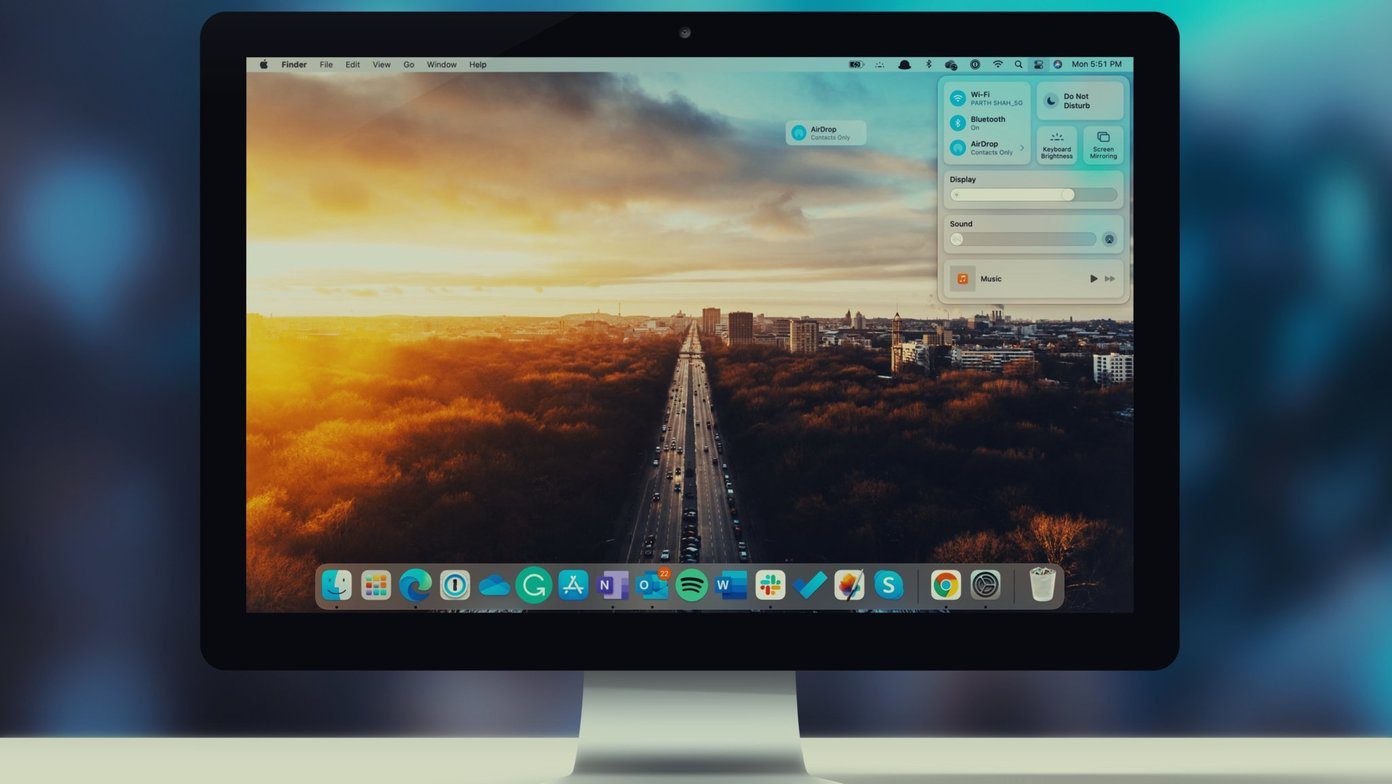But having the Control Center functional on the Lock Screen isn’t that good an idea. Let’s figure out why, and then check out how you should go about disabling access to the Control Center from the Lock Screen of your iPhone or iPad.
Implications of Control Center Access via Lock Screen
Control Center access via the Lock Screen is super-useful. Who doesn’t like to use, say, the Do Not Disturb or the Stopwatch controls without having to unlock the screen first? But that convenience also brings many issues. For starters, you always run into the risk of bringing up the Control Center unintentionally and triggering an unwanted action — having your music blare out loudly in public can be a tad embarrassing. But if that isn’t a concern, then this surely will be. The Control Center also hosts the most important controls that keep the Find My iPhone/iPad feature functional — cellular data and Bluetooth. Imagine this — a thief steals your iPhone. To throw Find My off the rails, all that person has to do is switch off cellular data to disable location tracking. Unrestricted Control Center access makes that a real concern. Even if you have changes to cellular data restricted, all the thief needs to do is activate Airplane Mode instead. Hence, turning off access to the Control Center from the Lock Screen can help prevent that. Yes, that likely won’t stop the thief from physically removing the SIM card on your device. However, iOS 13 and iPadOS also feature Offline Finding technology that uses Bluetooth beacons to track devices. That means you can still track your phone even without cellular data. So obviously, lacking access to the Control Center will act as a deterrent against thieves since it’s quite hard to disable Bluetooth otherwise. And although the thief can turn off your device, Bluetooth will still kick in automatically whenever they switch it back on. That said, disabling Control Center access on the Lock Screen is not a perfect security measure, and won’t do you any good if a thief’s sole intention is to sell your iPhone or iPad for spare parts. Lastly, having the Control Center disabled on the Lock Screen will hardly matter on iPhones or iPads that use Face ID. The Lock Screen is usually unlocked by the time you bring up your device, so you will still have seamless access to the Control Center without having to visit the Home Screen.
Disabling the Control Center in iOS 11 and Higher
Disabling the Control Center on the Lock Screen of your iPhone or iPad only requires a brief visit to the Settings panel, and the following steps will show you how to do that. Step 1: Open the Settings app on your iPhone or iPad, and then tap either Touch ID & Passcode or Face ID & Passcode. You must then enter your Lock Screen passcode to proceed. Step 2: Scroll down to the Allow Access When Locked section and then turn off the switch next to Control Center. That should do the trick. Your iPhone or iPad won’t allow Control Center access once the screen is locked. You can still access it after unlocking your device. On devices with Face ID, that should hardly matter — just looking at your iPhone or iPad will unlock it, and you can access the Control Center without delays.
Security Beefed Up
As you saw, turning off Control Center access via the Lock Screen prevents others from meddling with your iPhone or iPad and also makes any would-be thief think twice. Yes — it can get tiresome when accessing the Control Center yourself, especially if you rely on Touch ID or a passcode to get your device unlocked. But if you carry your iPhone or iPad everywhere, the additional boost to security is well-worth the inconvenience. Just don’t think of it as a sure-fire way to prevent your device from getting stolen. Next Up: Disabling the Control Center on the Lock Screen won’t get rid of the Camera icon. If you are tired of others taking pictures without your permission, then here’s how to turn it off. The above article may contain affiliate links which help support Guiding Tech. However, it does not affect our editorial integrity. The content remains unbiased and authentic.