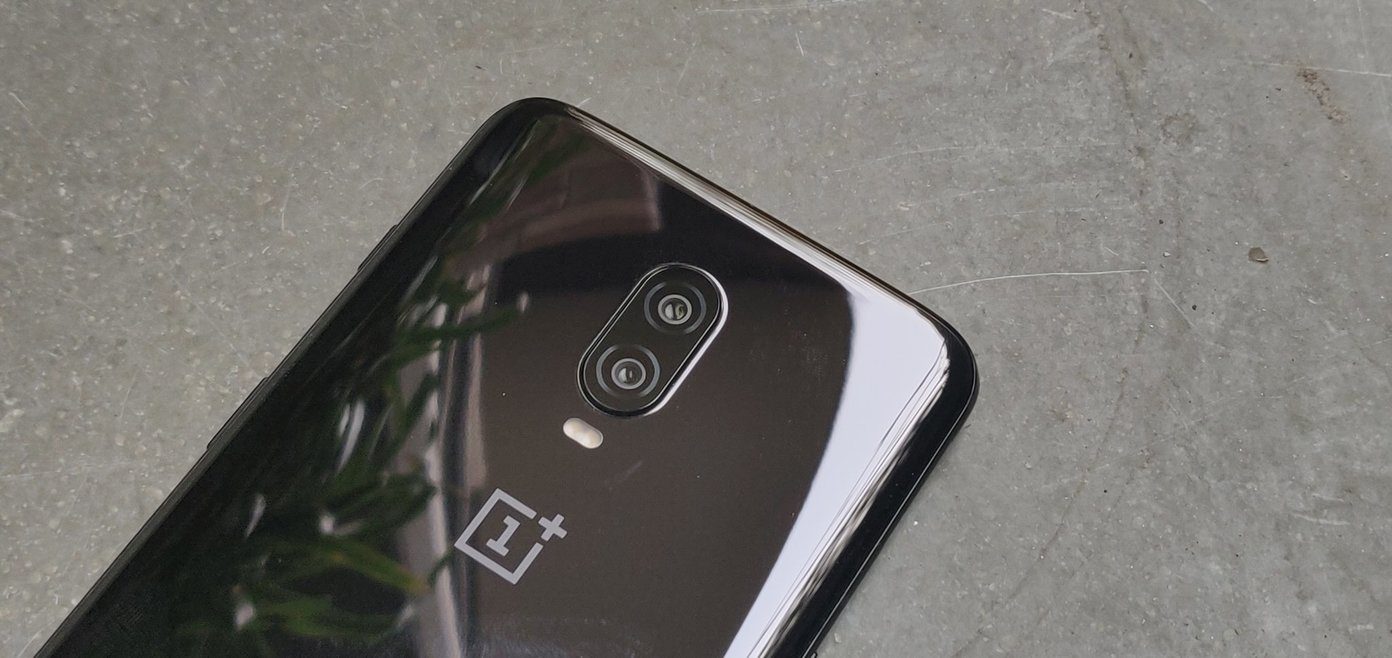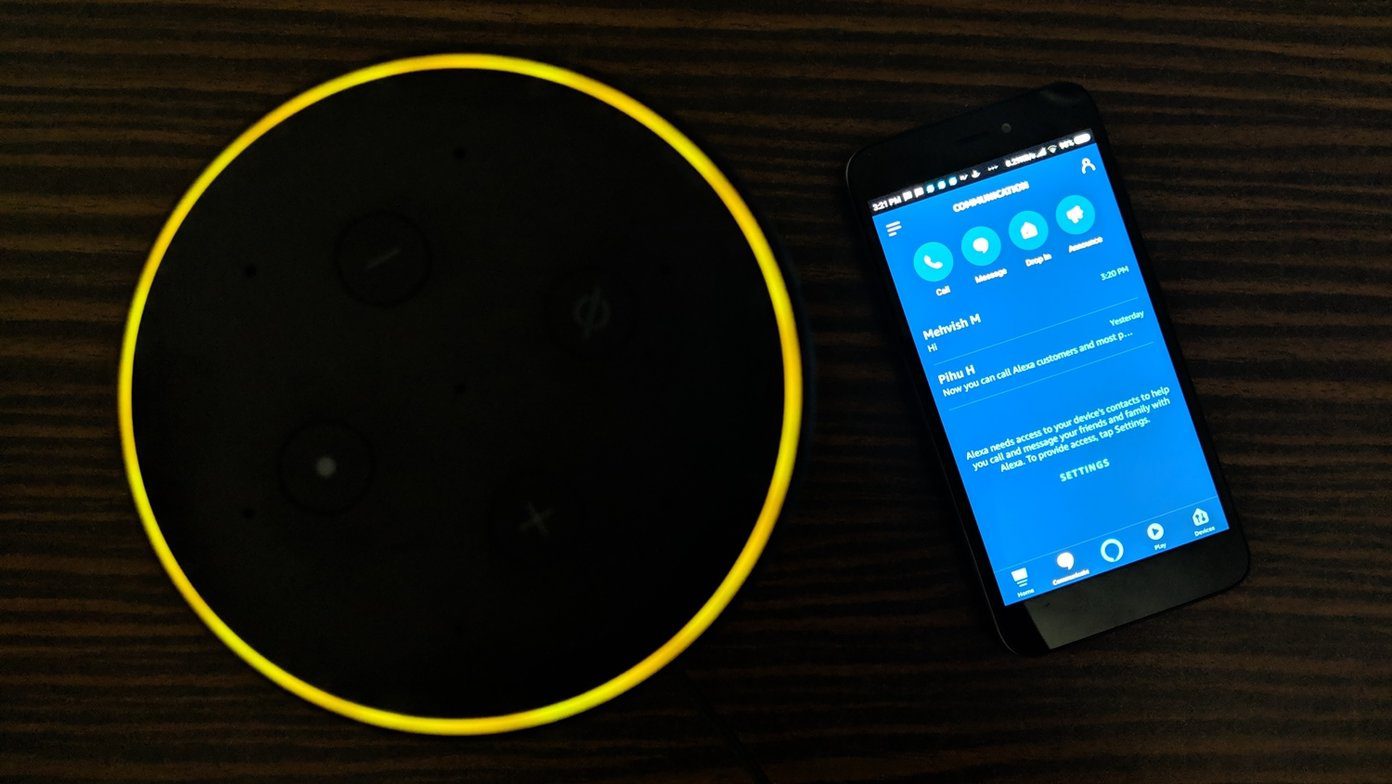Few of the recent and popular ways to send files were NFC (read Android Beam) or WiFi Direct or cloud services like DropBox. Though they are unique and handy in their own ways, the transfer system falters when a large file is about to be transferred. Depending on the make of the phone, WiFi Direct seems to take forever. And when it comes to Cloud services, let’s not forget that not all places are blessed with speedy internet connections. But all is not over yet. If you own a OnePlus 5, it’s time you got introduced to the new kid on the block — the OnePlus FileDash feature which makes transferring large files as easy as 1-2-3.
What is the OnePlus FileDash?
The OnePlus FileDash is a high-speed file transfer system which makes sending and receiving large files across smartphones a cakewalk. Similar to the processing power of the OnePlus 5, the FileDash feature completes file transfers in a jiffy. The nifty feature, hidden under the native File Manager app, makes use of the Wi-Fi transfer system for convenient and faster transfers. However, the FileDash is not a new feature. It first made its appearance in the OxygenOS 3.5.5 OTA update in the OnePlus 3/3T in November 2016. Though it’s strictly a OnePlus feature, FileDash can be used across all smartphones, regardless of the make of the phone.
Using FileDash on OnePlus Devices
Aforesaid, the feature is inside the File Manager app. To transfer a file to another OnePlus device, start off by switching on the FileDash feature, located at the upper left corner. This will prompt the device to ask you whether it’s a Send or a Receive. Tap on Send and select the files. Once done, the phone will set up a local hotspot, with the files ready to be transferred. On the other OnePlus device, follow the same drill and select receive. Once done, it will start searching for the hotspot. Now all you have to do is tap on the hotspot and within no time, all the huge files will be received on your OnePlus smartphone.
Using FileDash on Other Android Devices
Aforesaid, FileDash is strictly a OnePlus feature but thankfully this fast method of transfer can be used on other Android devices as well. However, this method has a slight drawback, it can’t accept files — it can only send. To send the files, repeat the same drill mentioned above — switch on FileDash, choose to receive and select the files. This will initialize the hotspot on your device. On the other Android phone, all you have to do is connect to the hotspot (through WiFi). Once connected, launch a browser app and open the following website http://one.plus.
Calling it a Wrap
So, that was a brief on the new, fast and improved file transfer functionality of the OnePlus 5. Since this feature is available under File Manager, it makes sifting through the documents, images, and videos easy and convenient. Plus, the speed surely beats the transfer rate of Bluetooth or WiFi Direct. However, the hotspot doesn’t stop on its own, so make sure you disable it once the transfers are complete. See Next: 7 Ways to Extend OnePlus 5 Battery Life The above article may contain affiliate links which help support Guiding Tech. However, it does not affect our editorial integrity. The content remains unbiased and authentic.