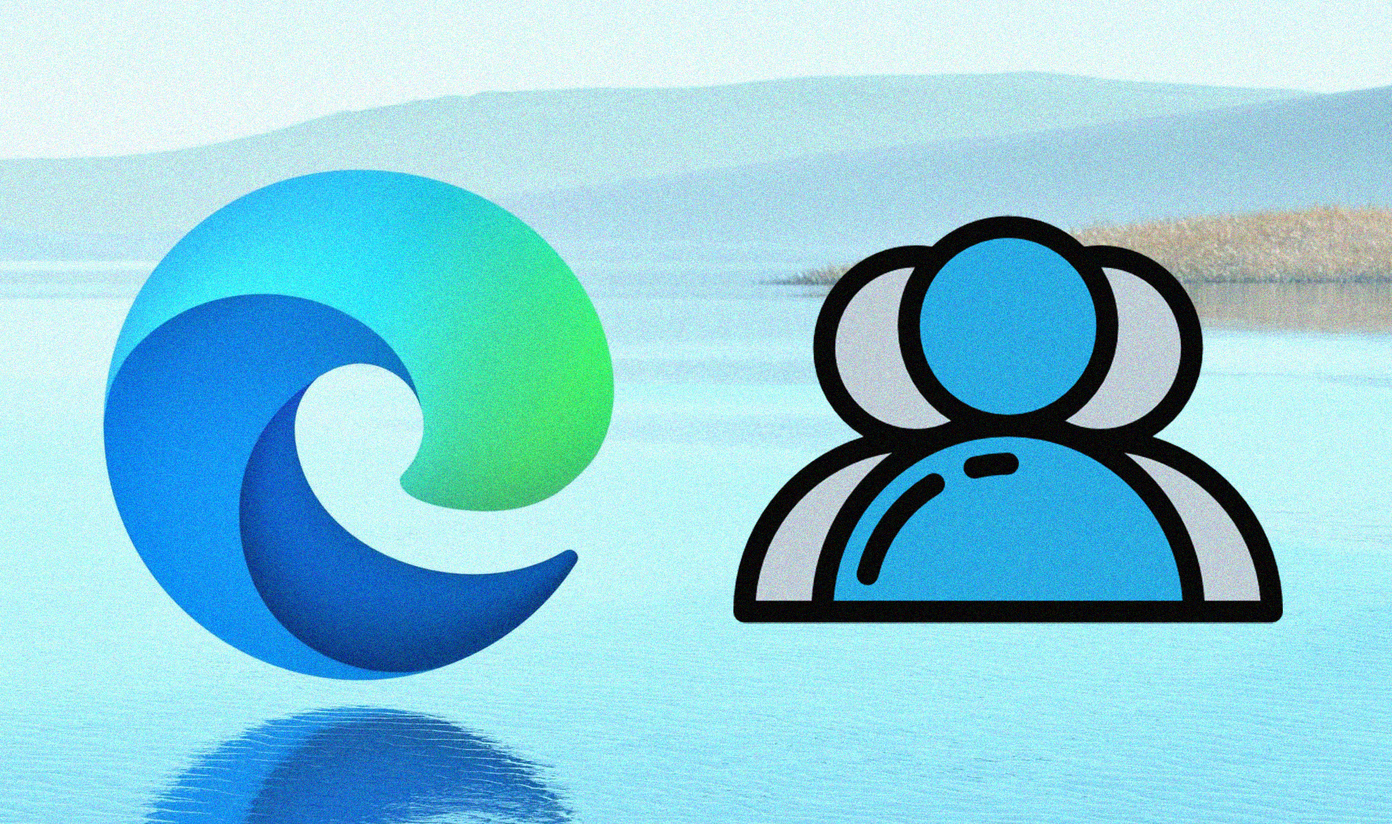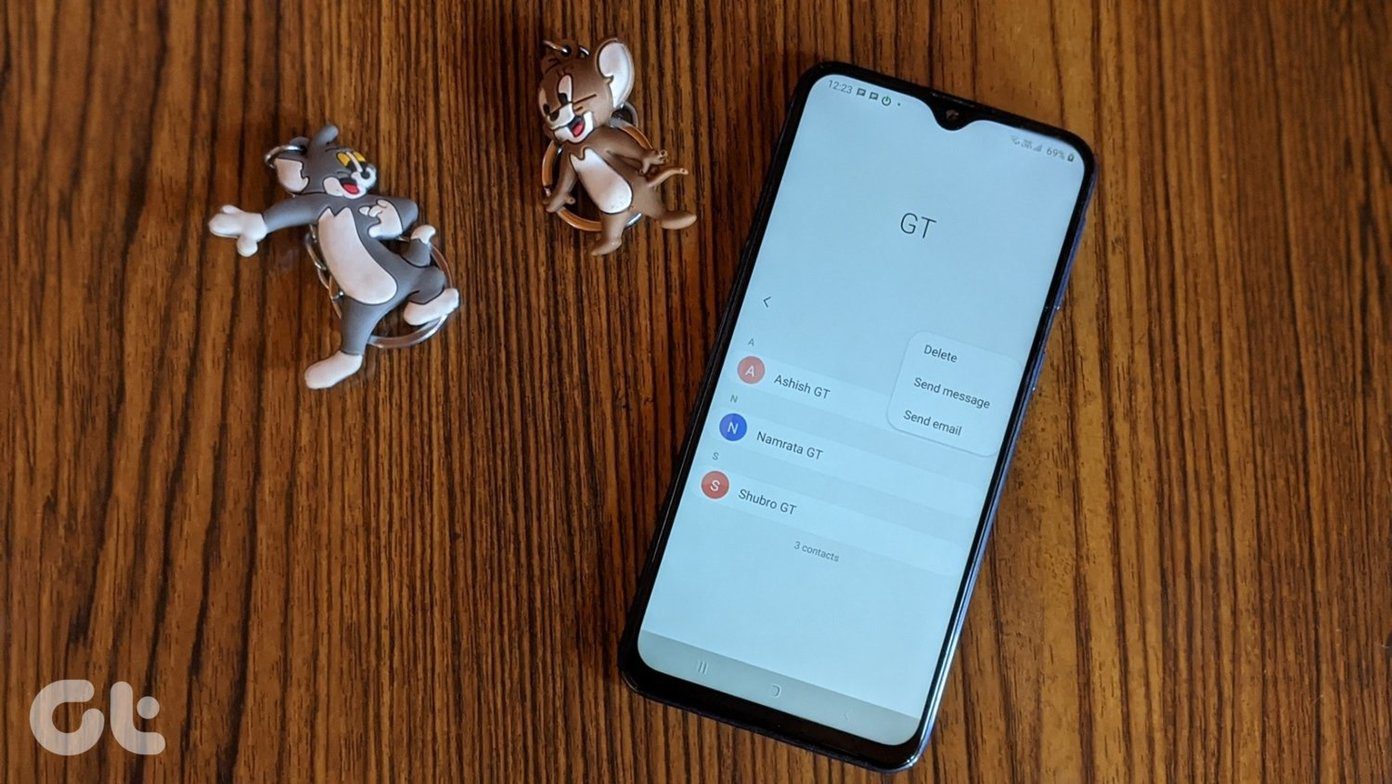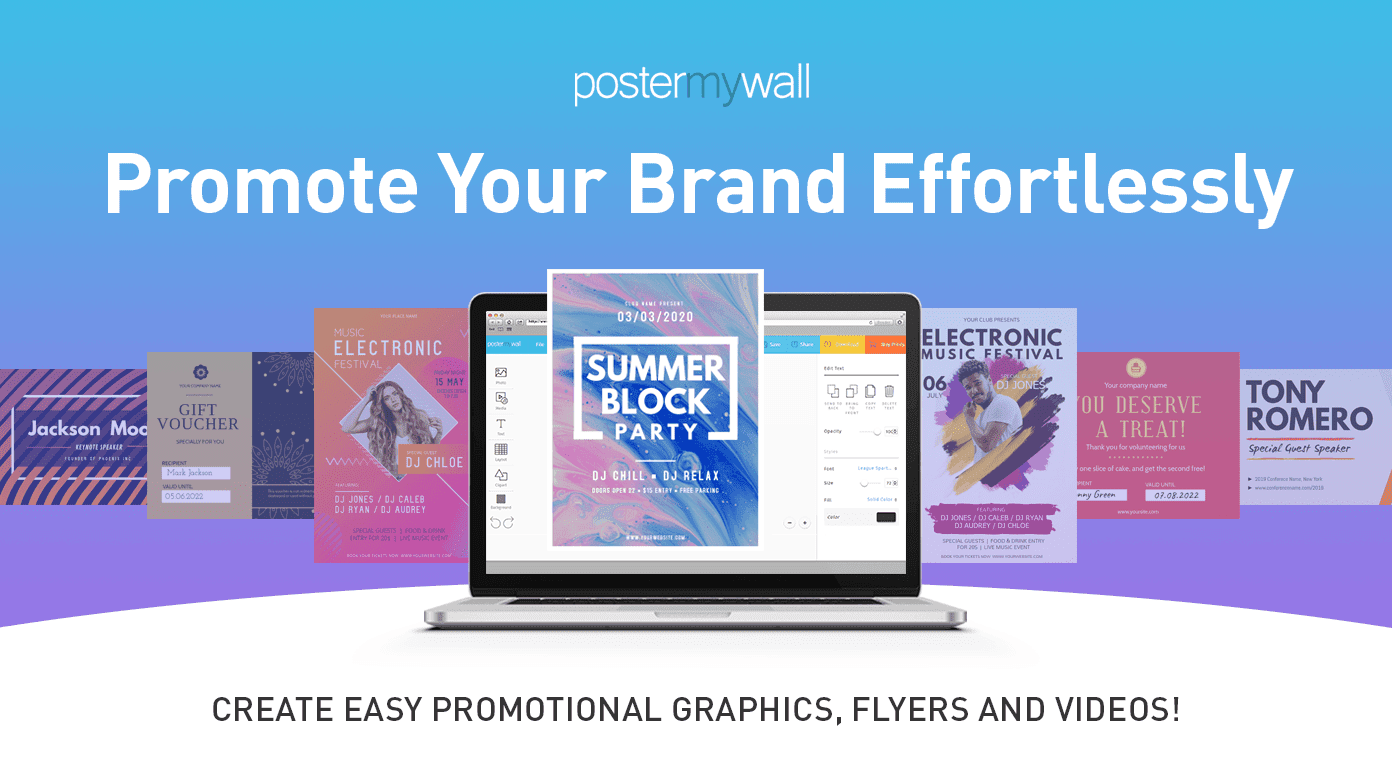Signing up for Tumblr is easy. Enter your email address, a password, and a URL you’d like for your blog. This URL is how people can visit your website — for example, you can make your URL “behavioraleconomics.tumblr.com” if you were interested in talking about behavioral economics. Usually, people choose something personally meaningful, like a nickname or a catch-phrase, or what you’d name your autobiography. Get creative!
Creating your First Post
You might be required to enter some captcha text to prove you’re a human. Enter it, and proceed to write your first post! This is the top part of your Dashboard, where you can decide on what type of post to create. The beauty of this is that Tumblr has pre-made layouts for different types of post, and embedded flash players for audio and video. Tumblr will prompt you to write your first post. Choose to do that, and you will reach a page that looks like this. The main body of this page is the post body, where you will write your article or blog post. By default, Tumblr publishes your post. If you want to keep crafting it or if you’re not complete, you can choose to save as draft by navigating to the right of the post body. Alternatively, you can choose to add to a queue of posts, or schedule a post for later in the week. You can also save the post as private if you’d prefer to keep it hidden from public eyes. You can create tags for post. This is an often under-valued feature, and allows for easy sorting and discovery of articles with the same tags. Simply type in what you’d like your tag to say and then press the comma key. Tumblr will automatically create a tag and envelope the text in a green box, as seen below. If you want your post to have a specific URL, you can set a custom one to the right of the post body. You can engage your readers and modify your writing by using a variety of different tools, such as bolding text, italicizing, using blockquotes, or inserting a link. None of these tools are difficult to use. For example, if you’re inserting a link, this dialog box will pop up. Simply highlight the text you want to link to, click the Insert Link button, and input the Link URL and what you want the the link to say when a cursor hovers over it. Most importantly, before you ever leave the post page, you must save your post. If you choose to publish now, the button will say Publish Post.
Customizing your Tumblr Blog
You can customize your blog by first going to your blog. Visit your Dashboard and click the URL. Navigate to the top right of the page, and you will find the Customize and Dashboard buttons. Select customize. You will be taken to a page with live previews of how your blog will look after modifications. Select Info to modify the basic details of your blog, such as name and profile picture. Your profile picture will appear as the favicon of your blog. Also, you can input this code into your Description field. This code enables infinite scrolling, which means your older posts will keep loading as your reader scrolls down until he reaches your first post. (Your posts appear in chronological order, from most recent to earliest.) You can also modify your blog’s Theme by selecting Theme. If you’re looking for a free theme, select the scrollbar and navigate to Free Themes. That will filter out all paid themes. From here, you can select a free theme that you like. It will preview, and you can click Use if you like it, or Cancel if you want to keep your old theme.
Connecting with other Tumblr blogs
There are a variety of ways you can connect with other fellow Tumblr users. For example, you can Love their posts and Reblog it. Loving a post will result in a link to the post that you can visit when you’re on your dashboard. Reblogging their post will publish their post on your Tumblr blog. Following a Tumblr user will bring their posts to your Dashboard, where you can catch up what’s on their mind. Tumblr is definitely one of the most streamlined and easiest way to blog. By interacting with other users, you’ll never run out of material to blog or reblog about. If you want to try something similar to Tumblr, Guiding Tech has already taken a look at Posterous which is also very easy to operate. What are you waiting for? Start your Tumblr today. Happy blogging! The above article may contain affiliate links which help support Guiding Tech. However, it does not affect our editorial integrity. The content remains unbiased and authentic.