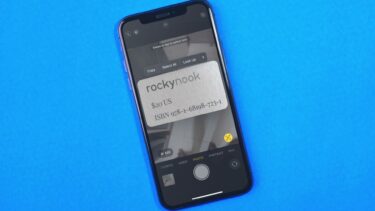However, the feature that got me excited was the ability to share ETA automatically. So, every time you go back home from the office, he/she will know. And you don’t have to mess around with Maps’ settings again. We will also explore the basics of how Apple Maps calculate ETA and how accurate is it. Let’s begin.
1. How to Share Live ETA with Contacts
Open Apple Maps and search for the destination that you want to visit. You will now see your location and destination on the map. Tap on Directions to move forward. Choose your mode of transport in the next screen. You have four options. When done, tap on Go to begin the navigation. You should now see the ETA option at the bottom of the screen. Tap on it. If you can’t see it, swipe up from the bottom to reveal a bunch of options, including Share ETA option. After you select it, some default contacts will appear with a button to enter the list of contacts. Tap on it to search for and select one. A text will be sent to the mobile number with whom you are sharing ETA. The text charges may apply depending on your carrier plan. The message contains details about the destination and estimated arrival time (ETA). Now, in case I am late, the contact will be updated accordingly automatically.
2. How to Share ETA Automatically
Sharing ETA with others is easy. However, repeating it every day can quickly become a chore. Especially in a society where automation of such tasks is quickly becoming the norm. Frankly, I think it’s making us lazy. First, you need to add that place to your favorites list. Search for the location, home or office or any other place, and swipe up from the bottom to add it to the favorites list. Swipe up again and tap on See all and select the ‘i’ icon next to the place you want to set up automatic ETA for. Scroll a little to find the Add person option. This is where you will choose a contact to whom you want to send ETA every time you leave for the chosen destination. Tap on Done to save settings. That’s all, folks. Now, whenever you select that destination and start navigation, your contact will receive ETA details. If there are any changes, he/she will be updated via SMS. I received an SMS because I sent the ETA update from my iPhone to an Android device. If the contact is using an iPhone, he/she will receive a notification, tapping on which will open the Apple Maps app. They will be able to track your progress on a live map now. Cool, eh? On the flip side, you will never be able to lie again about that quick stop to grab a coffee or a beer.
3. How Does Apple Maps Calculate ETA
Apple has formally never revealed how they calculate ETA in Maps, but one Google engineer did back in 2013. Might help put things into perspective. Richard Russel, Manager and Sales Engineer at Google posted on Quora stating that ETA calculation takes different metrics into consideration like ‘official speed limits and recommended speeds, likely speeds derived from road types, historical average speed data over certain time periods (sometimes just averages, sometimes at particular times of day), actual travel times from previous users, and real-time traffic information.’ Phew! That’s quite something. Historical travel time is a good indicator of how long it will take to complete the journey. The ETA is adjusted in real-time based on live traffic data. That’s why the E in ETA stands for estimated. Its all guesswork and should be taken with a grain of salt. That is the problem when you are predicting the future. There are so many variables at play that makes it difficult to predict with 100% accuracy. Unless you are Nostradamus, but I believe even not all of his predictions came true, yet. One user on Apple Insider found that Apple Maps adopts a conservative approach. That means, the app will intentionally predict a higher ETA to make sure users either reach in time or even sooner than predicted. The sample size is too small, in my opinion. Well, I am happy with the ETAs provided by Google Maps and Apple Maps. Dwelling too much on it is not going to do any good either way. The journey is more important than the end anyway. You will reach your destination when it’s due.
Be Punctual
Apple Maps have improved a lot, but Google Maps is still far ahead. The real-time ETA feature is really cool, especially if you own an iPhone or an iPad. It makes life that much easier and automated. If sharing ETA automatically means something to you, then it’s certainly wise to keep the other person posted about your arrival. Next up: Want to know how to enable desktop mode in Safari in iOS 13? Click on the link below to learn how. The above article may contain affiliate links which help support Guiding Tech. However, it does not affect our editorial integrity. The content remains unbiased and authentic.