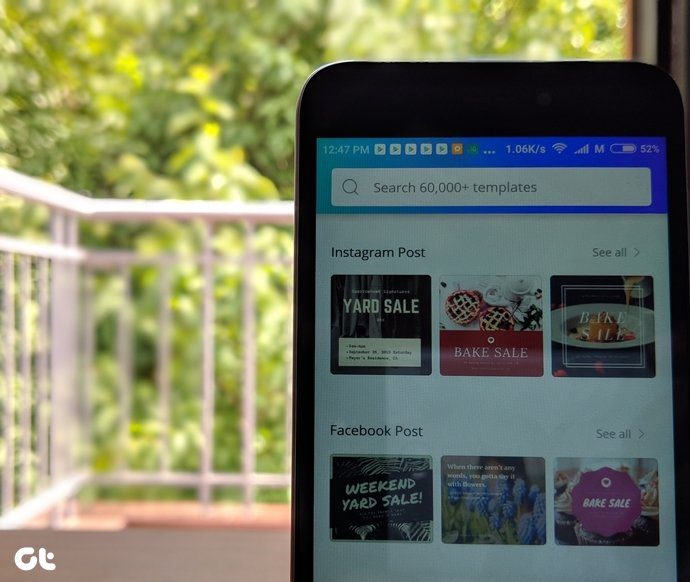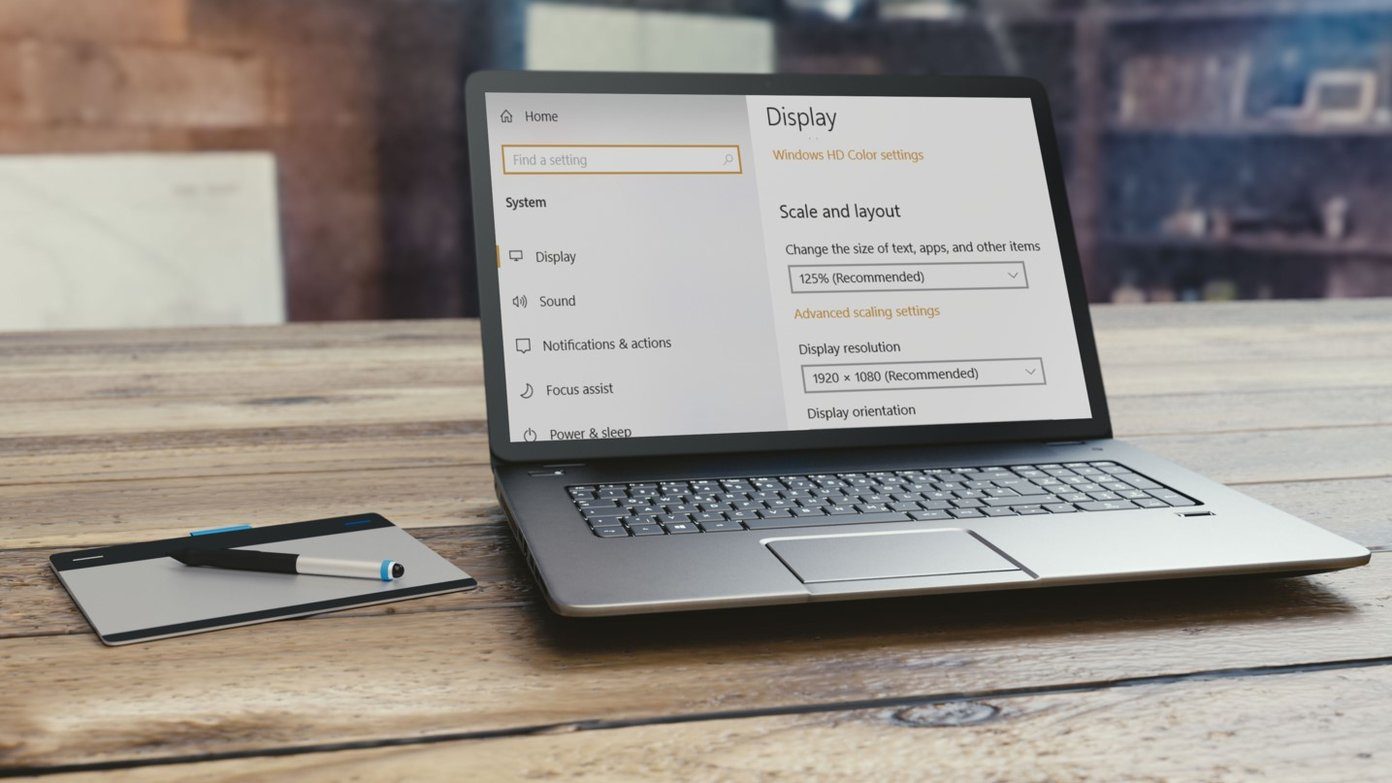Sometimes while shooting videos people make a mistake of shooting them in portrait mode and when they transfer them to computer, watching them is literally a pain in the neck. Well, the good news is that rotating videos is as easy as rotating a photo, you just need to use the right tool.
Rotating Videos
To rotate a video open Window Movie Maker and import a video to it. The video will be analyzed and expanded in the timeline view. Now all you need to do is select the video and press the rotate button located on the toolbar. You can rotate the video to left or to right. Clicking a mode twice will turn the video upside down. Now that was how you can rotate the full video. If you want to rotate only a segment of a video, you will have to split the video first. To split the video, drag the seek bar in the timeline to the exact time when you want to cut the videos and select Split from the right-click context menu. After rotating the video you can export the movie to your hard disk and enjoy the video as they were supposed to be. The above article may contain affiliate links which help support Guiding Tech. However, it does not affect our editorial integrity. The content remains unbiased and authentic.