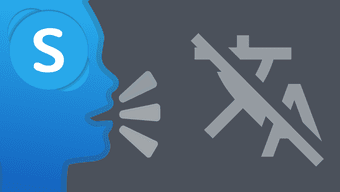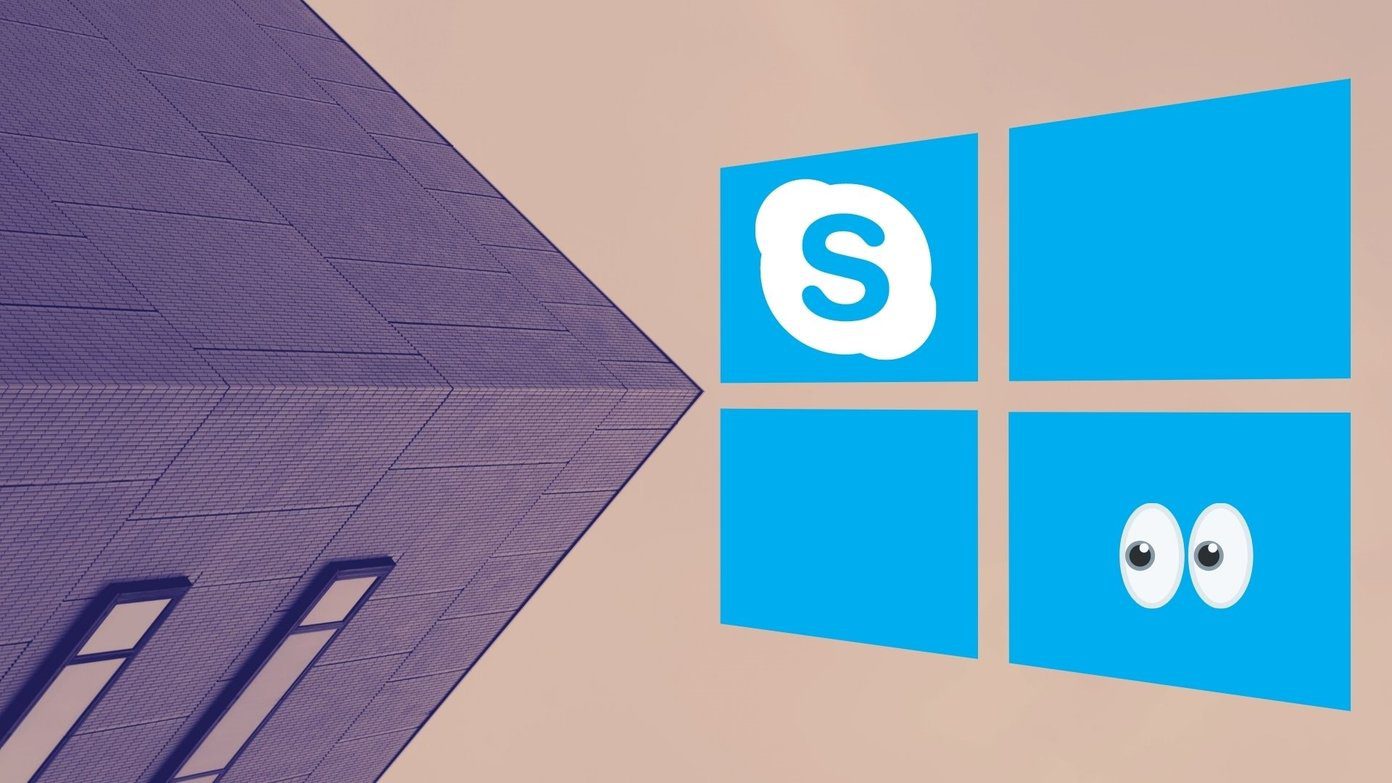Skype has made it so easy to connect, network, and transfer knowledge through video calls. In fact, during my sister’s stay in the US, she regularly used to help her son with math homework over Skype video calls. In situations such as these or during intense knowledge sharing sessions, don’t you sometimes wish for a capability to revisit those conversations? Thankfully, Skype call recording was announced on all platforms except Windows 10. It seems Windows 10 users will have to wait a little bit longer since this update could take a couple of months to arrive. But why wait when there are a few good alternatives that let you do just that? In our article today, we have selected two third-party software for recording Skype calls on Windows 10 easily.
1. MP3 Skype Recorder
Pros: Easy to manage, FreeCons: Records only audio
MP3 Skype Recorder is an easy-to-install software which records voice calls and stores them as MP3 files. This software monitors Skype and pops up when you receive or answer a call, and closes automatically when minimized. The interface is straightforward and uncomplicated. It has two easily accessible On and Off switches. And that’s not all. You can choose the speaker and microphone to record the audio, along with the option to pick the location to save the MP3 file. Once you receive a call, the tool starts recording (based on your settings) and shows the file size in real-time. The file name has both the timestamp and the caller details meaning that you don’t have to scramble to rename the files every time you end a call. To record a Skype call, click on the On button and that’s pretty much it. The rest of the job will be handled by the tool. Another notable point is that MP3 Skype Recorder doesn’t notify the person on the other side. Note: This tool is free to download. However, you can upgrade to the Pro edition to enable a few features. The pro edition has the option to turn off the recording alerts. Though the MP3 Skype Recorder tool is simple, it has certain limitations. For one, it can’t record videos. If you are fine with it, it’s well and good. However, if you are also looking to record both the audio and video, then you need Evaer Skype Video Call Recorder. Download MP3 Skype Recorder
2. Evaer Skype Video Call Recorder
Pros: Records both audio and video, plenty of customization optionsCons: Dated interface
Similar to the above, Evaer actively monitors Skype. Once Skype is active, so are its recording features. Though the interface looks a bit old, it has all the essential options, like the status of the speaker and mic buttons for recording, and audio mode. What’s more, you can pause the recording any time and resume it at a point of your convenience. Aside from that, there are plenty of customization options like choosing the mode of recording (auto/manual), picking the audio codec, choosing the video resolution or selecting the frame rate. Once a recording is complete, it gets saved as an MP4 file, which you can play just like any other video. For audio calls, you can choose to save only the MP3 file. However, there’s a slight catch in this tool. The free version of Evaer can record only five minutes of video per call. Download Evaer Skype Recorder
What About the Built-In Method?
In September 2018, Skype announced the ability to record calls from within the app. As noted earlier, this feature will take its own sweet time in coming to Windows 10 PCs. With the built-in method to record Skype call, you’ll be able to record everyone’s video along with any screens shared during the call. Moreover, the recordings stored in the cloud servers will be available for thirty days. The only distinction in the built-in method is that the caller will be notified once you hit the Record button, which is good if you ask me. We’ll update this article, once the feature is rolled out globally for Windows 10.
Networking Made Easy
Skype has a Private Call & Conversation mode that encrypts your calls and conversations to secure them and is included in the latest updates. Though the options are limited, it does a good job of hiding your chats and notifications. So, this is how you can record your Skype calls on Windows 10. Which of these methods would you go for? Or would you rather wait for the official update to enable that in its Windows 10 client? The above article may contain affiliate links which help support Guiding Tech. However, it does not affect our editorial integrity. The content remains unbiased and authentic.