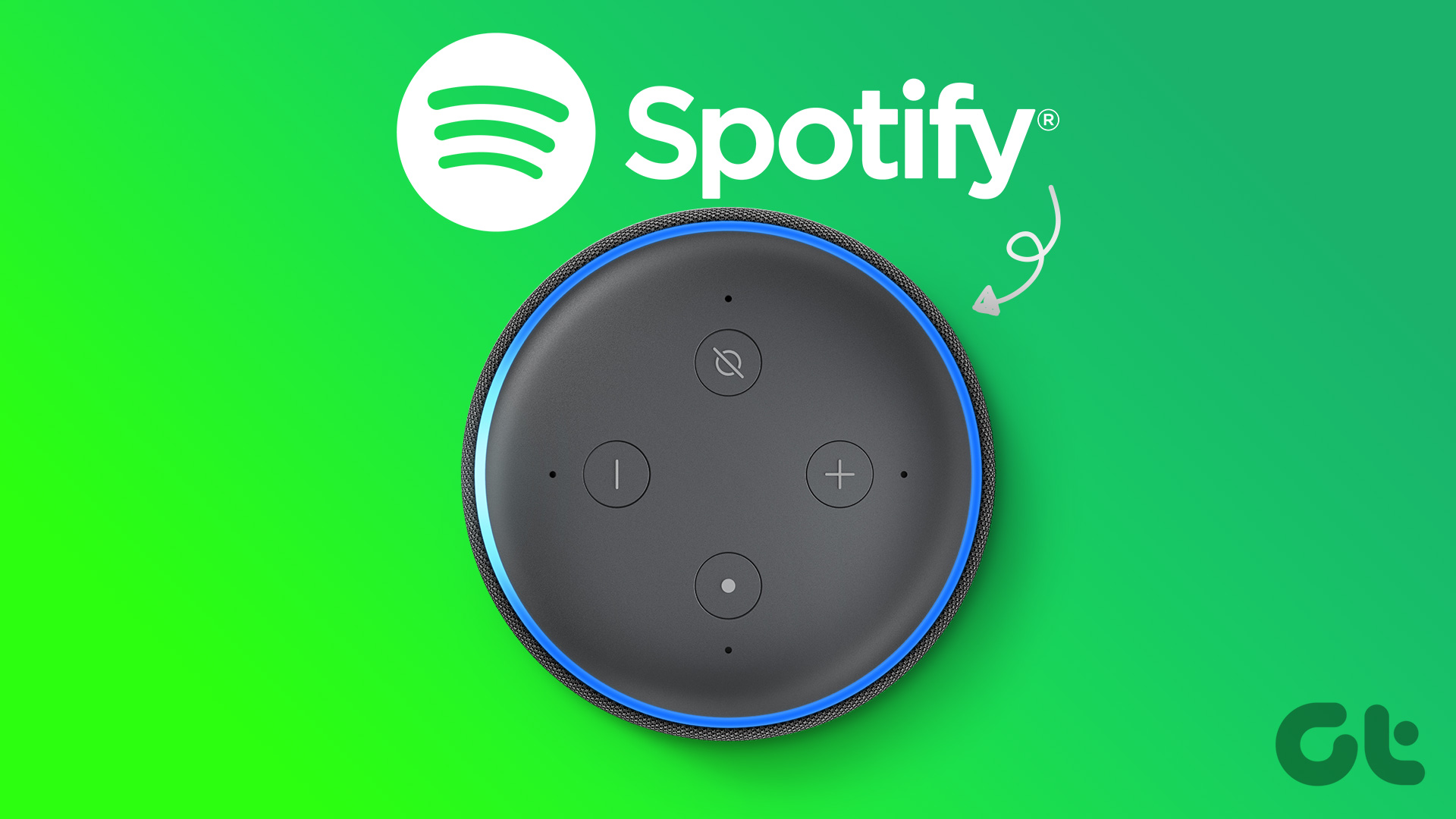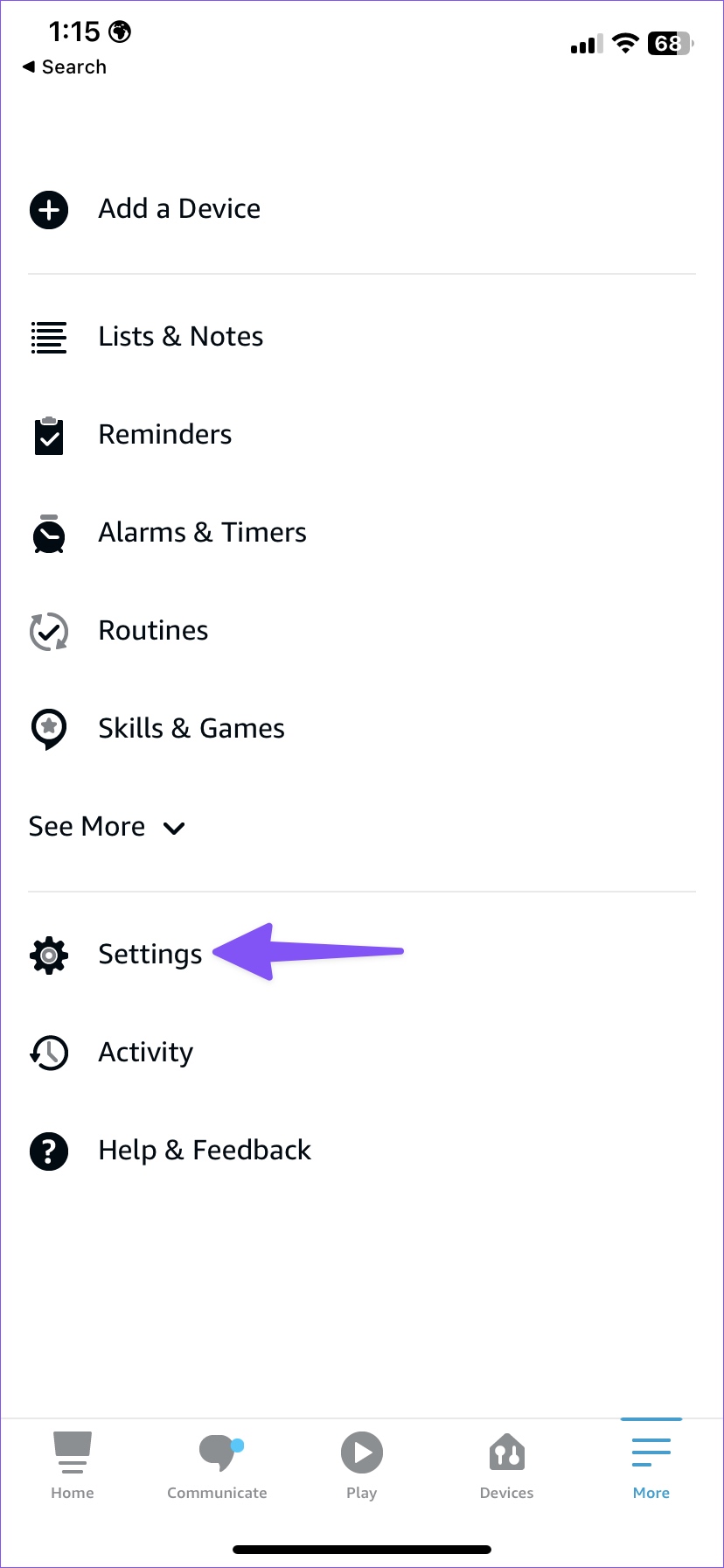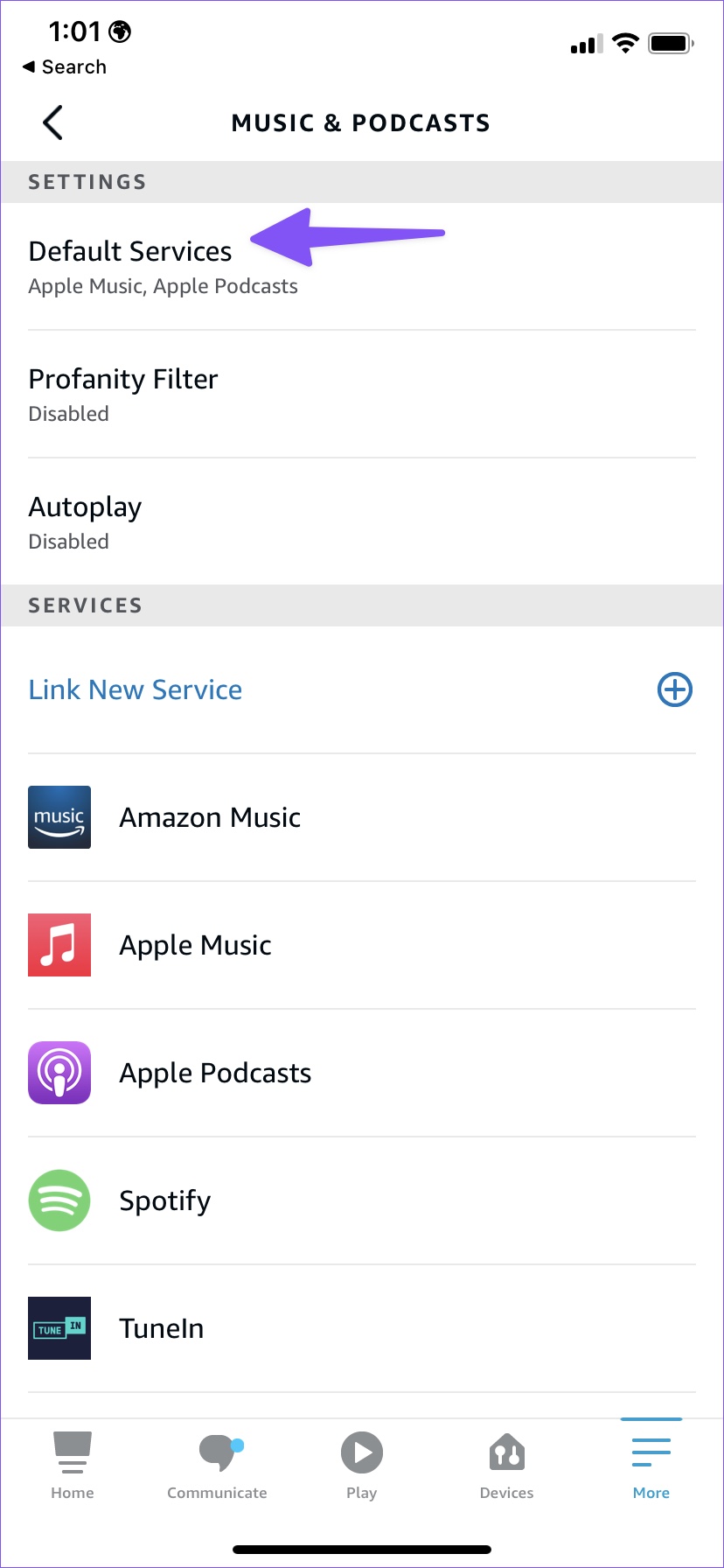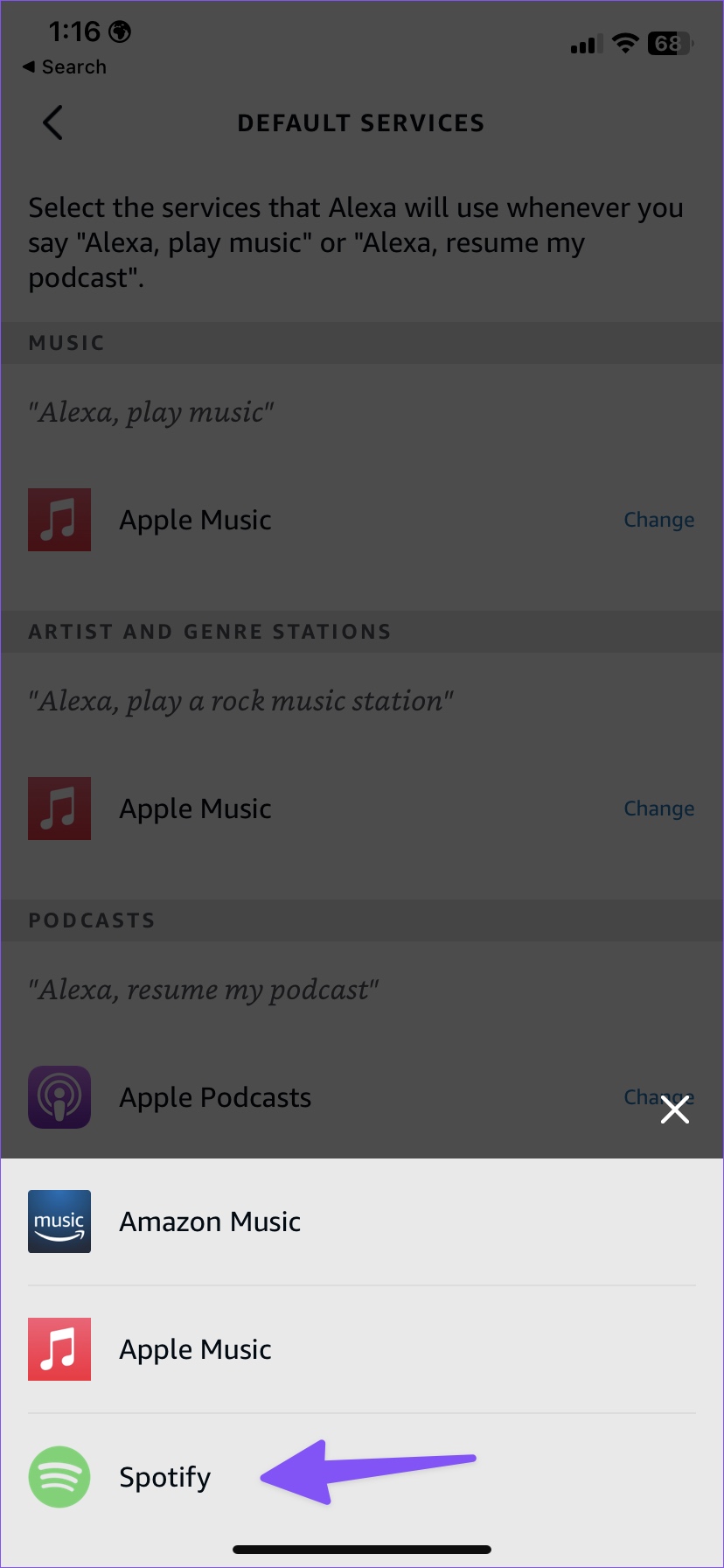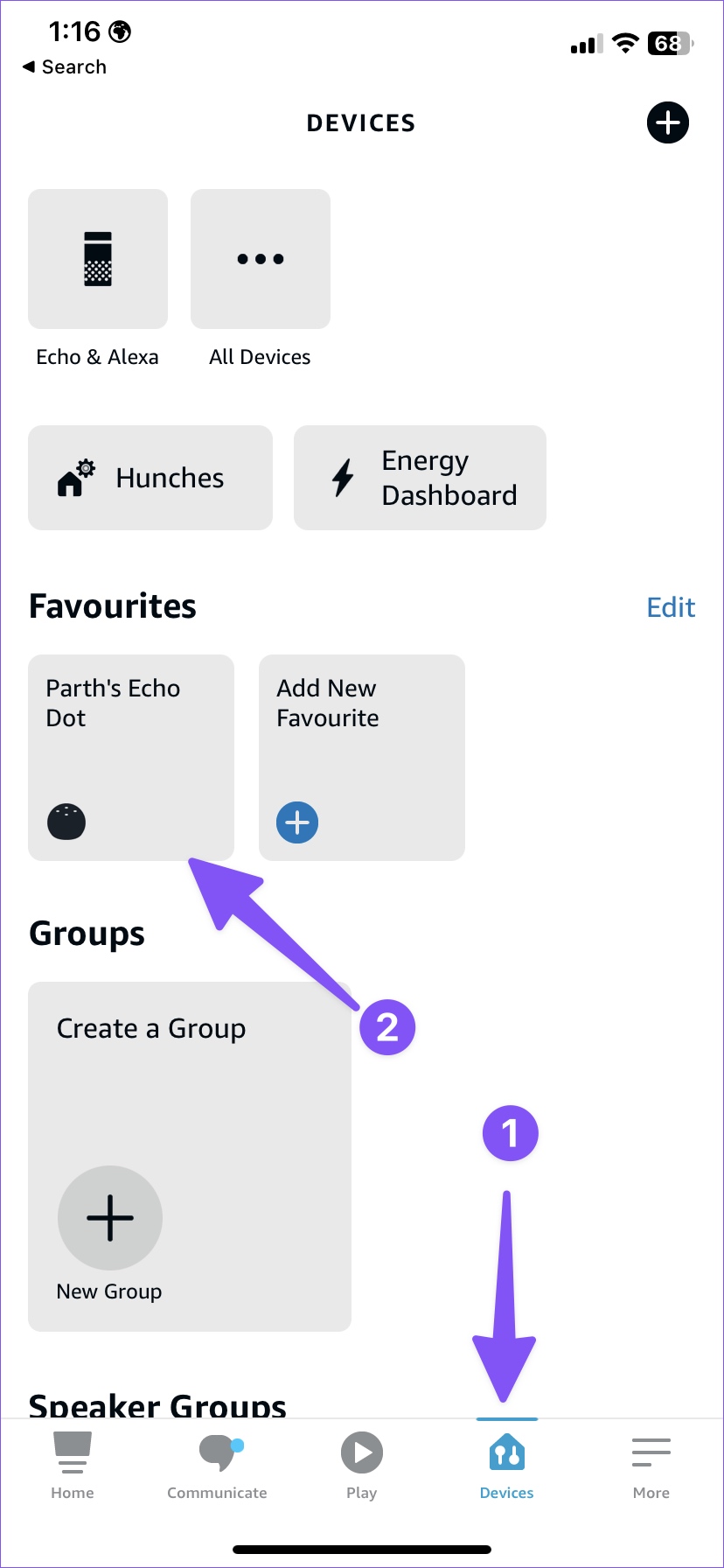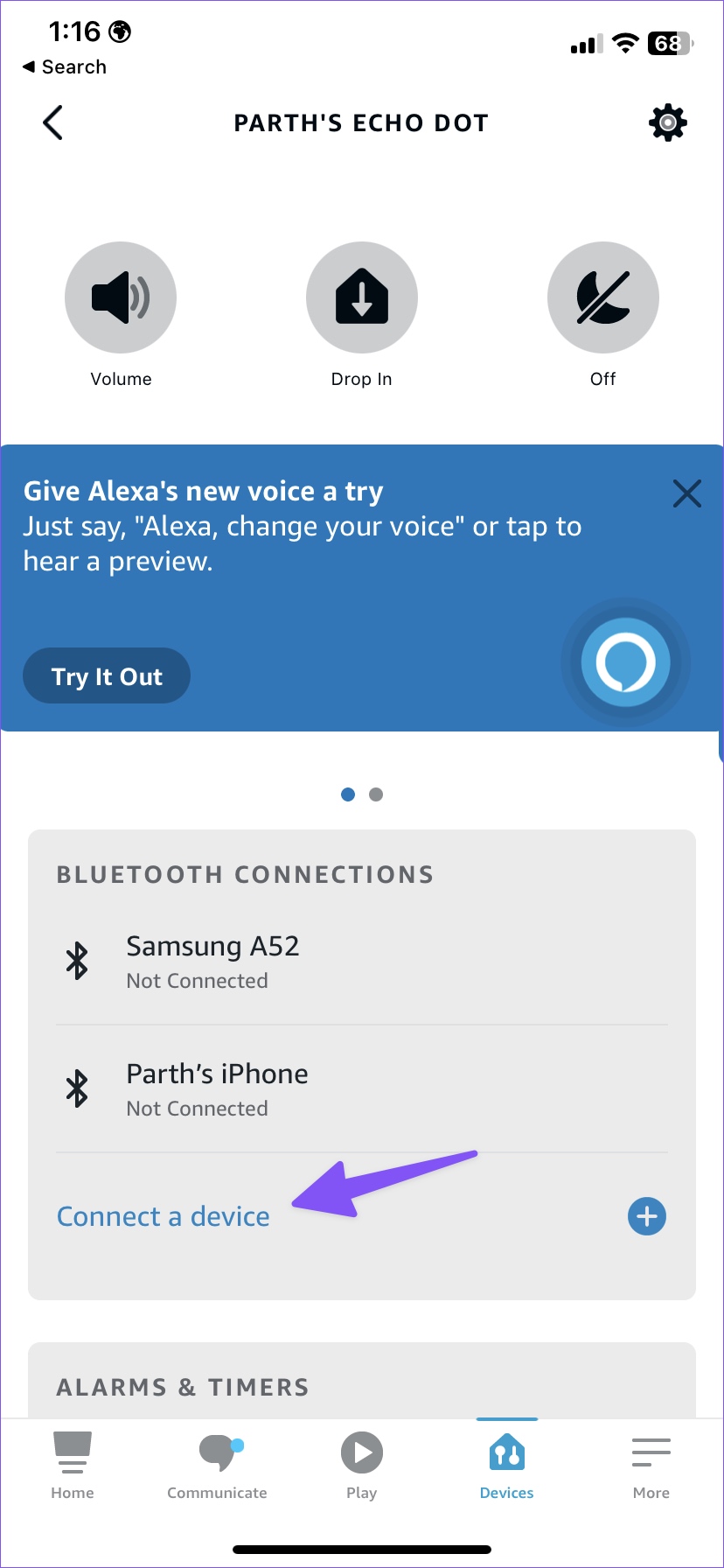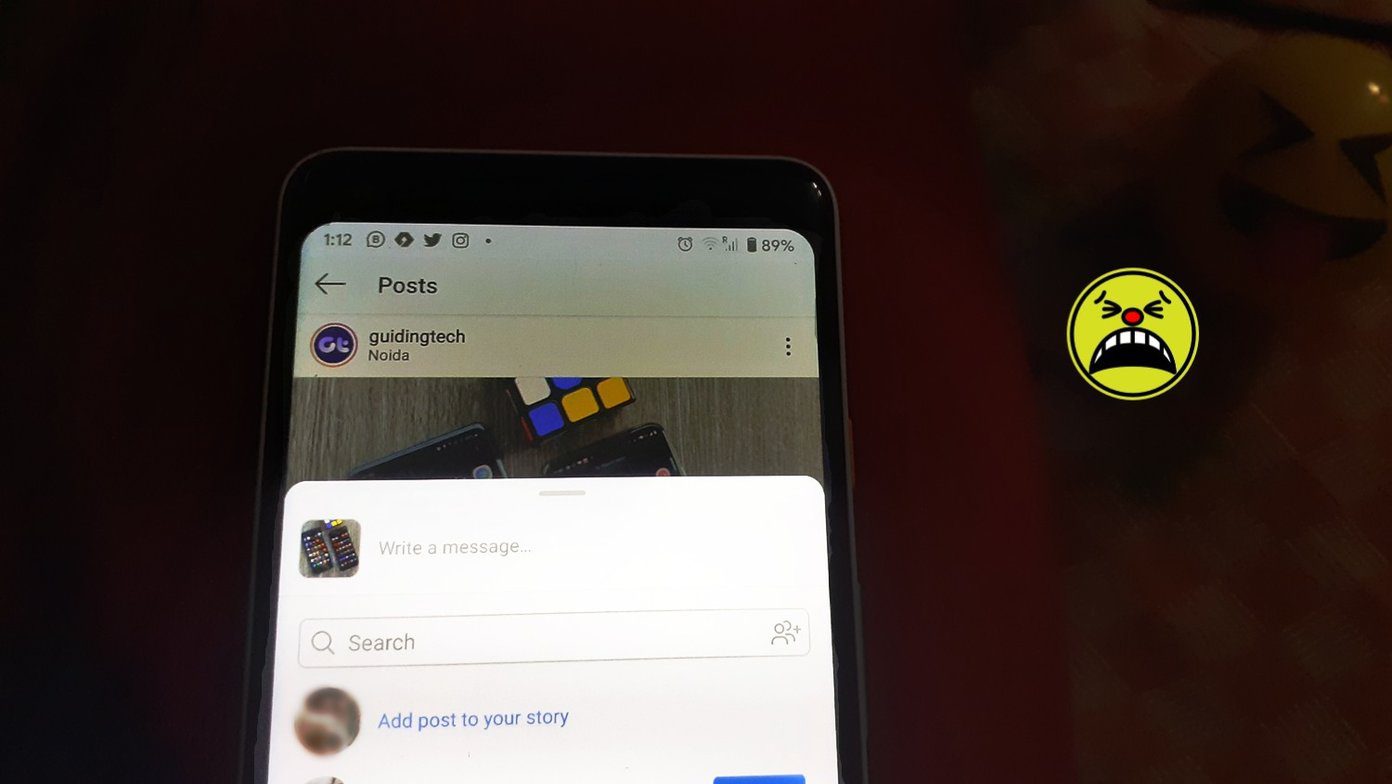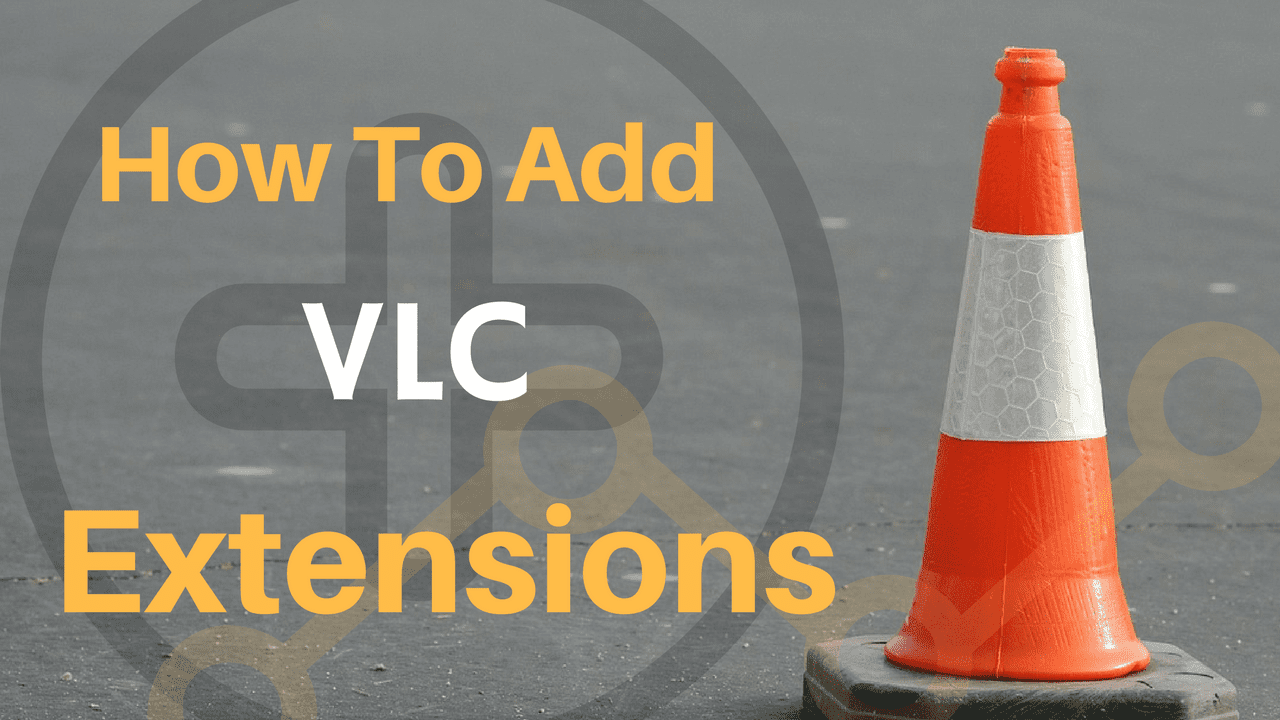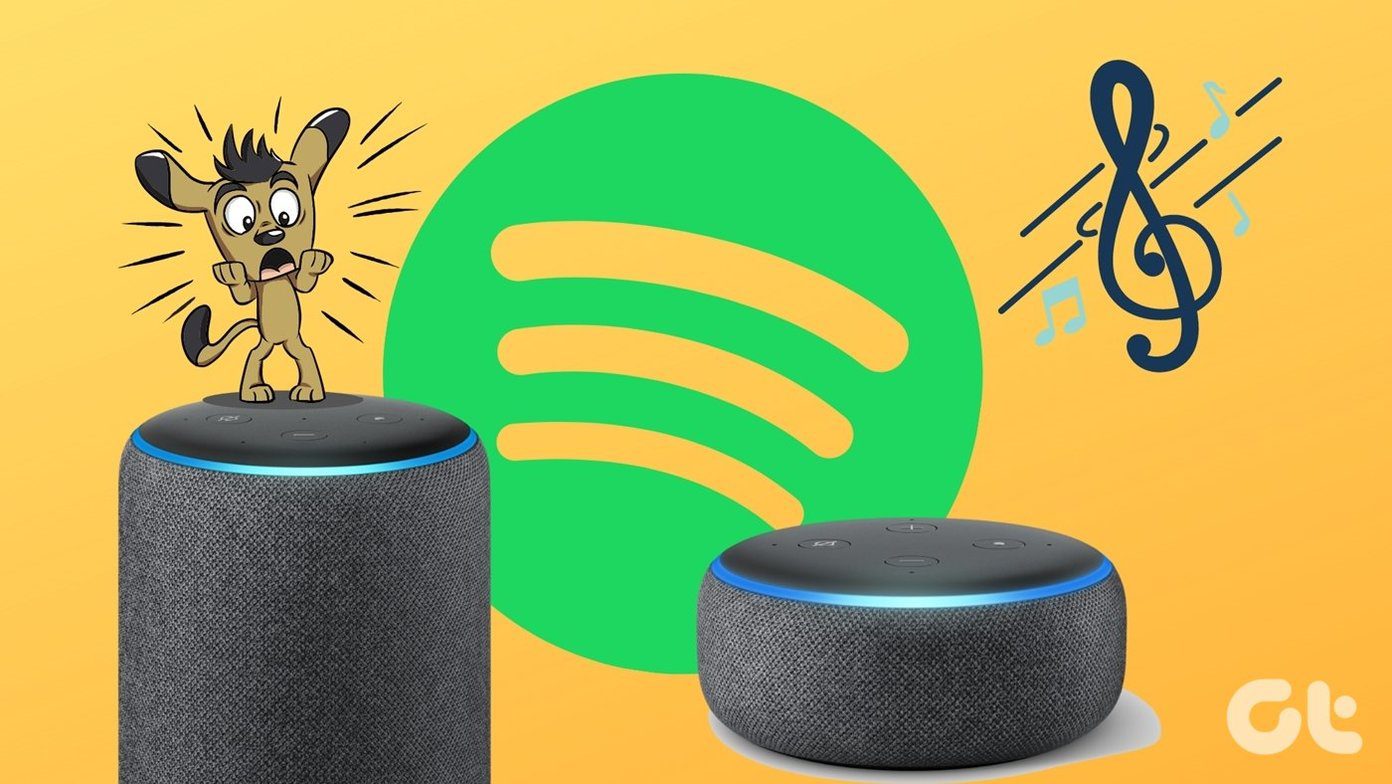Link Spotify to Alexa
Download Alexa on iPhone Download Alexa on Android Step 2: Go to the ‘More’ tab. Step 3: Open Settings. Step 4: Select Music & Podcasts under Alexa Preferences. Step 5: Select Spotify under the Services menu. Step 6: Tap Enable to Use. Step 7: Sign in with your Spotify account details for authorization. You have successfully linked your Spotify account with Alexa. Now, it’s time to set it as the default option. You can do it via the app or the web.
Set Spotify as Default Music Streaming Service
Follow the steps below to change the default music service on Alexa mobile app.
Alexa Mobile Apps
Step 1: Open Music & Podcasts menu in Alexa Settings (refer to the steps above). Step 2: Select Default Services. Step 3: Tap Change under Music. Step 4: Select Spotify from the bottom menu. If you want to use Spotify to listen to your favorite playlists, you should change the default podcast app to Spotify from the same menu. Step 5: Tap Change under podcasts and select Spotify. If you are getting some work done on the desktop, you can make the same tweak using the Alexa web version.
Alexa Web
Step 2: Click Settings from the left sidebar.
Step 3: Select Music & Media under Alexa Preferences.
Step 4: Select ‘Choose default music services.’
Step 5: Select the radio button beside Spotify and click Done.
Now that you have set Spotify as the default music streaming service, use the following commands to play your favorite tracks and podcasts.
“Alexa, play Today’s Top Hits on Spotify.” “Alexa, play an Oral History of The Office podcast on Spotify.” “Alexa, play Workout Mix.” “Alexa, play Rap God by Eminem.” “Alexa, play discover weekly.”
Alexa Mobile Apps
Step 1: Open Alexa and head to the Devices tab. Step 2: Select your Echo device. Step 3: Tap ‘Connect a device.’ After a successful connection, open Spotify and start playing your favorite playlist and podcast.
Alexa Web
Step 1: Open Alexa Settings on the web.
Step 3: Click ‘Bluetooth.’
Step 4: Select ‘Pair a New Device.’ The above article may contain affiliate links which help support Guiding Tech. However, it does not affect our editorial integrity. The content remains unbiased and authentic.