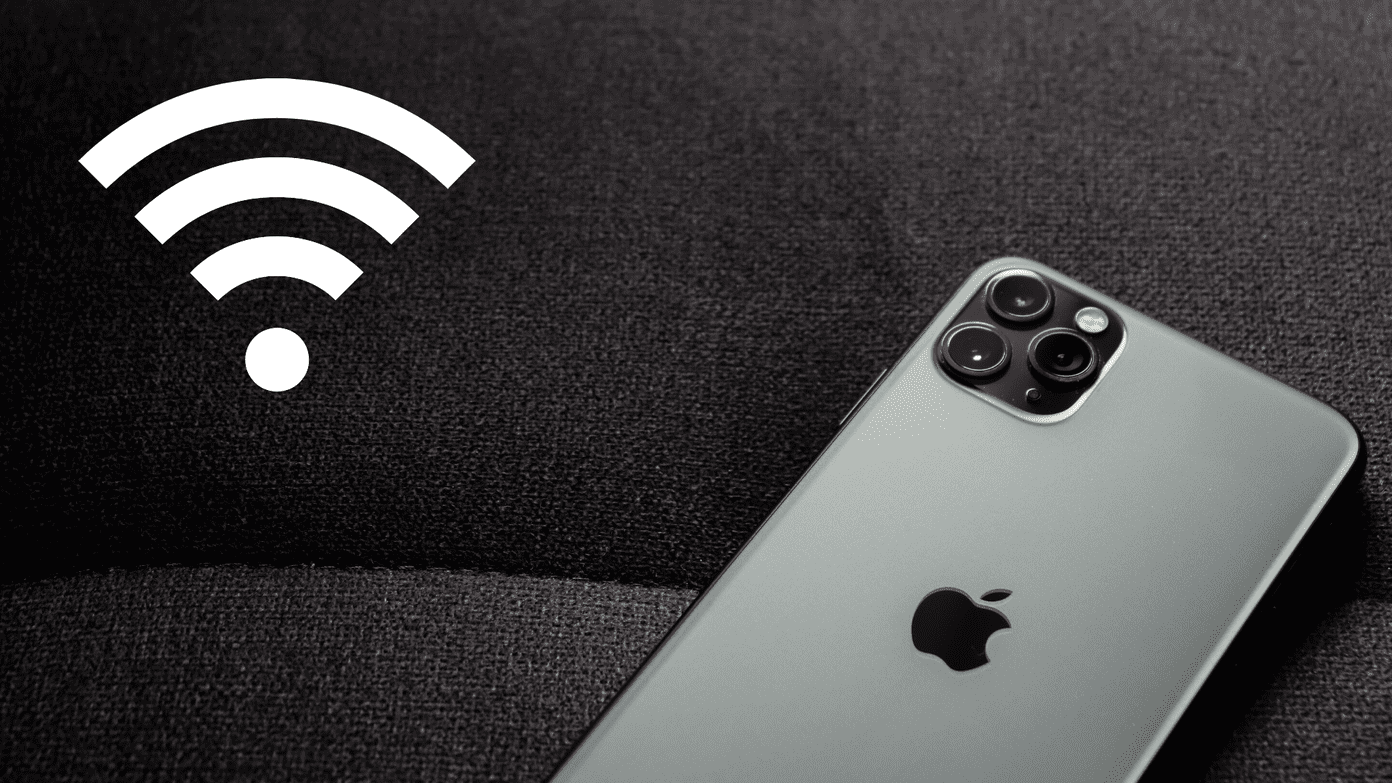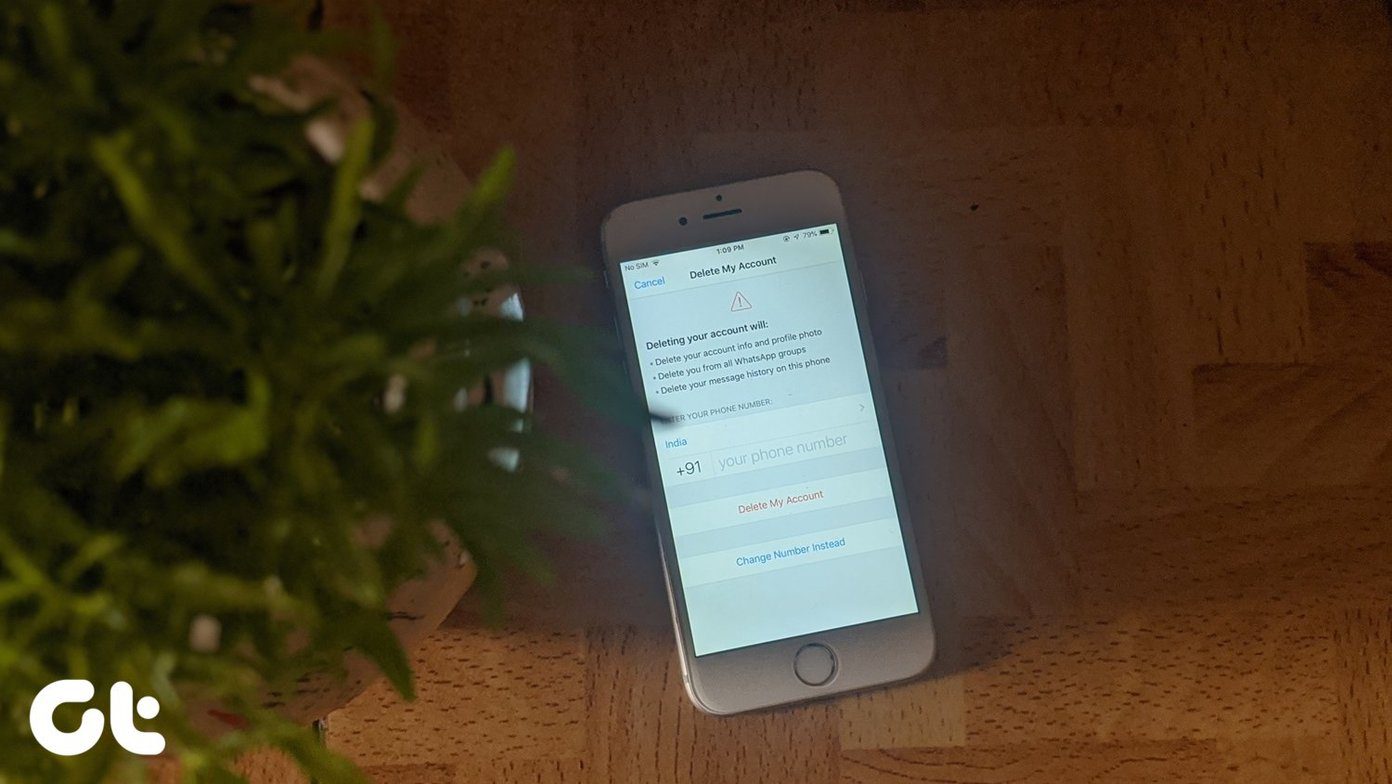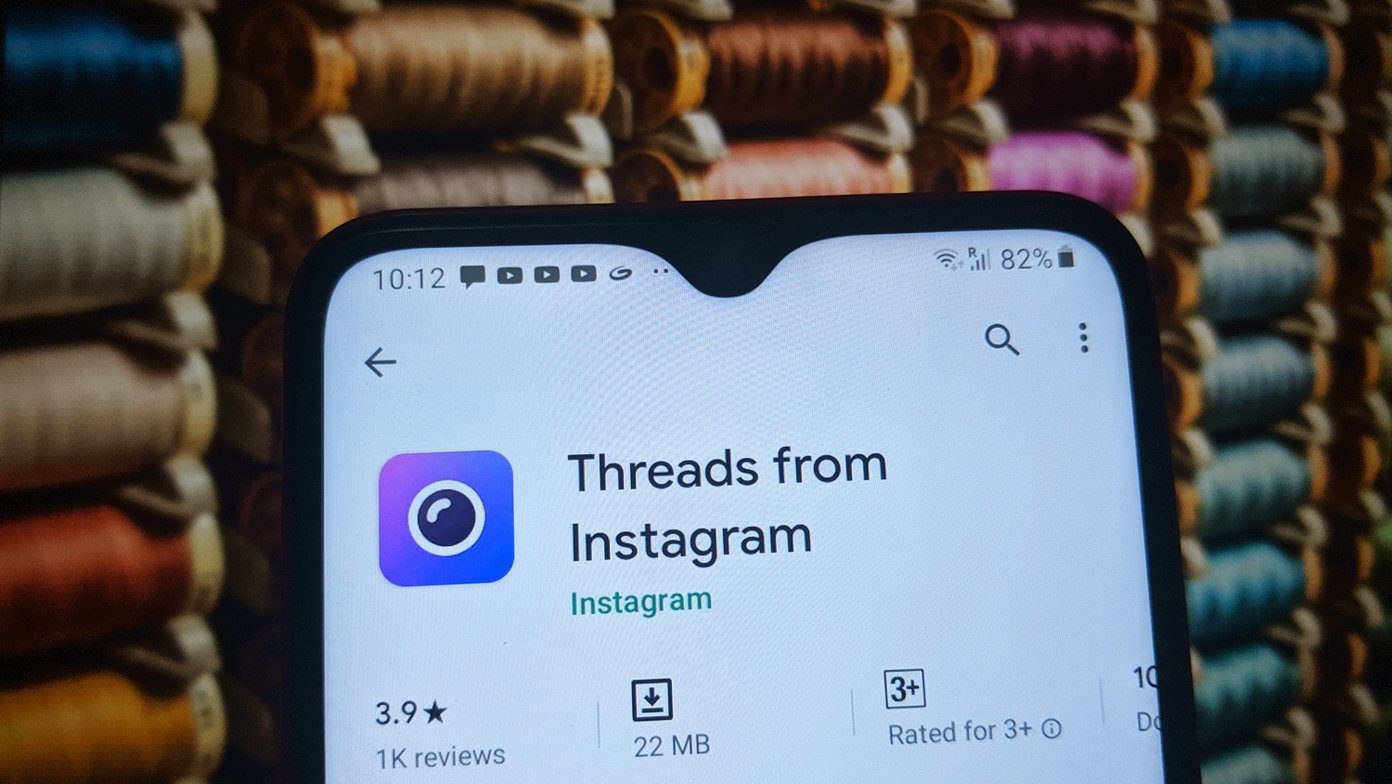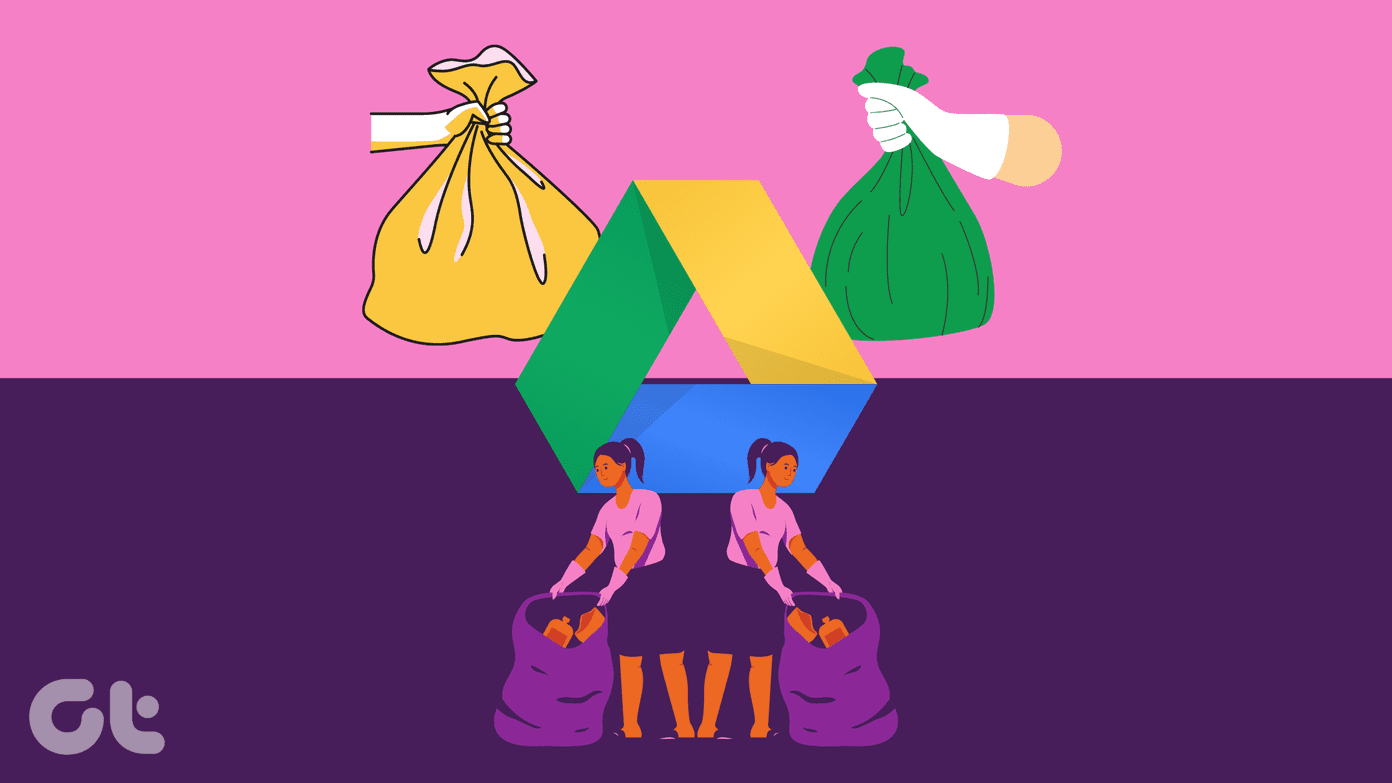iAd , little to nothing has been heard of about how it is actually implemented into iOS devices in order to make possible for it to track users’ information and deliver relevant ads to them. Well, it turns out that the moment you enable Location Services while setting up your iPhone, you allow it to track the necessary information to deliver iAds to you if you live in the U.S. or on any other country where iAds are supported. There is nothing wrong with that of course, since every web company that delivers ads to you is most likely tracking some of your information in one way or another. But for those of us who are a bit paranoid about our privacy and personal information, Apple has provided us with options in which we can limit ad-tracking on our iPhones or other iOS devices. There are two ways in which any iPhone or other iOS device user can restrict ad-tracking on their iOS device. The first one can be performed quite easily, while the second one takes just a few more taps. Both achieve the same result, but the second one (as you’ll see below) might prove to be the safest bet. Let’s take a look at how to do it.
Limit Ad-Tracking: Method 1
This could be considered the “simple” method (actually, the simplest), since it requires a bit less navigation and is more straightforward. To do it, go to Settings > General > About. Then scroll down and tap on Advertising. Once there, toggle Limit Ad Tracking to ON and you are all set.
Limit Ad-Tracking: Method 2
I consider this method the safest one for limiting ad-tracking on any iOS device since it directly blocks any access that iAds might have to your location. So,if you are really worried about your privacy, rest assured that even if the method above happens to not fully disable ad-tracking, this one definitely will. Ok, let’s get going. On your iPhone or other iOS device Home screen, go to Settings > Privacy > Location Services Once on that screen, scroll all the way down and tap on System Services. You will be presented with a list of Services and will notice that iAds is one of the ones that is enabled by default. Head to Location-Based iAds and toggle the service OFF. This will remove iAds’ ability to access your location. Of course, if at any point you would like to re-enable iAds, just head back to this screen and toggle Location-Based iAds ON. And that would be it! Let us know in the comment if you find these couple of methods helpful or if you don’t mind receiving iAds at all. The above article may contain affiliate links which help support Guiding Tech. However, it does not affect our editorial integrity. The content remains unbiased and authentic.




![]()