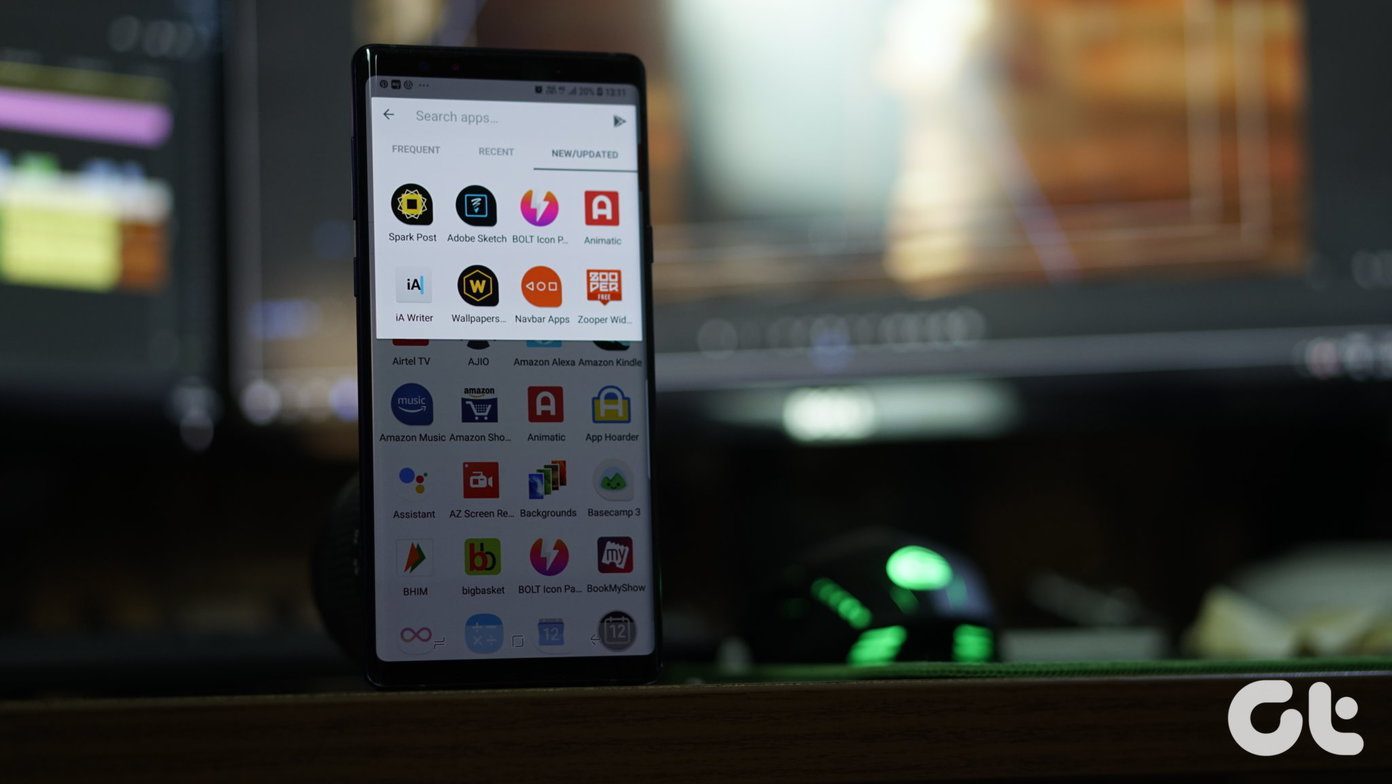Yes, it can bypass lockscreen security when you’re wearing the Mi Band but there’s even more it can do. It can gently wake you up by vibrating the band, show custom notifications for apps and more. Let’s get to it. The scientific 7-minute workout: It works and here are the best apps to get you started.
Set Alarms to Gently Wake You Up by Buzzing the Band
Now that you’ve already got up and running with the Mi Fit app, you can also use the app to set alarms. Instead of using an alarm tone that will wake you up loudly – well, you and everyone around you – Mi Band will instead just vibrate gently on your wrist. Plus, there’s another advantage of using this feature. Mi Band also knows when you’re in light sleep mode. So it will wake you up when you’re in that 30-minute window when waking up will be much easier for you. To set an alarm, tap the three-dotted-button and select Alarm. Tap on an active alarm and turn on the Early bird alarm. From below, select the time. Another cool thing about using this feature is that the alarm will automatically turn off when the Mi Band senses that you’ve gotten out of the bed (you can also tap the band’s sensor to stop the alarm).
Set to Vibrate When Getting Incoming Calls
I don’t understand why this feature isn’t enabled by default. If you’d like your Mi Band to vibrate gently when you get a phone call, tap the three-dotted-menu, select Settings -> Incoming calls and select the time frame.
Other Settings
While we’re here in the Settings section, let’s took at some other important options. Find band: Tapping this option will vibrate the band and flash green lights. Band location: Specify which hand you wear the Mi Band one.
Sync Mi Band Data With Google Fit
If you’re a Google Fit user (which means you like to keep the app running in the background and track your activity), you might want to sync your Mi Band stats with Google Fit. To do that, tap the three-dotted-menu button, select Accounts and then Sync with Google Fit. Now just tap that big Sync with Google Fit button. Fitness for busy people: We’re here to help you out with these awesome tips.
Use Third Party Apps to Customize Led Lights for Specific Notifications
Let’s just say Mi Band isn’t the most feature-rich tracking device out there. It doesn’t have a display. Just three LED lights. There’s also a vibration motor and that’s pretty much it – other than the activity tracker itself. But it’s amazing what developers have figured out what to do with it. We saw above how the Mi Fit app itself lets you use the vibrate motor to wake you up or notify you about calls. But there’s a lot more you can do. Get started by downloading the Mi Band Notify V2 app. It will search for the Mi Band and connect to it automatically. Then you’ll need to enable notification mirroring access for the app. Once that’s done, the app will enable presets for notifications. It matches the prominent color of the app to the notification lights on the band. So Facebook has its prominent shade of blue, WhatsApp its green and Gmail its red. There are settings for calls, missed calls, alarms and more. You can enable alarm access and more features – like repeat notifications for $1.49. The app lets you test both vibrate settings and LED colors from the sidebar. You can also do the same when you’re customizing the notification settings for each and every app. Customize notification LED lights on your Android phone: This process is not just limited to the Mi Band. Here’s how to get there.
Do You Like Your Mi Band So Far?
How has it been performing for you? Is the tracking accurate? Share with us in the comments below. The above article may contain affiliate links which help support Guiding Tech. However, it does not affect our editorial integrity. The content remains unbiased and authentic.