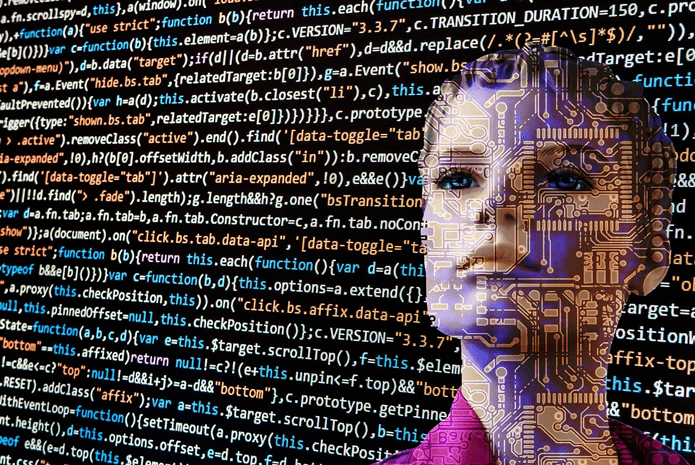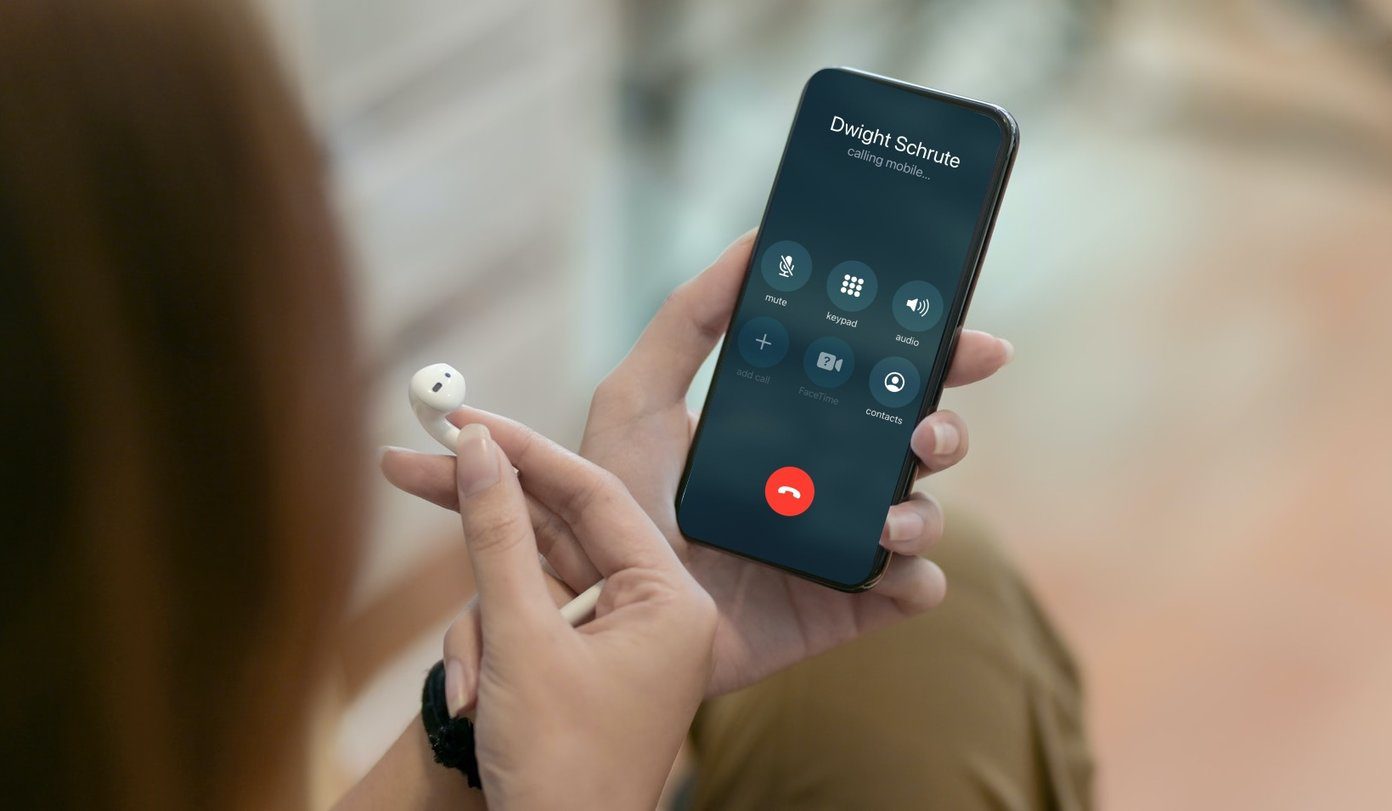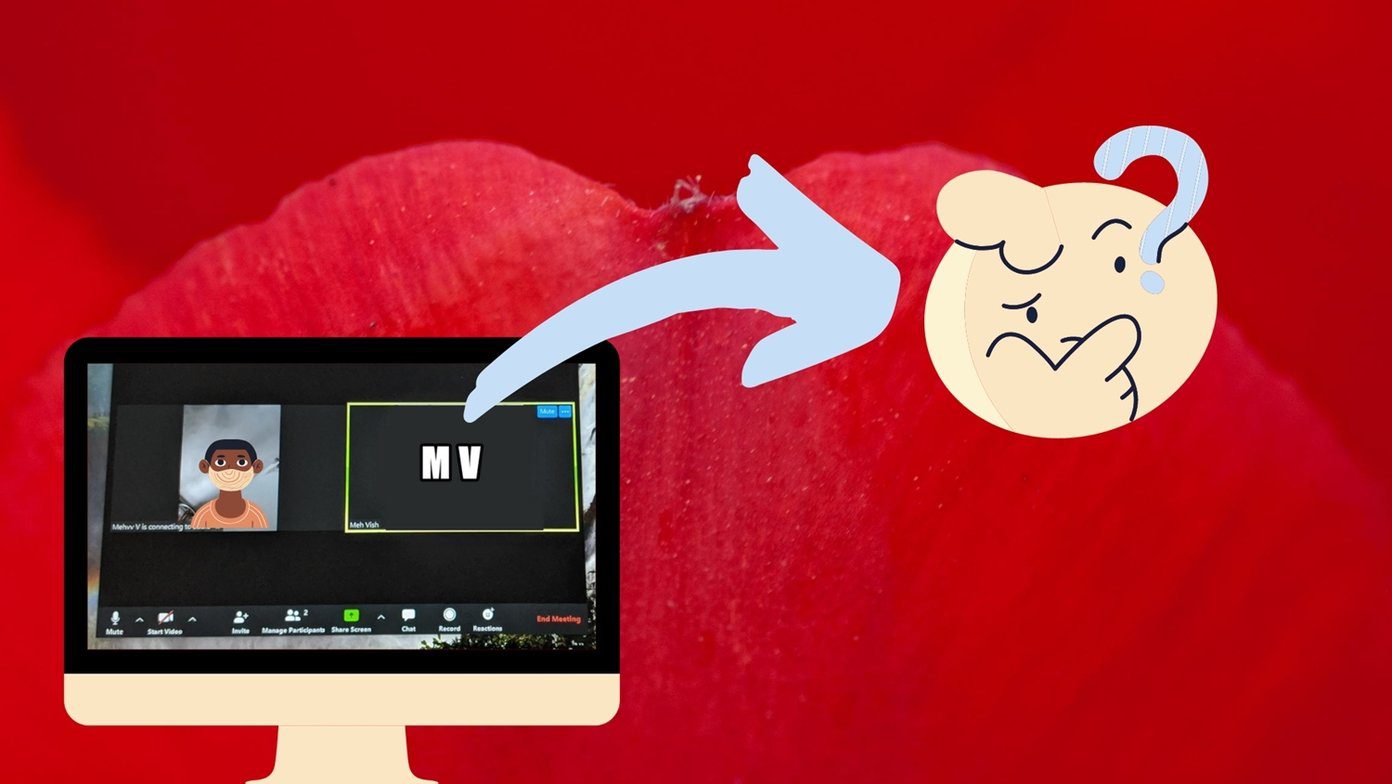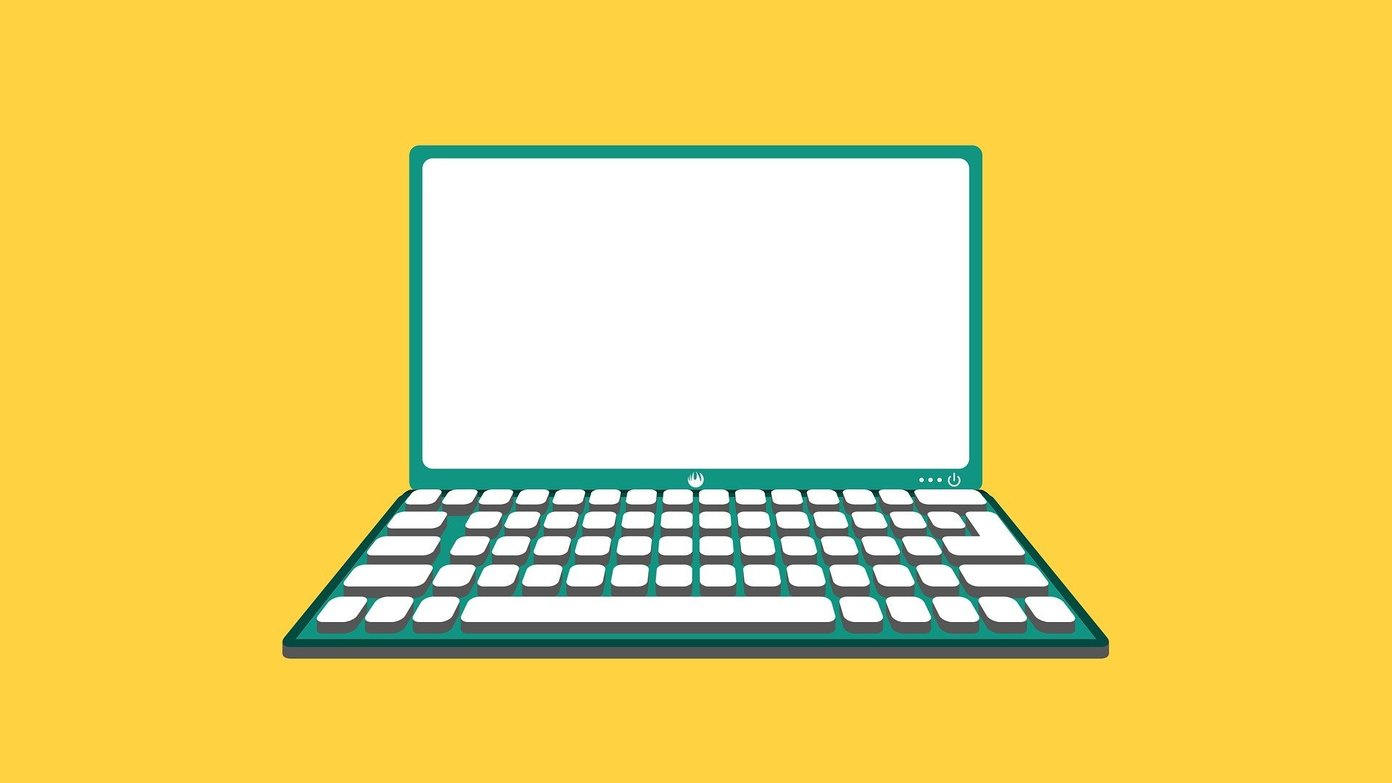What happens is that the recorded video has no sound when you use the MIUI screen recorder. Imagine recording an elaborate message or a note video only to realize no one can hear what you said. Such a video without any sound can ruin the whole experience. And the post-pandemic world is increasingly looking to communicate and collaborate using video calling apps like Duo and Meet and wants to record them for reference purposes. Let’s see what we can do to fix this issue where MIUI Screen recorder captures no sound.
1. Basic Troubleshooting
We’re addressing the new MIUI users who are still trying to wrap their head around the interface and other options. Check the volume level and increase it if not already done. That will help with the recording. Maybe that’s why there is no sound because the volume is too low or not at all there. Remove earphones or Bluetooth headphones because you can’t record your voice or any external noise if you are using them. Only mic or speakers allowed.
2. Screen Recorder Settings
Open the Screen Recorder app that came pre-installed on your Xiaomi smartphone and tap on the Settings icon at the top right corner of the screen. Tap on the Sound source to reveal a pop-up menu from the bottom. There are three options here. The first one is Mute which will not record any sound. The second is Mic that will record only external sounds like your voice when you are speaking. The third is System sounds that will record internal sounds. Depending on the kind of video you are making and its purpose, you will choose an option here. I made a few demo videos to test the different options and found out that when you select the System sound option, it will record only internal sound made by the smartphone. The Mic option will record both system sounds as well as external sound. You will need to turn off the particular system sound if you don’t want to record while recording external sound.
3. Update OS and System Apps
Open Settings and go to About phone > System update. This is where you can check for new system updates and download and install them. I highly recommend that you do even if you are not facing any issue as they carry new features, bug fixes, and security patches. Go back to Settings and this time, tap on System apps updater. That is where you can update all apps that came pre-installed on your phone and developed by Xiaomi in-house. I have an update pending for the Screen Recorder app.
Google Changes Its Stance
Android users have faced recording woes since past few years. Google didn’t allow users to record internal or system sound due to privacy issues. Things have changed since the launch of Android 10 or Q where now, Google has developed an API called AudioPlaybackCapture. This API makes it easier to capture audio from other apps without compromising on privacy and security (hopefully). You must meet some conditions before you will be able to record internal audio on any phone from any manufacturer. They are:
User has to give consent before recording beginsOnly audio specified as media, game, or unknown will be captured or recordedThe app has to allow non-system apps to capture its audio using Manifest flag which is set to True by default in Android 10 but false in Android 9 and before
Recording internal audio is going to be a lot easier with the launch of Android 10. No more rooting or buying specific OEM phones like MIUI that comes with system apps to record internal audio.
Silent Noise
MIUI continues to improve, and fans of the ecosystem are waiting for the launch of its 12th iteration that will release on June 19th, 2020. It may also come with some updates for the Screen Recorder app though nothing has been specified. For now, I hope one of the above solutions worked for you. You can flash a new ROM if you are into rooting but know that it will void your warranty, and you always run the risk of bricking your phone. So, be safe if you are a first-timer. Next up: Do you also need to take screenshots? Click on the link below to discover 7 awesome screenshot apps for Android phones. Take better screenshots now. The above article may contain affiliate links which help support Guiding Tech. However, it does not affect our editorial integrity. The content remains unbiased and authentic.