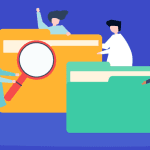Obviously you can’t imagine spending your weekend hunting and dumping duplicate files on your computer manually. To make this task automatic, one of the best available options is NoDupe.
What is NoDupe
NoDupe is a free tool to find and delete duplicate files on your computer effectively and efficiently. While sometimes one might keep duplicate files at different locations deliberately for better organization, usually most of the duplicate files in the system get generated in the course of copy, paste and download activities, and getting rid of them to reclaim space becomes a necessity. Note: NoDupe works only with the 32 and 64 bit Windows 7 Operating System.
How to Find Duplicate Files
To start the hunt of duplicate files, install and launch NoDupe. On the main program user interface you will see a list of all the logical drives you have on your hard disk along with any removable media. Select the directories from the tree view you wish to check for duplicate files. Choosing all the directories on your hard disk is not needed, just choose the directories you interact with more frequently. If you wish to scan for only a specific file type like music, videos or photographs then you can do so by selecting customize under the Search Type section. There are also some advanced settings available which I suggest you leave untouched for now. So all set? Hit the search button and wait for NoDupe to come up with the results. The scanning process will take some time depending upon your directory size. Once the scan is finished, NoDupe will return you the list of duplicate files, if any, found on your system. You can either mark the files manually or use the auto mark tool if manually selecting each file is out of scope. All you need to do now is hit the delete button. As a result, all the duplicate files will be deleted from your hard disk thus cleaning up unnecessarily hogged space.
Advantages of NoDupe
Here are some nice features of this tool. Bit-by-Bit comparison NoDupe scans for duplicate files using the bit by bit comparison and not the by filename, size or tags. Thus the room for any error is almost negligible. Protects system files The program hides the system files and folders from the user safeguarding the important system related information.
My Verdict
I have just two words to describe this application – simply awesome. It’s fast, light on resources and the accuracy is 100%. I was able to recover a considerable amount of space on my hard disk which, I have to admit, I never knew I was losing due to duplicate files. Don’t forget to run this tool on regularly, whenever you do a scheduled PC maintenance. The above article may contain affiliate links which help support Guiding Tech. However, it does not affect our editorial integrity. The content remains unbiased and authentic.