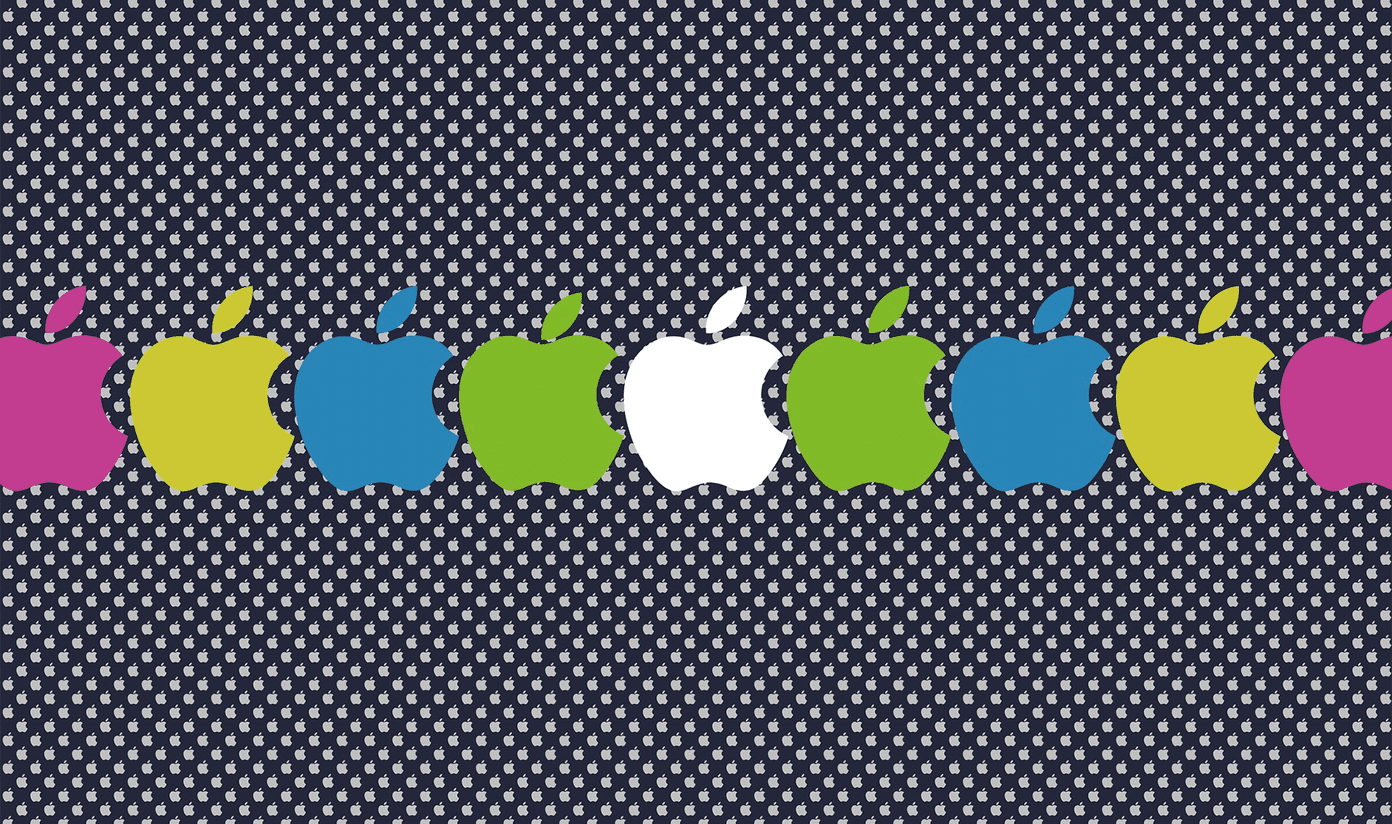YouTube offers all tools to manage your data from the app. For starters, you can even delete the YouTube watch history from the app. Here’s how to do that.
Delete YouTube Search History From App
YouTube uses a similar interface on both the iPhone and Android. In the screenshots below, we will use the YouTube Android app. You can follow the same steps on the YouTube iOS app and delete your search history.
From Search History Menu
Note: This trick is available on the YouTube app for Android only. It won’t work on the YouTube app for iOS. Step 1: Open YouTube app on your phone. Step 2: Tap on the magnifier glass at the top and check the entire search history in chronological order.
Step 3: Long-press on a search result that you want to remove and confirm your decision from the pop-up menu.
Manually deleting every search result is tedious and might not be a good idea. If you want to delete the entire YouTube search history at once, you can easily do so from YouTube settings.
Use Settings Menu in the YouTube App
Step 1: Launch YouTube app on your phone and tap on the circular account picture in the top right corner. Step 2: Tap on Settings. Step 3: Select the History and privacy menu. Step 4: Tap on Clear search history and confirm the same. That’ll clear your YouTube search history from all YouTube apps on all devices. Also, it will reset all the video recommendations, but you may still be influenced by activity on other Google products.
Delete YouTube Search History from the Web App
Your Google account on the web offers more options to manage the search history. Here’s how you can use it and remove your YouTube search history. Step 1: Open your Google account in a web browser. Visit the Google account Step 2: Sign in with your Google ID and password. Step 3: Select Data and privacy from the left sidebar.
Step 4: Scroll down to History settings and select YouTube History.
Step 5: Select Manage History.
Step 6: You can check your YouTube watch history and search history.
Step 7: Select the X mark beside a search term and confirm your decision. You can also select delete the YouTube search and watch history.
Pause YouTube Search History
If you want to pause YouTube search history for a few days, you can easily do so from the YouTube settings. We use this feature when little comes come for a vacation and browse YouTube all the time.
YouTube app for Android and iPhone
Step 1: Open settings in the YouTube app on your phone (check the screenshots in the first section). Step 2: Select the History and privacy menu. Enable the Pause search history toggle, and YouTube will no longer save your search history.
YouTube on Web
You can disable YouTube search history from your Google account as well. Step 1: Visit the Google account on the web and go to Data and privacy menu (refer to the screenshots above). Step 2: Select the YouTube History menu and disable the ‘Include your searches on YouTube’ option.
Step 3: Select the Pause button from the pop-up menu to confirm your decision.
Auto-Delete YouTube History
If you don’t want to delete YouTube search history all the time, you can automate the process from your Google account. Here’s how. Step 1: Open Data and privacy menu in your Google account. Step 2: Select YouTube History.
Step 3: Click on Choose an auto-delete option.
Step 4: Click on the radio button beside the ‘Auto-delete activity older than’ option. Step 5: Select the duration – 3 months, 18 months, and 36 months.
Step 6: Confirm your decision to auto-delete YouTube activities. Keep in mind that this move will auto-delete both the YouTube watch history and search history from your account.
Manage YouTube Search History
Google has designed YouTube algorithms to suggest videos based on your search and watch history. When you delete search history from your YouTube account, you might notice some irrelevant video suggestions on the home feed. Don’t act surprised when you start seeing unnecessary videos in your feed. The above article may contain affiliate links which help support Guiding Tech. However, it does not affect our editorial integrity. The content remains unbiased and authentic.