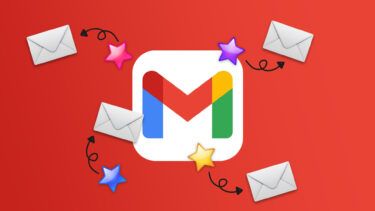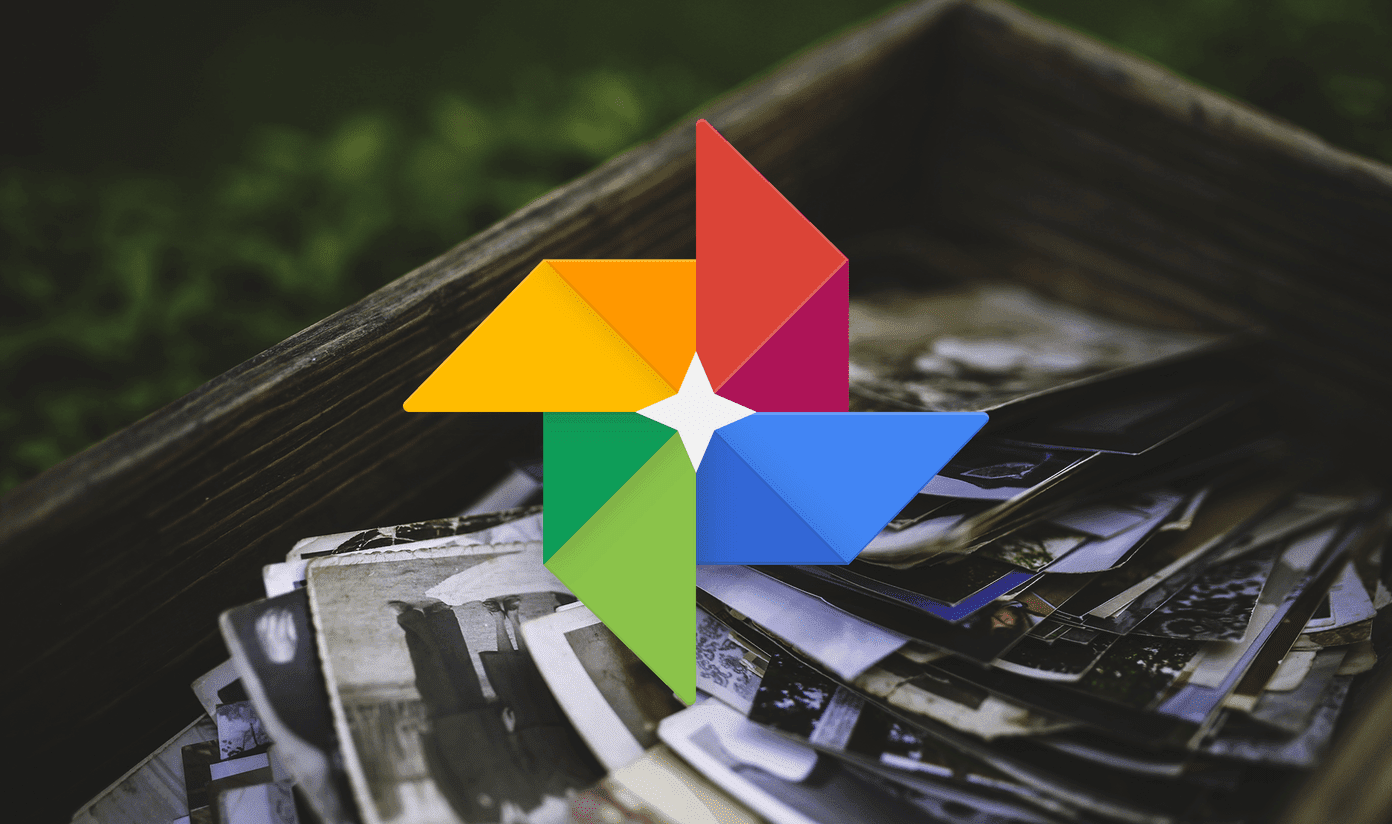Today, we will talk about a more powerful tool which takes desktop organization to the next level. It’s known as Fences. It makes a container for desktop icons and arranges them in groups. After installation, it will ask you to use any one of the inbuilt layouts. It automatically creates new fences and tries to organize the icons inside them. You may delete or rename those fences, or create your own. All you need to do to make a fence is draw a square (or rectangle) on your desktop by using the right mouse button.
When you release the right mouse button, a link will appear saying “create new fence here”. Click on it and give a name to that fence. Now drag your icons inside it. Create as many of them as you want and group the icons inside them (as I have done in the screenshot above). You can also choose a layout by visiting Configure fences – > Fences – > layout. The renaming can be done using the right-click. The “Configure Fences” option can be found on the context menu. There are various other options available. You can customize the background color of fences according to transparency, brightness, hue and saturation. Also, you can choose the labeling of fences. There are three options available: never show, on mouse over and always (I selected the second option for better organization of icons).
The magical part of this tool is the double click feature. Double click on the desktop and it will hide all the icons. Again double click to make them visible. No need to use “Show desktop icons” in the right-click to show or hide the icons. There is a “Snapshots or backups” feature too to take a backup of the fences you’ve created. There are two pre-available snapshots: pre-installed snapshot and first-use snapshot. It can take a backup of your current desktop and save it for future use. If you feel that your setting is not appropriate, you can switch back to the previous setting by clicking on the snapshot. Before switching, it prompts you to save your current setting.
Overall, this is definitely a must-have tool for you if your desktop’s a mess. It not only de-clutters it but also makes it look attractive. Like this tool? Do you use something else to organize your desktop? Share your experience in the comments. The above article may contain affiliate links which help support Guiding Tech. However, it does not affect our editorial integrity. The content remains unbiased and authentic.