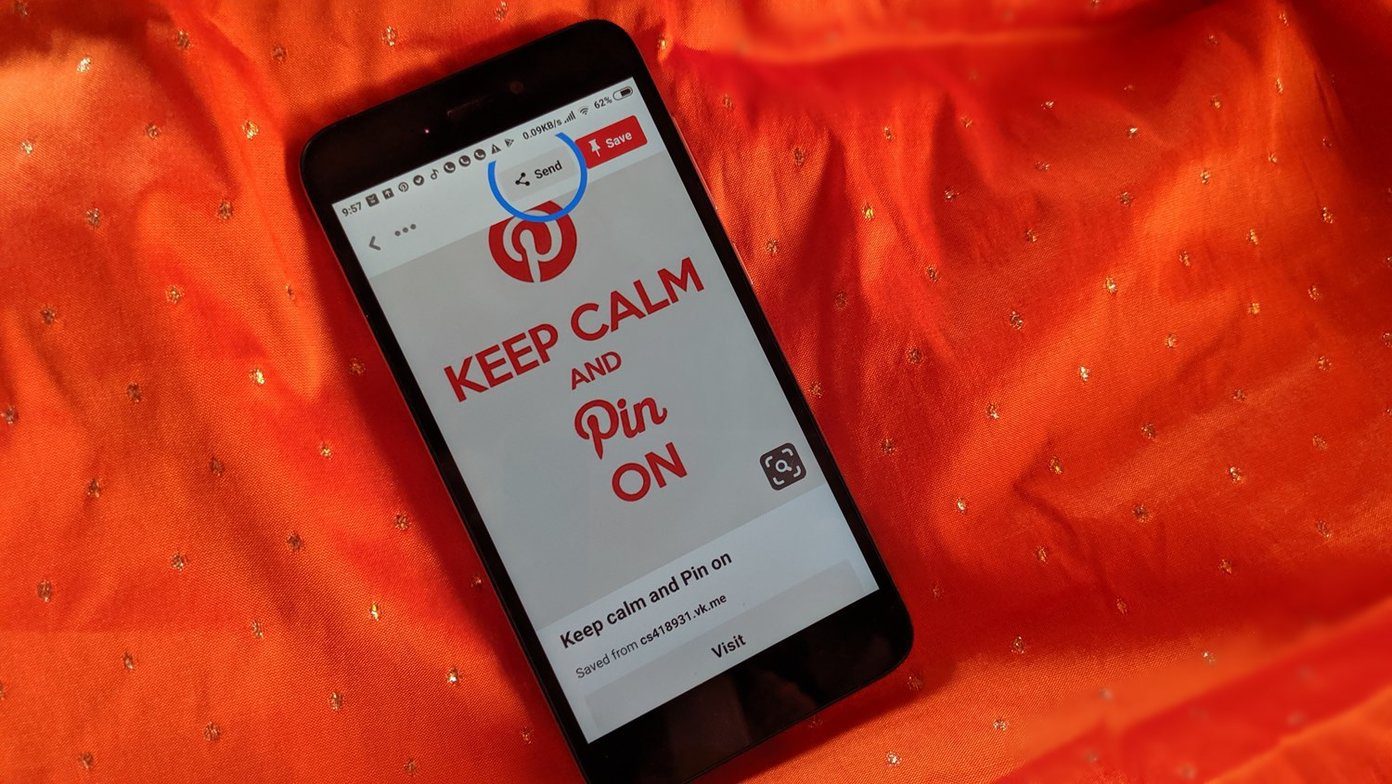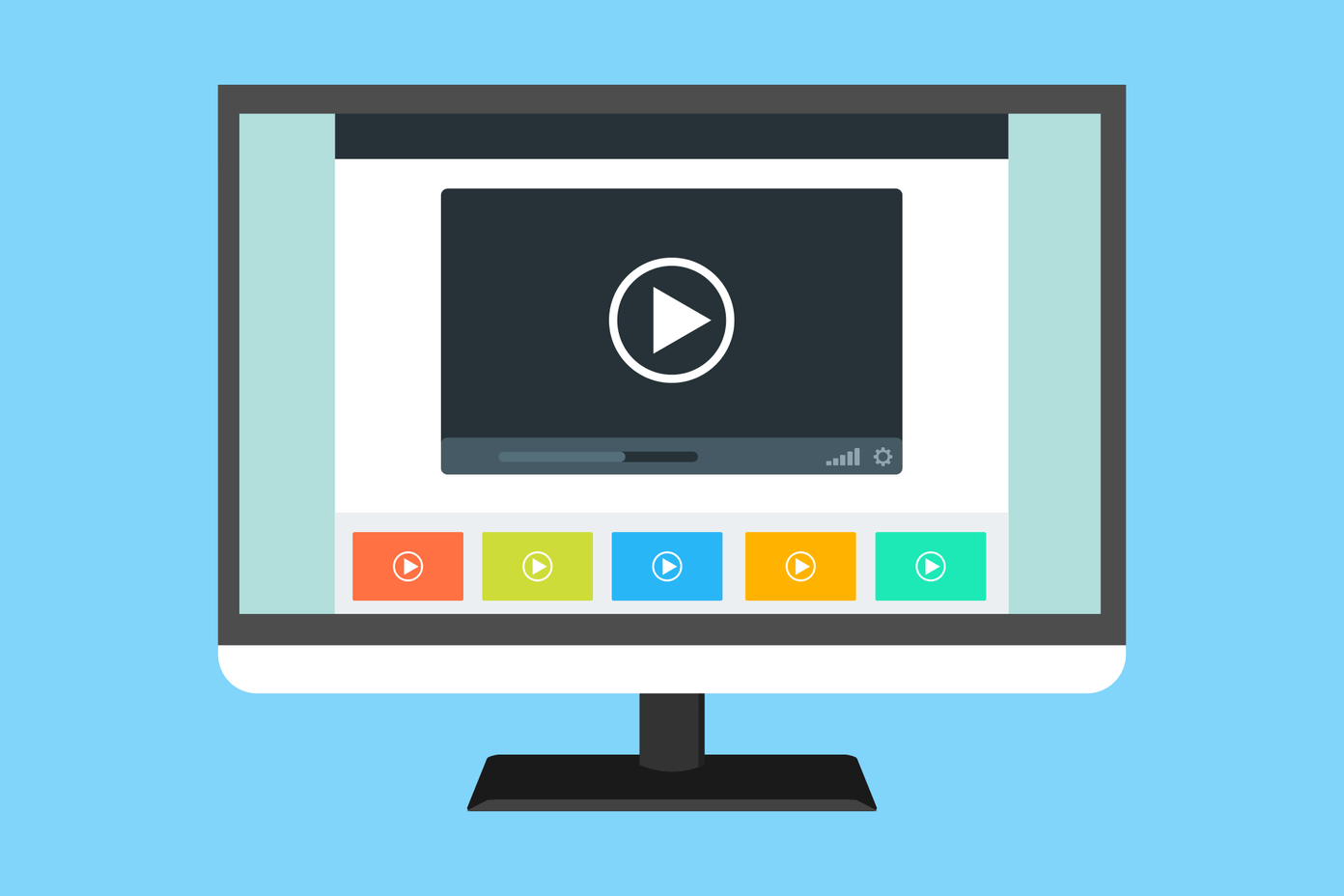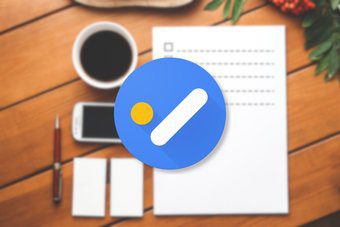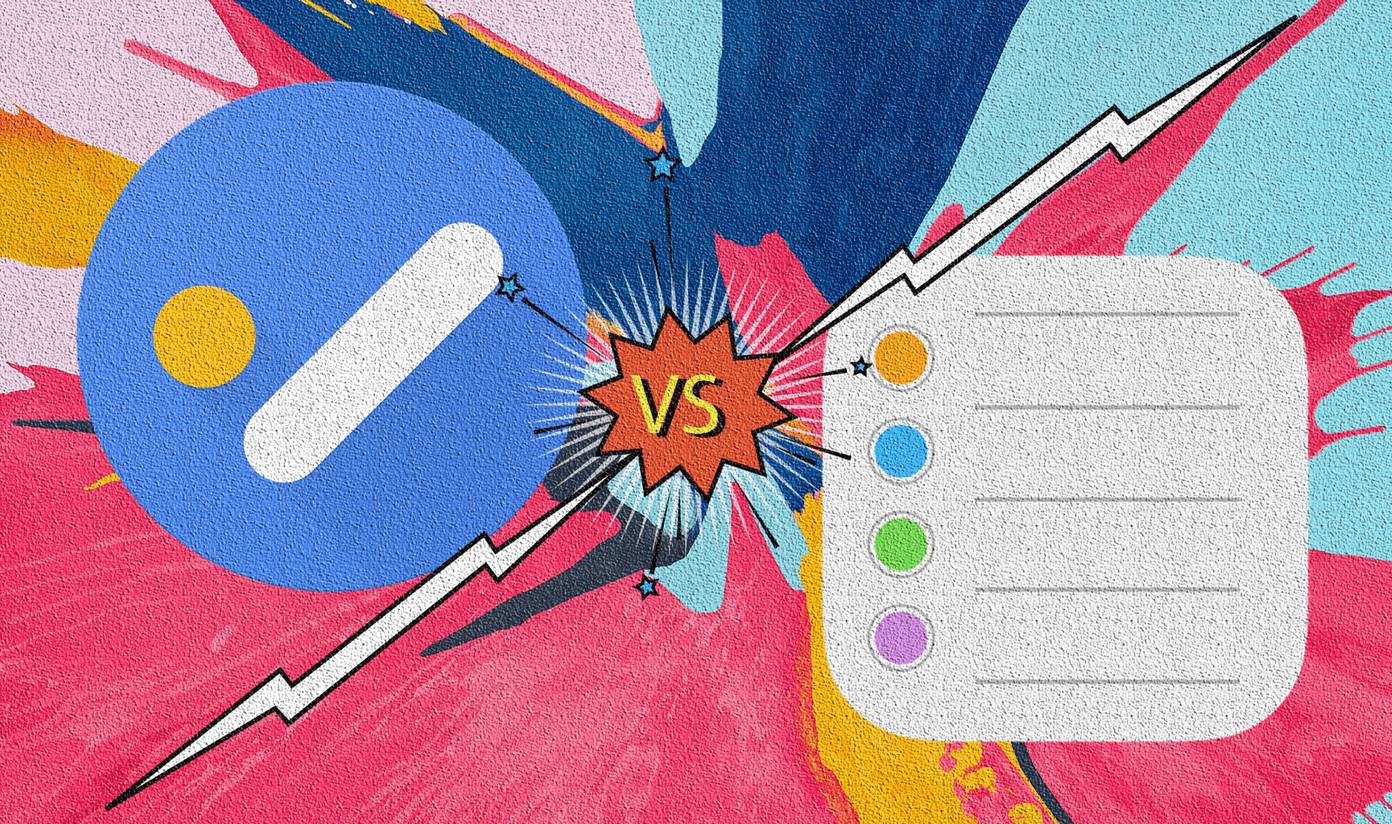What if you were to enter the same tasks to your lists daily? That would be quite a tedious chore. Thankfully, Wunderlist lets you create recurring tasks for your daily jobs, and on top of it, sync the same across all your connected devices. In this post today, we will see how to create recurring tasks in Wunderlist in Windows 10, iOS and Android.
How to Create Repetitive Tasks in Wunderlist for Windows
The good thing about Wunderlist is that you can add a new task to repeat every day (or week) or you can choose to tweak an older task to accommodate this change. Step 1: Select a list from the left pane and click on Add a to-do bar at the top. Add the new task and hit Enter. Step 2: Now, tap on the newly created to-do and select the Set Date & Reminder option at the far-right side. Choose a date. Tap on the option that says ‘Remind me at …’ to set a specific time. Else, it will take the default time of +1 hour from the date of creation. Step 3: Next, hit the Never Repeat option and select a value from the dropdown. Currently, Wunderlist gives you four options – daily, weekly, monthly, or yearly. All you need to do is choose one of the options, and that’s about it. Once the task is created, you should be able to see it on the home-page with a tiny recurring icon next to the date. When the reminder time comes up, just check off the task and you’ll see a new one set for the next date. Similarly, for old tasks, click on a task to open it. Next, click on the card that says Never Repeat and choose the frequency at which you want the task to recur. Whenever you feel like stopping a to-do from occurring frequently, set it to Never Repeat.
Wunderlist Repetitive Tasks Limitations
Though Wunderlist’s recurring tasks lets you add notes, files, and comments, this little feature is not without limitations. For one, the default repeat pattern is one. For instance, you can’t have a task repeat every two weeks or every three months. You’d have to make do with what the Windows app offers by default. Secondly, even if you have added an attachment, you can’t make it repeat with the task. You’d have to go to the parent task to check it out.
How to Create Repetitive Tasks in Wunderlist for Android and iOS
The Wunderlist app for Android and the iOS has a neat interface where creating a recurring task is a walk in the park. I like the Android app for its colorful interface compared to the pale look of the iPhone app. Step 1: Open the app, tap on the Add a to-do box, and enter the task name. Step 2: Select Set Date & Reminders to add the date. Next, tap on the bell icon to enter the time. Now, you’ll see a bunch of time presets, something which makes me love the phone app over the standard Windows app. However, if those presets are not what you had in mind, tap on custom to enter a time of your own. Step 3: Tap on Never Repeat and pick a frequency. Another benefit of using the mobile app is that it lets you add a custom frequency for your tasks to repeat, unlike (you guessed it right!) the Windows app. So, if you want a task to repeat every 3 weeks or 2 months, it’s possible with the mobile app. Once you enter all the relevant details, simply hit the Save button.
How to Create Subtasks in Wunderlist
Wunderlist also provides the option of creating and managing subtasks or nested tasks. They are not as feature-rich as Google Tasks, but they do get your work done. All you have to do is open an old To-do (or create a new one) and double click on it to open the detailed view. Shift the mouse focus to Add a Subtask, enter the text and hit Enter. Do the same for all the remaining sub-tasks. To delete a subtask on the Windows app, tap on the little Cross icon at the right side. Whereas, on your Android or iOS device, swipe left across it, and tap on the confirmation message when prompted. But as we mentioned above, subtasks in Wunderlist are a tad limited. It doesn’t allow you to add notes nor does it let you attach photos to it. Also, you can’t see the subtasks on the home page, unless you open the Detailed View pane.
Psychology of To-Dos and Reminders
As David Allen likes to say in his book, Getting Things Done, indexing all the chaos of your mind to actual lists will not only make you efficient but also helps lower the mental burden significantly. So, the next time you create a to-do list on Wunderlist, be the smart gal (or guy) and make it recurring. Next up: Do you use Google Assistant to keep track of your reminders? If yes, don’t miss them because of the low tone. Check out the following post to change the Assistant’s reminder sound. The above article may contain affiliate links which help support Guiding Tech. However, it does not affect our editorial integrity. The content remains unbiased and authentic.