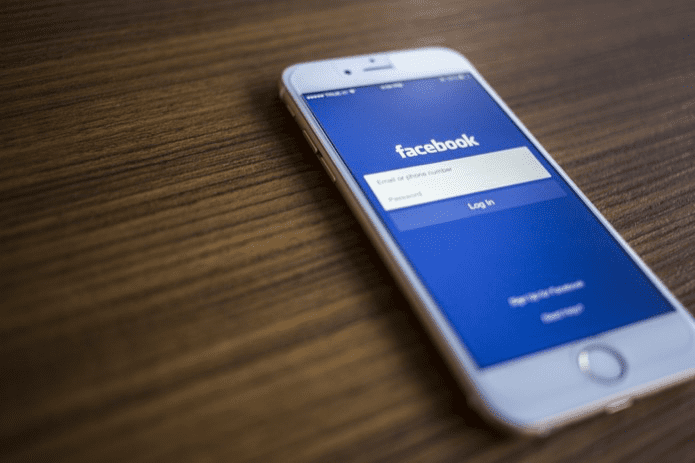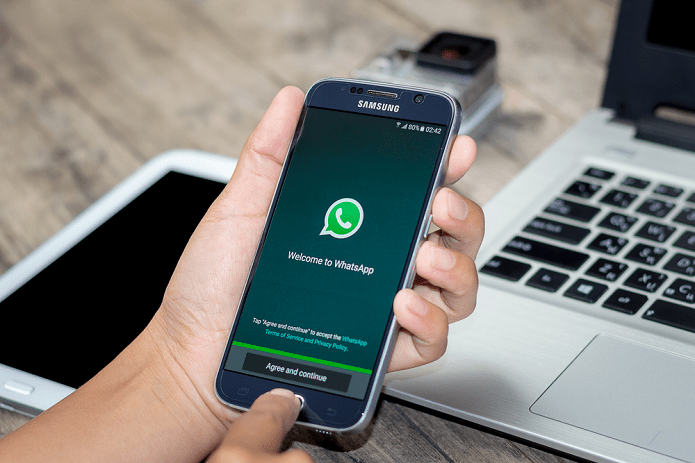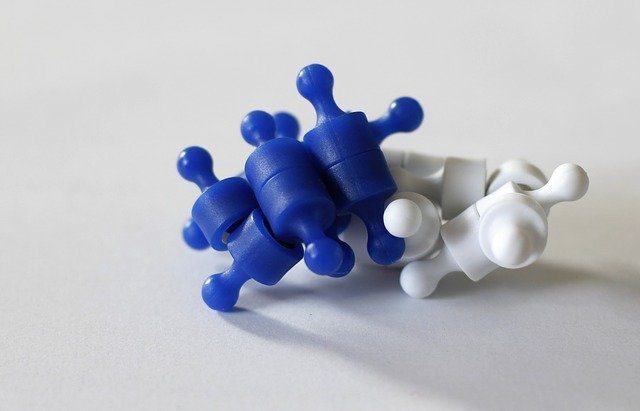So far, Peach seems to be doing a pretty good job of tackling both issues. It’s a very simple social network that focuses socially on status updates, but arguably more important is its focus on intuitive privacy controls. Peach has an array of options for managing your posts and profile visibility, so here we’ll go through what these privacy options mean to you and how to edit them.
How to Change Privacy Settings in Peach
First, a quick tutorial on how to actually get to and view your privacy settings in Peach because they’re tucked away under a couple of menus. From the Home view in Peach, tap your profile banner at the top. Then tap the Settings icon toward the right on your profile. In the pop-up menu, choose Manage Account… Finally, scroll a bit to view Peach’s five different facets of privacy options.
What Peach’s Privacy Settings Mean to You
Peach has five categories of privacy settings: Profile type, Post visibility, Online status, Who can share my posts and Who can see my older posts. Some of these are vague, so let’s go through the functions of each and the options you have for either protecting or exposing your content. Your profile type is arguably the easiest privacy setting to figure out. Your profile can either be “public” or “personal.” A public profile means anyone can follow you with or without your permission and anyone can see your posts. A personal (read: private) profile means just your approved friends on Peach can follow your posts, and therefore, only they can see them. Your post visibility will vary based on which profile type you choose. If your profile type is public, everyone can view your posts by default, so post visibility is set to everyone. If you have a personal profile, you can choose to limit your post visibility only to friends or expand it out to include friends of friends as well. (This gives you a bit more exposure, but it’s up to you based on what you’re comfortable with.) Online status is another straightforward one. You can either “show” to others when you’re online (using the app) or “hide” your online status. Peach posts come with their own permalink and you get to determine who has access to it. Under Who can share my posts? you can choose to let your friends share any of your posts, or hide the share button so that only you can use it. If have a public profile, this is set to everyone by default. The very vague Who can see my older posts? setting lets you choose who can see, well, your older posts. “Older” seems to refer to anything that doesn’t already show up in your profile’s timeline. So people with access to older posts can scroll back in time to see the rest. If you have a public profile, you can choose between “followers” or “only me” for this setting. For personal profiles, the followers option gets swapped out for only approved friends. Now that you know how to navigate Peach’s privacy settings, hopefully, you can make informed decisions about your posts and who gets to see them. Now it might be worth exploring some of Facebook’s privacy options. ALSO READ: How To Track Time Spent On Social Networks On Android The above article may contain affiliate links which help support Guiding Tech. However, it does not affect our editorial integrity. The content remains unbiased and authentic.