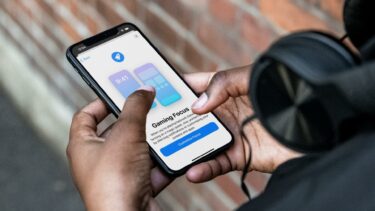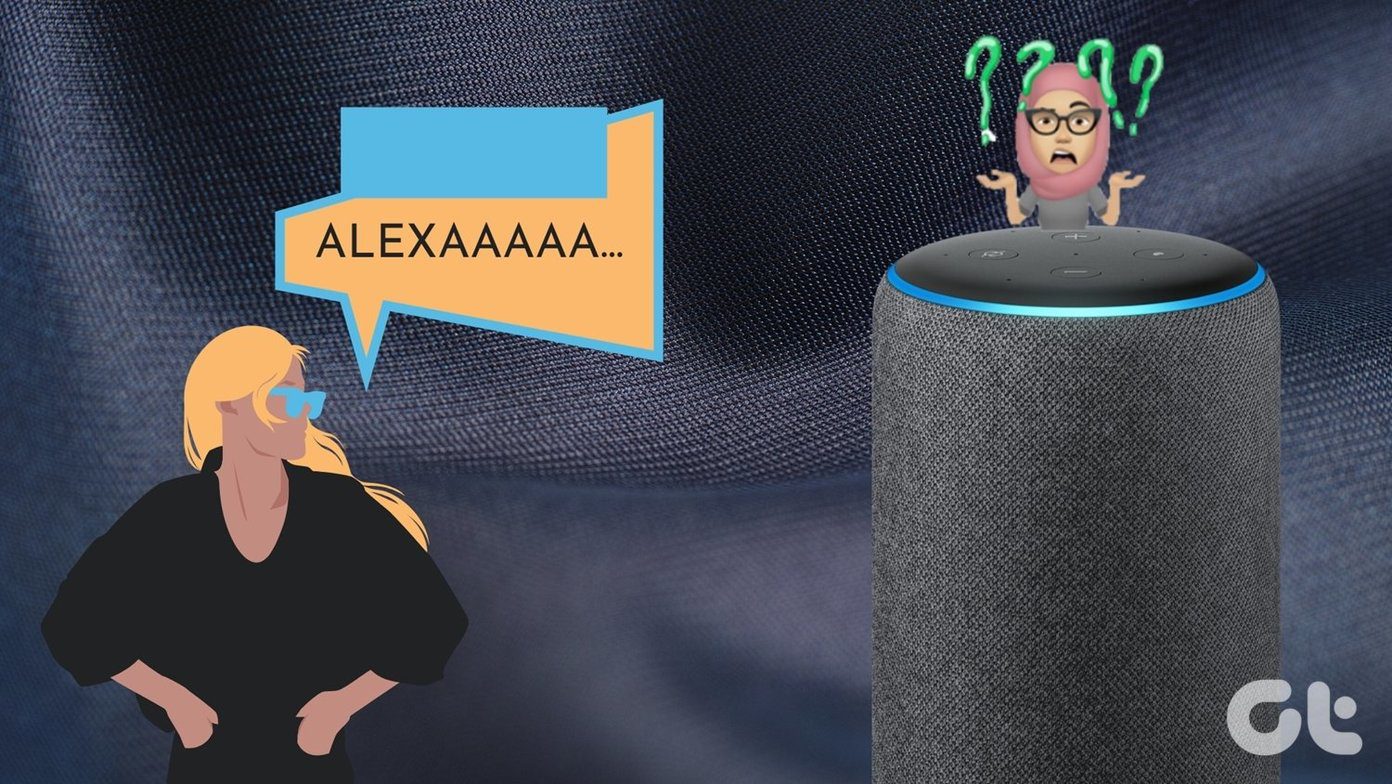Apple didn’t replace Do Not Disturb with the Focus mode and call it a day. The function is thoughtfully designed to create custom Focus profiles and automate them based on certain situations.
1. Use Time-Based Focus Automation
The first option is time-based automation in the Focus mode. This is most useful for those enabling/disabling Focus mode at a specific time. Let’s say you want to enable Focus mode at a set time in the morning and turn it off at a specific time in the evening. Follow the steps below to create the setup. Step 1: Open the Settings app on iPhone. Step 2: Go to the Focus menu. Step 3: Select the Focus profile that you want to automate. Step 4: Tap on Add Schedule or Automation. Step 5: Select Time from the following menu. Step 6: Enable Schedule and select time slot for the Focus mode. While you are at it, select weekdays too. For this guide, we set the time-based automation for the Writing profile for 9 AM to 6 AM from Monday to Saturday. So the Focus profile will automatically enable at 9 in the morning and end at 6 in the evening.
2. Enable Focus Mode Based on Location
Apple has you covered if you want to enable or disable focus mode based on location. For instance, you can enable the Work Focus profile when you arrive at the workplace and disable it automatically when you leave the location. Here’s how to set it up. Step 1: Open iPhone Settings and go to the Focus menu. Step 2: Select your Work Focus profile and tap on Add Schedule or Automation. Step 3: Select Location. Step 4: Search or Enter the Address from the search bar at the top. Step 5: You can set the location radius by using the slider below. Check the live preview of the area from the small map at the bottom. Step 6: Hit Done at the top, and you are good to go. Another use case can be during Gym or Running hours in the garden. Set these location-based Focus profiles for your Gym or Running route and enjoy some quiet hours.
3. Enable Focus Mode Based on App
Do you want to enable Focus mode based on the app you open on iPhone? You can do that as well. Follow the steps below. Step 1: Go to iPhone Settings and open the Focus mode. Step 2: Select a Focus profile that you want to automate. Step 3: Tap on Automation from the Turn on Automatically menu. Step 4: Tap on App and select the app from the installed apps list menu.
Share Focus Mode Across Devices
Are you completely living in the Apple ecosystem with various Apple hardware such as iPhone, iPad, and Mac? Apple allows you to enable Focus mode on one device, and it gets enabled on all the Apple devices running the same Apple account via iCloud. You won’t want to be in a situation where you enable Work Focus mode on the iPhone just to get distracted by a WhatsApp or Telegram message on the Mac. You don’t need to enable Focus mode on the Mac separately. With a little trick below, users can easily enable Focus mode from iPhone to Mac or iPad and vice versa. Step 1: Open the Settings app on iPhone. Step 2: Go to the Focus menu. Step 3: Enable Share Across Devices toggle. Automatically turning a Focus on for this device will also turn it on for your other devices.
Master Focus Mode on iPhone
When you set up automation in Focus on the iPhone, you need to take a second look at the allowed notifications and calls menu. After all, you won’t want to miss a vital app notification or call from your family member. How are you planning to automate Focus on iPhone? Share your use case scenarios in the comments section below. The above article may contain affiliate links which help support Guiding Tech. However, it does not affect our editorial integrity. The content remains unbiased and authentic.