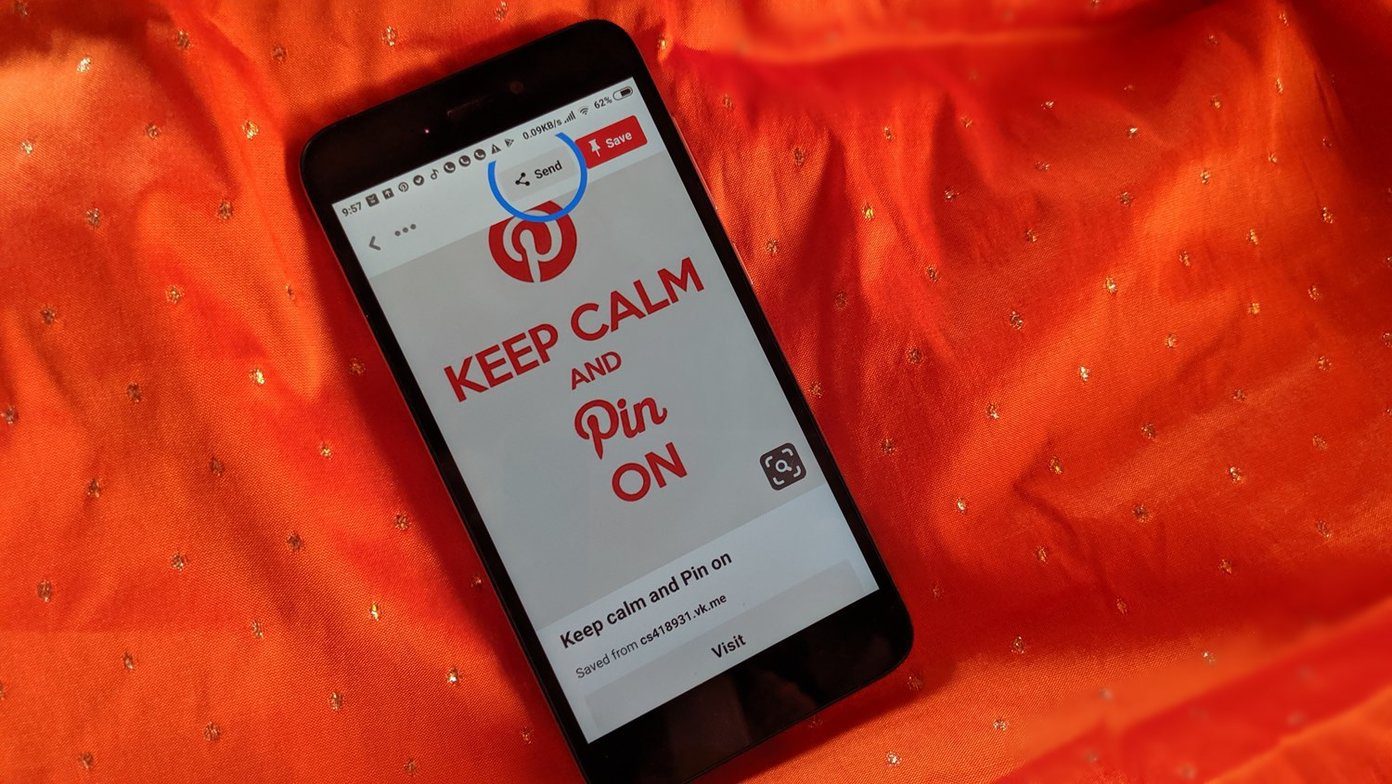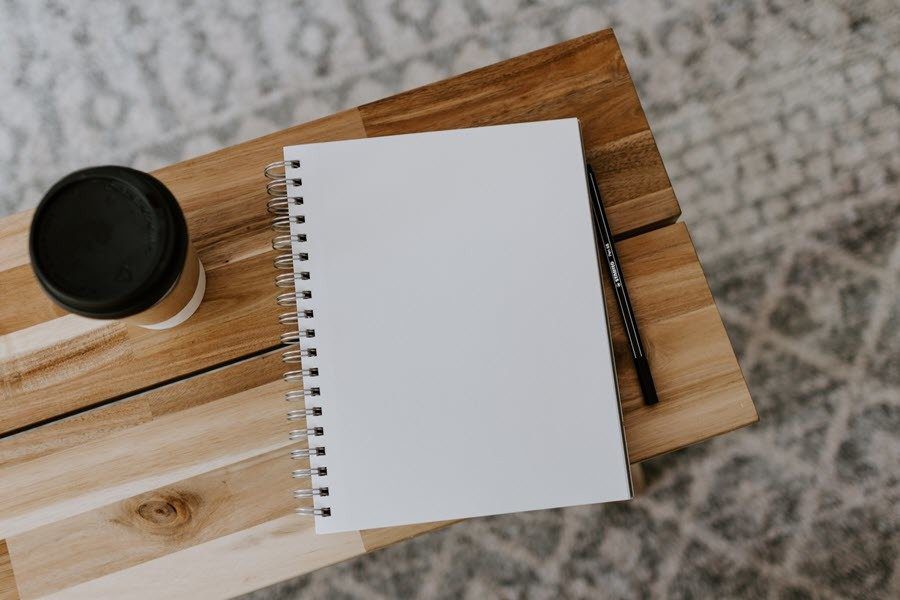Smart Settings for Android is an all new app using which you can not only change your Android profiles manually, but can also create event based triggers and time based schedules to change them automatically. So let’s see how to use this app to create profiles and switch them automatically.
Configuring Smart Settings
Download and install the Smart Settings app from the Play Store to get started. When you launch the app for the first time, you will see some pre-configured profiles like Normal, Airplane Mode, Battery Saver mode, etc. Tapping the small star icon next to the profile will activate it instantly and all your ringtones, wallpapers and radio settings will change at once according to the profile you choose. If you don’t want to go with the defaults and would like to make you own profile, you can tap on the New button at the bottom. You will be asked to provide a name and description for the new profile. If you want to make a new profile from the current settings, you can put a check against the option Load current settings to ease your task. You can control network, ringer, notification, sound and even device sync settings. In the Advanced options you may change the incoming ringtone and home screen wallpaper as well. When you are done, you can simply press the back soft key to save the settings. The new profile will be created and listed with all the other profiles in app home screen. Now here comes the best part – the auto profile changing option based upon events and time. In the Events tab, you can configure auto profile changes. One can use battery level and Wi-Fi hotspots connectivity to change them or create a time based plan. Battery and Wi-Fi based plans work out normally, but the time based option was kinda jaw dropping for me to be honest. In the time based option you can make a full day schedule of your profile on a timeline. For example, if you reach office at 11 am, you can set the profile to silent, make it loud for the cafeteria during the lunch break, and change it to normal when you leave from office. You can also mark the days when you wish to schedule the profile change. If you have configured it for office purpose, simply select the weekdays leaving weekends. You can create multiple time-based profiles, just make sure they don’t conflict with each other. The app settings control the notification and app drawer icon settings which help in quick profile switching.
Conclusion
Smart Settings is an impressive and probably a must have app on every Android smartphone. With the option of advanced configuration clubbed with easy interface, I feel that Smart Settings is the best Android app for user profile management. What do you say? The above article may contain affiliate links which help support Guiding Tech. However, it does not affect our editorial integrity. The content remains unbiased and authentic.