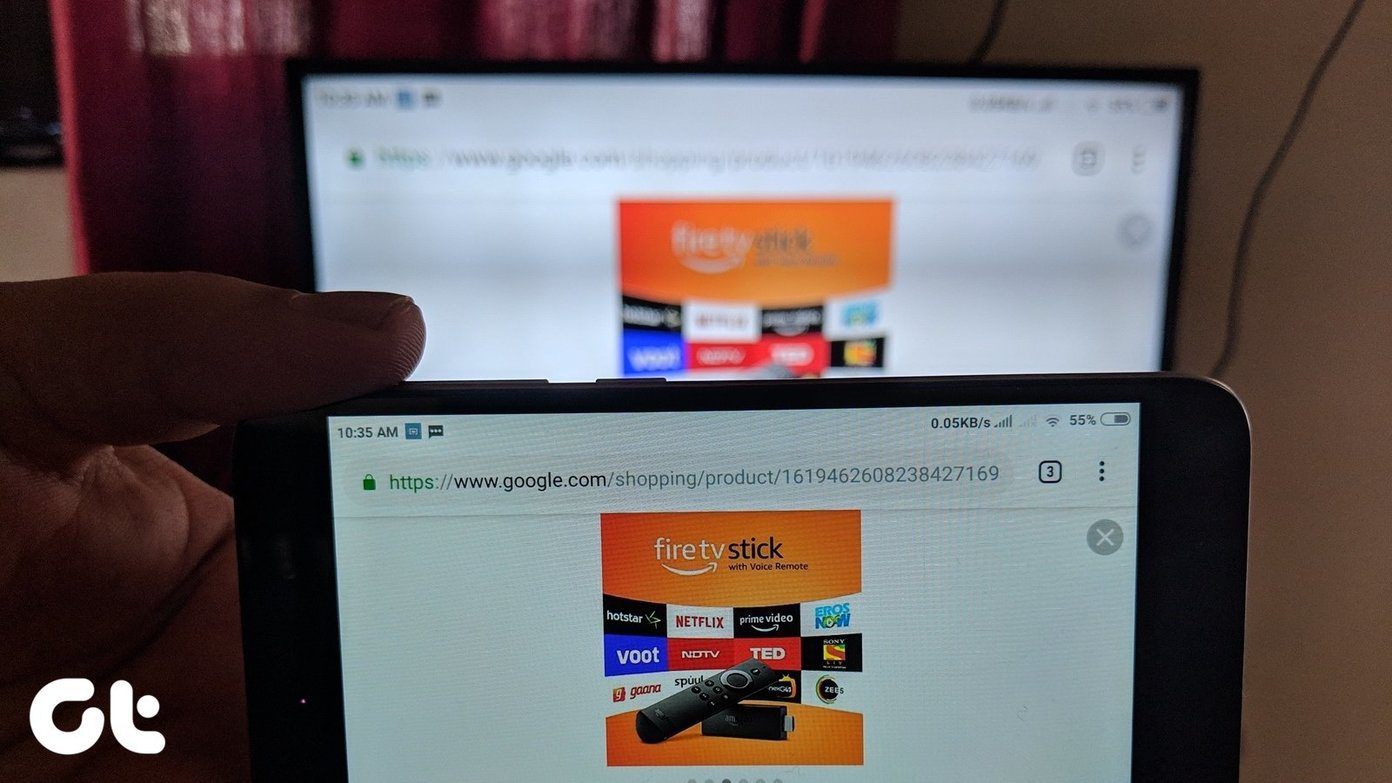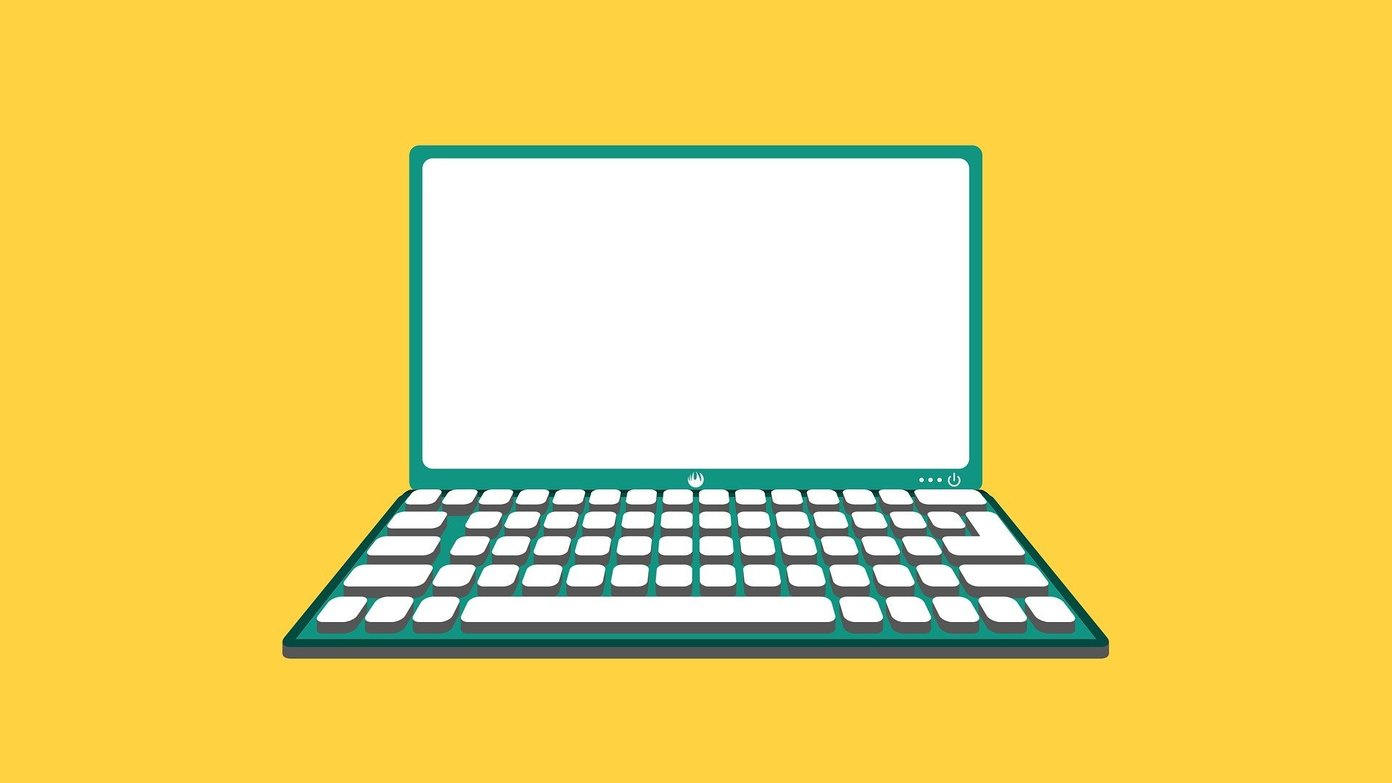While the functionality is mainly part of the stock Android phones, some custom Android skins have replaced it with their modified versions. For instance, if you recently read our post on the guest mode of Android, you may have tried to use it on your MIUI running phone. And, I’m sure you must have been disappointed since the guest mode doesn’t exist on it. That’s because Xiaomi provides Second space instead of Users feature on MIUI running phones. You may wonder how Second space differs from the guest mode or Users on Android. Let’s figure it out together in this post.
The Main Battle: Guest Profile vs Second Space
Both the features let you share your phone with others by creating a separate space without sharing your files, thus maintaining privacy. While the guest mode is removable after every session, users are offered a permanent, separate storage on your phone in Second space. Logging out will not have any impact on their installed apps, data, and settings.
Types of Users
The guest profile on stock Android is part of the Users feature where you also get secondary users besides the owner of the phone. While the guest profile offers a temporary space only for the current session, the secondary user stays on your phone until you delete it manually just like in Second space. On the other hand, Second space doesn’t have users or guest mode for it is just a single, separate space other than the one used by the admin or the owner of the phone. Second space essentially reminds you of secondary users. Both secondary users and Second space let you share your phone with someone who frequently uses it such as your child.
Number of Spaces and Guests
MIUI lets you create only one Second space (hence the name) and the same is true for the guest mode on stock Android. You will need to delete any existing guest session to start a new one. However, you can have multiple secondary users. For instance, you can have one for your work data/apps, and your children can use the other.
Supported Android Devices
The guest mode is available on stock Android phones/tablets running Android 5.0 Lollipop and above. The phone can be from any brand such as Google, Moto, Nokia, etc. Even stock Android phones from Xiaomi such as Mi A1 support guest mode. It’s also available on devices running custom skins such as OnePlus. Available on MIUI 8 and above, Second space is limited to MIUI running phones from Xiaomi only.
Sharing Is Caring (Or Not)
This is where both features are quite similar. When you switch to Second space or guest profile for the first time, your phone will look like a fresh phone for both of them only show pre-installed apps (without data). Downloaded apps, app data (chats, game data, login details, etc.), files (photos, audio, video, PDFs, etc.) aren’t shared with either of them thus letting two people use the same phone while keeping their data separate. However, Second space comes with an interesting feature of importing data from First Space, only with the permission of the admin (if password protected). Thanks to that, you don’t have switch between spaces to access your files. You can import app installation (without data), contacts, and files (photos, videos, PDF’s, documents, etc.). Guess what? You can even export files to First space from Second space. While importing/exporting files, the interface will ask what you want to do about original files — if you wish to keep them on the current space, delete them, or keep them on both spaces. If you store a file on both spaces, the system creates a copy of the original file and doesn’t share it between the spaces. That’s how both files end up consuming more storage.
Calls, SMS, Contacts, and Call History
The basic use of a smartphone is to call people. Second space doesn’t put any restriction on calls for you can receive or make calls by default. Even the call history is available in Second space. However, the user in Second space will not have access to the contacts of First space user (unless you import them). Similarly, you can send and receive SMS from Second space. All your previous messages will be visible in Second space too. On the contrary, while the guest mode supports incoming calls, the ability to make calls from the guest mode is turned off by default. The contacts and call history aren’t shared in the guest mode. That is done to prevent misuse. However, you can enable the outgoing phone calls in the guest mode using the ‘Turn on phone calls’ setting. When it comes to SMS, your past messages are hidden, and you can neither send nor receive SMS in the guest mode.
Ding! You Have a Notification
When you are in the guest profile, you will not receive notifications from the apps installed on other profiles. However, things are different for Second space. Here you can enable a setting that notifies you about an incoming notification in the First space. Fortunately, the notification content is hidden. To enable notifications, go to Settings > Second space while being in the Second space. Enable ‘Show notifications from First space.’ Similarly, you can show notifications from Second space in First Space by enabling ‘Show notifications from Second space.’
Google Account Login
Thankfully, logging in to your Google account is not mandatory for either of the features. You’ll have to do that only when you want to download new apps from Play Store.
View Storage
If your phone is running low on storage, you can check the actual space occupied by the guest profile/Second space. For that, navigate to Settings > Storage on your phone. You will find Guest and Second space under Other users for phones having Users and Second space feature respectively.
Switching Modes
In the case of Users, there are three ways to switch to the guest mode.
Method 1:
In the first method, tap on the Guest option present under Users in Settings.
Method 2:
Open the quick settings panel and tap on the User icon. Then tap on Guest.
Method 3:
Lastly, enable the setting ‘Add users from lock screen’ present under Users setting to switch to the guest profile directly from the lock screen. MIUI also lets you switch to a different space using three ways. However, the methods are different as mentioned below.
Method 1:
Tap the ‘Switch’ icon on home screen to switch spaces.
Method 2:
Go to Settings > Second Space. Tap on Switching between spaces (in Second space) or tap on Go to Second space (if you are in First space).
Method 3:
On the lock screen, enter the password of the space you want to access and you will be taken there.
Time to Delete Everything
You can delete a guest profile from within the guest profile or from the main account. The same applies to the Second space as well. However, when you delete a guest profile, you will lose all data in it. But things are different for Second space as it offers you the ability to export the files to First space before initiating the deletion process. The feature is available only when you delete it from Second space. If you do it from First space, you will lose data unless you have exported it before.
Similar Yet Different
Guest mode and Second Space have identical features, but both have differences too. When using either for personal purpose, you can have a different set of apps in it, just in case you want to hide them there or you can also use it to share your device without your personal stuff with a sibling or a child. Lastly, you can take advantage of Second space to separate your personal and work apps/data. To do so on other Android phones, create a second user profile instead of guest mode. While I love the ability to switch to a different space by entering the passcode directly, I would like to have more users in MIUI and also a guest mode — one that lets someone use a phone for a short time. Which one do you like — Second space or guest mode? Let us know in the comments below. Next up: Facing battery issue on your MIUI running phone? Fix it with these easy solutions. The above article may contain affiliate links which help support Guiding Tech. However, it does not affect our editorial integrity. The content remains unbiased and authentic.