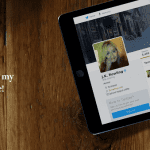However, at times you will notice that they have disappeared all of a sudden. The reason could be that you have manually (intentionally or accidently) or automatically (when the browser closes) cleared the browser history and/or cache. Note: Thumbnails never get rendered for websites beginning with https in order to prevent secure information from being traced.
Here’s how to get them back. Step 1: Open Firefox and hit on the + button on the tab strip. Step 2: On the new tab page click on a blank thumbnail to go that particular website. Remember to do that using left-click. Doing a right-click and opening the web page on a new tab won’t help. Step 3: Wait till the page completely loads (i.e. till the green icon comes to a complete halt). Step 4: Now open the new tab page again. The thumbnails are back, right?
Let us know if this helps. This worked for me and should work for you too. Top Image Credit: nikoretro The above article may contain affiliate links which help support Guiding Tech. However, it does not affect our editorial integrity. The content remains unbiased and authentic.
![]()