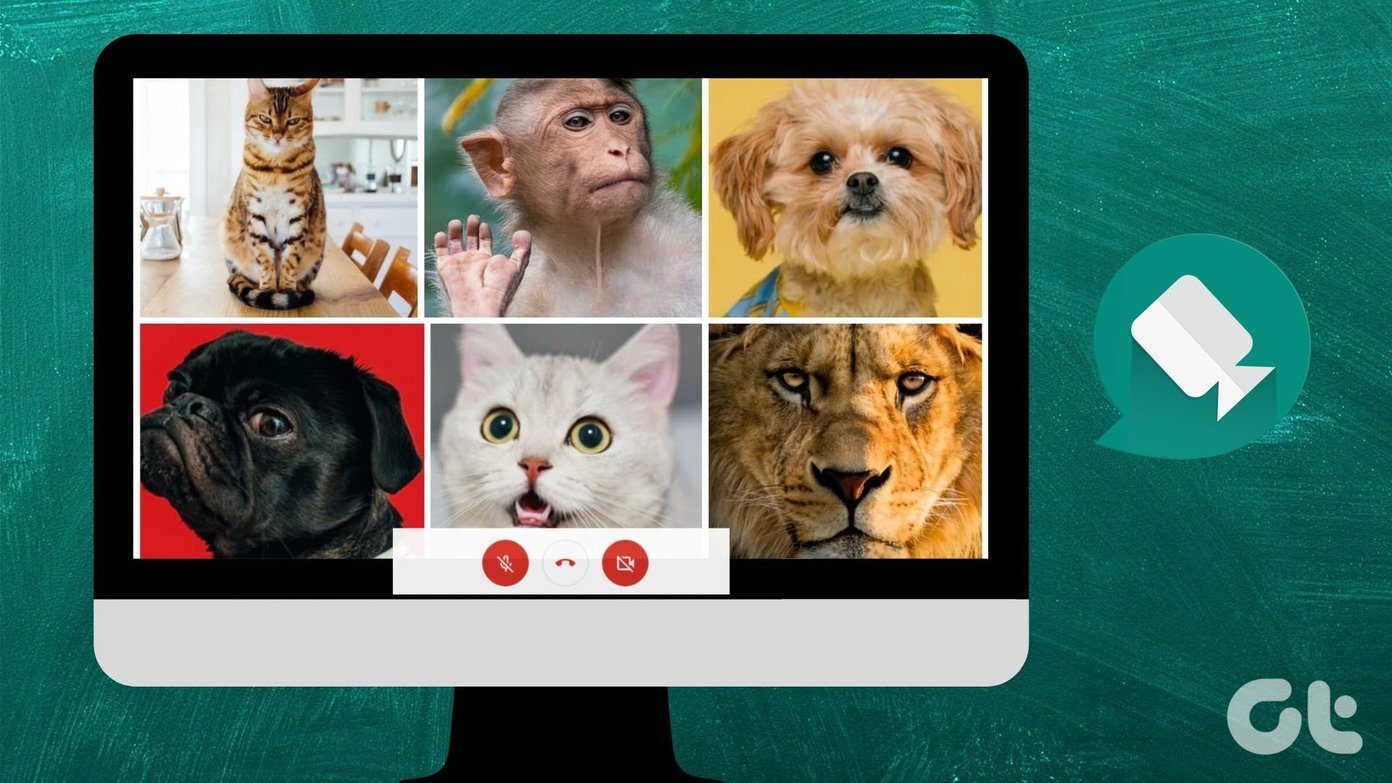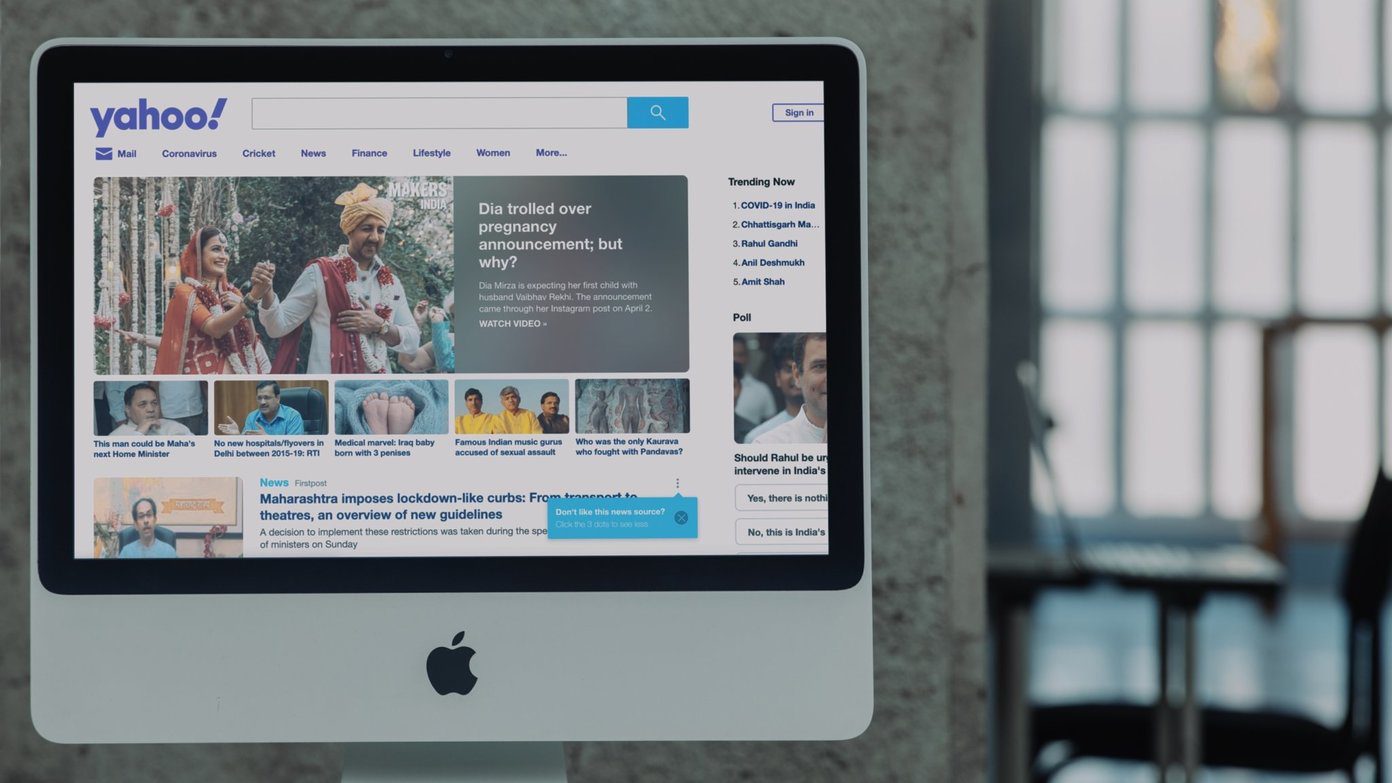Zoom is traditionally a video conferencing service supporting up to 1000 participants. It comes with additional features such as Breakout rooms, schedule meetings, whiteboard, etc. Screen sharing is another capability of Zoom. So what happens when you share your screen, and can others see your screen without your knowing? Find answers to all such queries here.
Can Zoom Host See What I’m Doing
In a Zoom meeting, the host of the video call and the meeting participants have the screen sharing function, provided the host has enabled it for all. When you join a Zoom meeting, the host and the members do not see your computer screen. They can only see your video and hear your audio, that too only if you have turned on the Camera and Microphone. You can disable both of them and still participate in a Zoom meeting as a listener or a viewer. Tip: Find out how to mute yourself on Zoom during a meeting. If a host shares his or her screen, then only that screen is visible to all participants. You will have to manually click and tap on the Share screen button in the Zoom app to share your screen with others. So that means screen sharing doesn’t happen automatically from your end. You’ll have to enable the option for that. Basically, the Zoom host or other participants cannot see your screen without your sharing or permission. And neither does Zoom offer any feature where the host can enable screen sharing for your computer without your knowledge or permission. That would have been a serious breach of privacy if there was a feature like that. In a nutshell, the other participants or the host cannot see what apps are installed on your mobile or computer or what you are doing on your device when you haven’t shared your screen. Your permission and action are required to share your device’s screen in a Zoom meeting.
What Will the Host See When You Share the Screen
Zoom offers various ways to share the screen. You can either select a portion of the screen that should be shared, the entire screen, a document, or a browser tab. When you share the entire screen, other participants can see everything that you view on your mobile or PC. If you switch apps or open files, others can see that too. So we recommend that you avoid opening any personal file. That said, when you share a portion of the screen or a browser tab, only that area of the screen will be shared. Note: Typically, when you share your screen, the system’s audio isn’t shared. Find out how to share the screen with sound in it in Zoom.
Can Host Open My Apps or Files During Screen Sharing
No. Zoom’s screen sharing functionality is like a broadcast from one person. It doesn’t work as a remote desktop service such as TeamViewer. That means no participants can interact with the files or apps on your device. They won’t be able to open files/apps, or view emails, etc., on your mobile or PC on their own. Only when you open such a screen, they will be able to see what’s on it but without controlling it. The power to control your device lies in your hands only.
How to Know My Screen Is Being Shared
On a computer, when you start screen sharing, you will see a green border around the area that is being shared. You will also see a message or bar that says, ‘You are screen sharing.’ Click on the Stop share button to stop sharing your screen. On an Android phone, you will see an icon in the notification bar. Besides that, you will also see a screen sharing menu at the bottom. On iPhone and iPad, you will see a screen broadcast icon in the status bar along with the message in the Zoom app. Tip: Find out how to share iPhone or iPad’s screen from a computer on Zoom.
How Does the Host Know If You Are Doing Something Else
Since Zoom is being used for online classes, many teachers tell their students that they can see what they are doing on their mobile or PC while in a Zoom class. Can they really? Earlier, Zoom had an attendee attention tracking feature. But it was removed in April 2020. So it’s not possible now unless you leave your camera on. It’s quite easy to know if a student or a meeting participant is distracted or doing something else by just looking at their video. Tip: Find out how to disable video in Zoom and show profile picture instead.
Safety Is in Your Hands
As you saw above, other meeting participants will not be able to see your screen without your permission. Unless you decide to show them your screen. Rest assured, for they can only be the audience and can’t fiddle around with your computer or mobile. So if that thought was bothering you, take a chill pill and join Zoom meetings without any worries. Next up: In case you are still concerned about your privacy on Zoom, check out 21 privacy tips for a safe video calling experience from the next link. The above article may contain affiliate links which help support Guiding Tech. However, it does not affect our editorial integrity. The content remains unbiased and authentic.