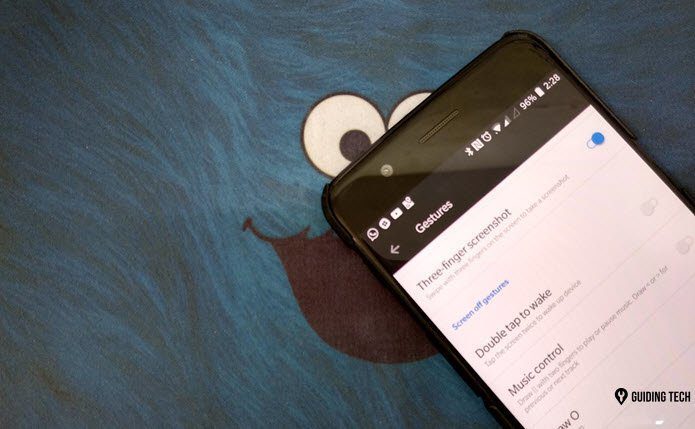We managed to get our hands on the OnePlus 6T and have compiled a list for the best OnePlus 6T camera tips and tricks to make the most out of it.
Where Are the Camera Settings?
The camera settings of the OnePlus 6T’s don’t appear in the main window. To access Settings, you need to swipe up from the bottom of the screen which will display a sub-menu loaded with icons for the other modes. Tap on the cog-shaped icons for Settings.
1. Capture Detailed Night Shots
The Night Mode is a new imaging feature in the OnePlus 6T’s camera app. This new mode allows you to capture well-detailed low-light shots. It works by stitching together a bunch of long exposure photos. Hence, it’s imperative that when you use this mode, your hands need to be as stable as possible. Even the tiniest of shake can steal the sharpness from photos. Though you can manually switch to the Night Mode, you can set it to turn on automatically when the camera detects night scene. To enable it, go to Settings and toggle the switch for Auto Night Scene Detection.
2. Port of the Google Camera
Sure, the stock camera can produce pretty impressive results. But let’s face it, the Google Pixel 3 takes photos that will make you drool — all thanks to the computational photography. Well, how about we tell you that you can have some of that magic on your OnePlus 6T? Say hello to the Google camera port. By using the Google camera app port on your OnePlus 6T, capturing portraits will be an elegant affair. An XDA Developer Forum member named Arnova82 developed the stable version of the Google Camera port app. Of course, few features such as Night Sight, Slow-motion, and Photobooth are not available on the port. But you can make the most out of the active features like HDR+ and Portrait Mode. Before you begin playing with the Google Camera, do make sure to enable the HDR+ feature from Settings. To install the APK file, visit the link below and download it on your OnePlus 6T. Open it and tap on Install to get started. Once done, you’ll see a second camera icon in your app drawer. For simplicity’s sake, you may rename it so as not to get confused. Get the Pixel 3 Google Camera
3. Super Slow Motion
The OnePlus 6T’s slow-motion mode comes with a bundle of options and settings. And the good news is you’ll find everything under a single roof, and that makes editing slow-motion videos fast and easy. To trim a super slow-motion video, open the said video in the gallery, adjust the edges, and tap on Trim. It’s important that you trim your videos before sharing. No one would want their audience to sit a randomly timed start. Also, you can also add music from the built-in library and apply your choice of filters. Another essential thing to keep in mind is to shoot in a bright, well-lit area. Plus, it doesn’t hurt to have a mini tripod (like the JOBY GripTight GorillaPod Stand) to back you up for stable videos.
4. Gives Shapes to Bokeh
Usually, creating custom bokeh shapes in DSLR cameras require a lot of work, thanks to all the lens manipulation. However, OnePlus makes it easy for you by introducing a cool set of bokeh shapes. This feature shapes the background light through software processing and helps give the photo a unique look. Make sure that when you are capturing a photo, there’s plenty of light (fairy lights, street lights or reflections) in the background. To enable bokeh shapes, switch to the Portrait mode and tap on the Shapes icon. Choose a shape, click your photo, and voila! Perfect for those Christmas pictures, right?
5. Use Google Lens to Copy Text Directly
Thanks to Android Pie, Google Lens is now available directly in the OnePlus 6T camera app. It comes with a ton of helpful features. You can identify objects as well as books and animals. The feature which I found the most useful is its ability to copy text from images. Enable the Lens feature through the icon at the bottom label, and point the camera. The camera will recognize the elements on its own. If you want to copy text snippets, tap on the identified part and select Copy. The same is true for translating texts. What’s more, if you’re going to search the internet for a product, tap on the option at the bottom.
6. Let Your Smile Do the Talking
Want your phone to capture the photo just as you smile? Well, say hello to the Smile Capture feature which triggers the shutter button just as soon as it detects a smile.
7. Rock the Pro Mode
As opposed to general thinking, mastering the Pro Mode isn’t tough. And when you do, you’ll be amazed to see the results, especially in low-light photos and long-exposure shots. Perhaps, the best thing about the OnePlus 6T camera is that you can save the frequently used presets. All you have to do is go to the Pro settings, make the necessary changes to the ISO and Shutter Speed and tap on C icon at the top-left corner. Select C1 and hit save. You can also save an additional preset.
8. Get Some Additional Filters
The OnePlus 6T does not support photo filters like its predecessors. That means we have to take the aid of a photo editor. Two of the best apps for this purpose are Snapseed and VSCO. While VSCO has a couple of paid filters, Snapseed is free, and you can experiment with many filters like Black & White and Faded. Also, you can give a unique look to your photos through the Grainy Film or the Vignette tool. Download Snapseed Download VSCO
Capture Awesome Moments
Sure, there’s a lot in common between the OnePlus 6 and the new OnePlus 6T like separating the focal point and exposure point in pro mode, or the option to save RAW images. However, OnePlus 6T packs a bunch of new features, and along with the new algorithm, it makes mobile photography appear like a child’s play and effortless. The above article may contain affiliate links which help support Guiding Tech. However, it does not affect our editorial integrity. The content remains unbiased and authentic.