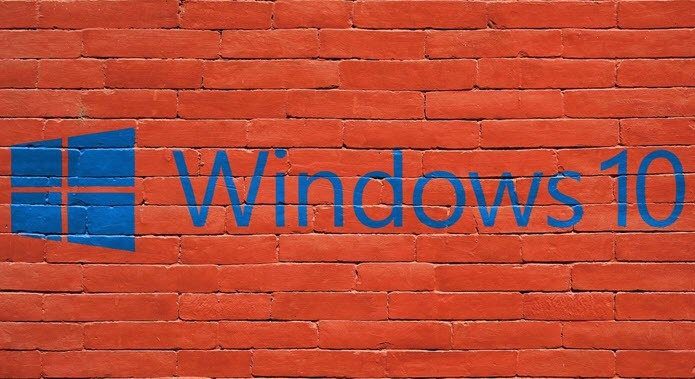Thankfully, there are a lot of free third-party apps in the Google Play Store that help keep the screen warmer at night and reduces the eye strain at the same time. We’ve covered a few before, but there’s also a few new kids on the block that don’t need root access. Other Stories: How to Get OnePlus 5 Like Reading Mode on Any Android Phone
1. Midnight
Midnight gives you all the major functions of a blue light filter minus the ads. With a round slider interface, you can control the color temperature (black, yellow, blue and red light) of your screen. When you’ve tweaked the color, you can preview changes with the play button.
Like other filtering apps, you can schedule the start and stop time of the filter. It won’t automatically change based on your location’s sunrise and sunset times. That’s a function other apps have. One unique feature Midnight has is a sensor to determine ambient light. That setting dims the screen in dark environments. Android apps can help you sleep: Here’s our guide to Android sleep tracking apps If you want to turn on the night mode manually, the app uses the notification center. Just tap the play button and your screen dims. From there, you can change the brightness while keeping your custom filter settings.
If you have a Desktop computer, f.lux is the go-to app to reduce blue light.
2. Night Screen
Night Screen’s free functions don’t quite do as much as Midnight. This app’s main advantage is ease of use. If all you’re looking for is a blue light filter, it’s built right into the app. When you’re ready, tap the app and reduce the brightness and blue light.
If you’re willing to pay the $1.99, Night Screen + removes the ads and lets you schedule activation. That in-app purchase also gives you a control widget through which you can seamlessly control the night mode.
3. Dimly
One problem with testing screen dimming apps is accidentally configuring the screen too dark. The only way out of that in most apps is to restart. Dimly has a Shake to Restore Brightness function that is a lifesaver. If you set the screen wrong, just shake to undo. Like Night Screen, Dimly shows a slider when you tap that app. From there, or the notification center, you can adjust the screen color. What’s more, you can toggle the blue light filter off if all you want is to reduce blue light. For an extra $1.99, Dimly removes the ads and lets you schedule a start time. Too many ads? Rooting might help you block some ads
4. Twilight
Twilight is one of our “must-have” apps for Android. We couldn’t review night filters without mentioning this app. It’s the closest thing to f.lux without forcing you to root your device. Unlike Midnight, you can’t control the levels, just the color temperature and intensity.
Twilight doesn’t have a particular blue light filter. The included level of control is adequate for most users. Like most of the apps covered, Twilight hangs out in the notification center. From there you can activate the screen dimming. Is rooting bad? We cover the topic extensively here Twilight adds a ton of extra controls. The settings let you exclude apps from dimming (great if you’re adjusting a picture), pause the filter briefly, and set it up for bed reading. The Pro version ($2.99) lets you set different profiles. That’s nice if you share your Android device with someone. With the Pro version, you get to control how long it takes for the screen to dim after sunset.
5. My Eyes Protection
My Eyes Protection is as easy as it gets for filtering. You’ve got one slider for blue light filtering. When you want filtering, just toggle it on from the app or notification center. No scheduling or customizing color levels.
Keeping eye care in mind, the developers have also added Eyestrain prevention to remind you to take breaks if you’re reading too much. That’s perfect for night reading because you don’t want a headache right before bed. Rest your eyes in Windows: Some third-party utilities we covered
Which Android Screen Filter Should You Use?
Twilight still reigns supreme if you want the most control over your color and brightness settings. It’s easy to use and includes the most functions without upgrading to Pro. If you need exact control over color levels, Midnight’s the better option. If too many settings overwhelm you, Dimly and Night Screen make it easy to filter out blue light by just tapping the app. My Eyes Protection is simpler and includes some eye protection exercises. If you use your Android device at night, getting one of these apps reduces your risk of staying up too late. Of course, the best way to prevent problems with screen light interruption at night is just not to use one. At the end of the day, if you not satisfied by these Android apps, you can go to the Developer options and enable the Monochrome mode under the Simulate color space option. See Next 2 Android Apps to Make Your Smartphone’s Screen Dimmer than Normal The above article may contain affiliate links which help support Guiding Tech. However, it does not affect our editorial integrity. The content remains unbiased and authentic.