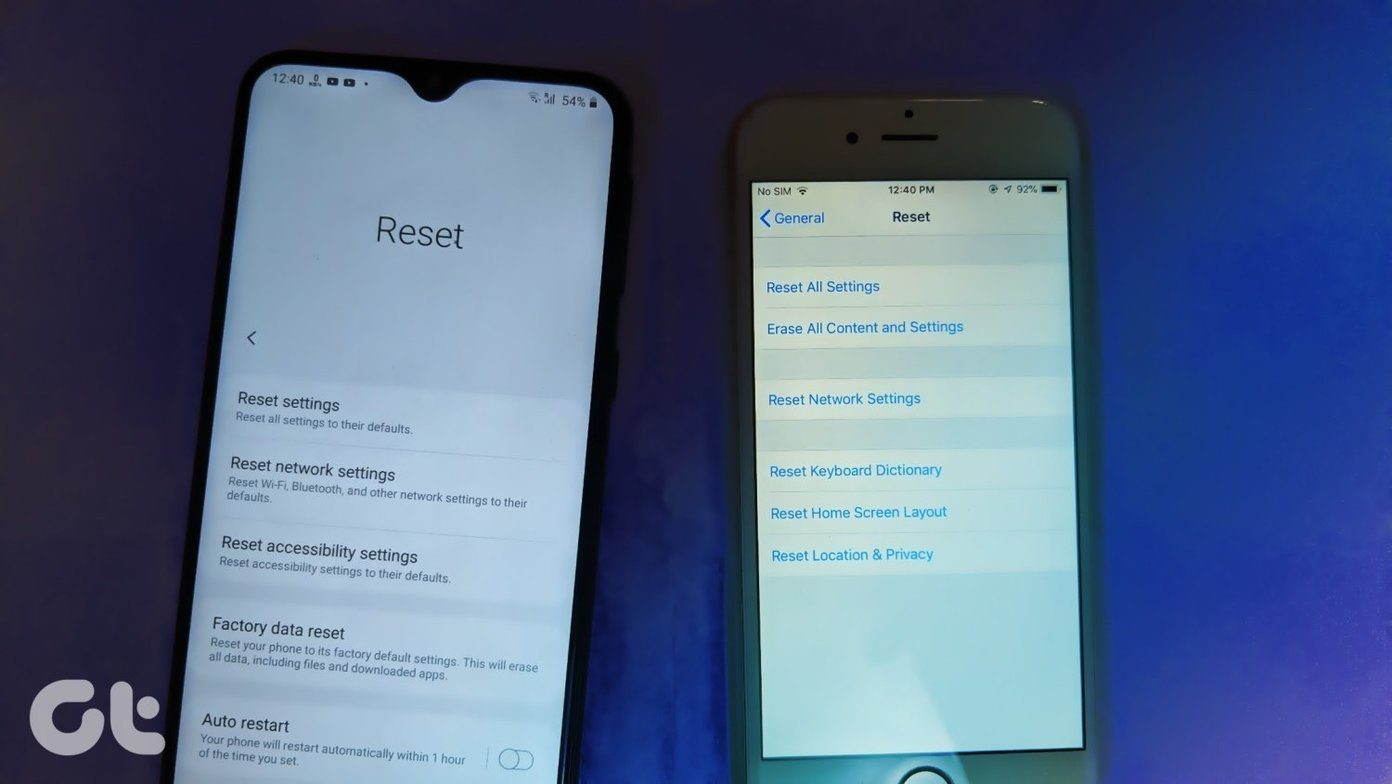The downside to this, though, is that you end up with a huge collection of photos, and if you don’t know how to organize them, soon enough browsing through your pics on iPhoto becomes a messy endeavor. That’s why here we offer some advice on how to keep all your photos in iPhoto organized in the best way possible. Let’s get started with the tips.
1. Flag Your Photos
This is by far the easiest way to filter out important photos. To do it, just hover your cursor over any photo and a flag icon will appear at the top left corner of it. Click on it and your photo will be flagged. Flagged photos can then be filtered at the left panel of iPhoto, where the number of photos you flag will be displayed.
2. Use Keywords
You might not know this, but iPhoto provides you with a very capable keyword feature that helps you better categorize your photos. To enable it, head to iPhoto’s Window menu at the top of the screen and select Manage My Keywords from the available options. On the panel that shows up, you can drag and drop existing keywords to ‘activate’ them or you can also add your own. Once ready, close that panel, select any photo (or group of photos) in iPhoto and then click the Info button located at the bottom right of iPhoto. On the sliding panel that shows on the right, just click on Keywords and start adding some to your photo. Those that you ‘activated’ will pop up the moment you start typing them.
3. Use Faces and Places
As their names indicate, these features can greatly help you find photos related to specific people or locations. The Faces feature scans your photos and groups them together by person, while the Places feature uses the geotagging information of your photos to group them.
4. Create Smart Albums
Smart, dynamic filtering is a very handy feature available in the most important Mac applications, like Mail, and iPhoto also makes great use of it in the form of Smart Albums. On iPhoto, you can create a Smart Album by heading to File and selecting New Smart Album. Then you will be able to choose the criteria you want to use for that album and all upcoming photos that fit that criteria will instantly be assigned to it. And that’s about it! And if you want to know more about how to keep your photo collection neatly organized, check out our other entry on iPhoto, where we give you a few tips on how to keep your iPhoto Events organized. The above article may contain affiliate links which help support Guiding Tech. However, it does not affect our editorial integrity. The content remains unbiased and authentic.

![]()