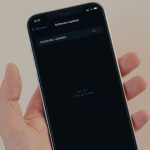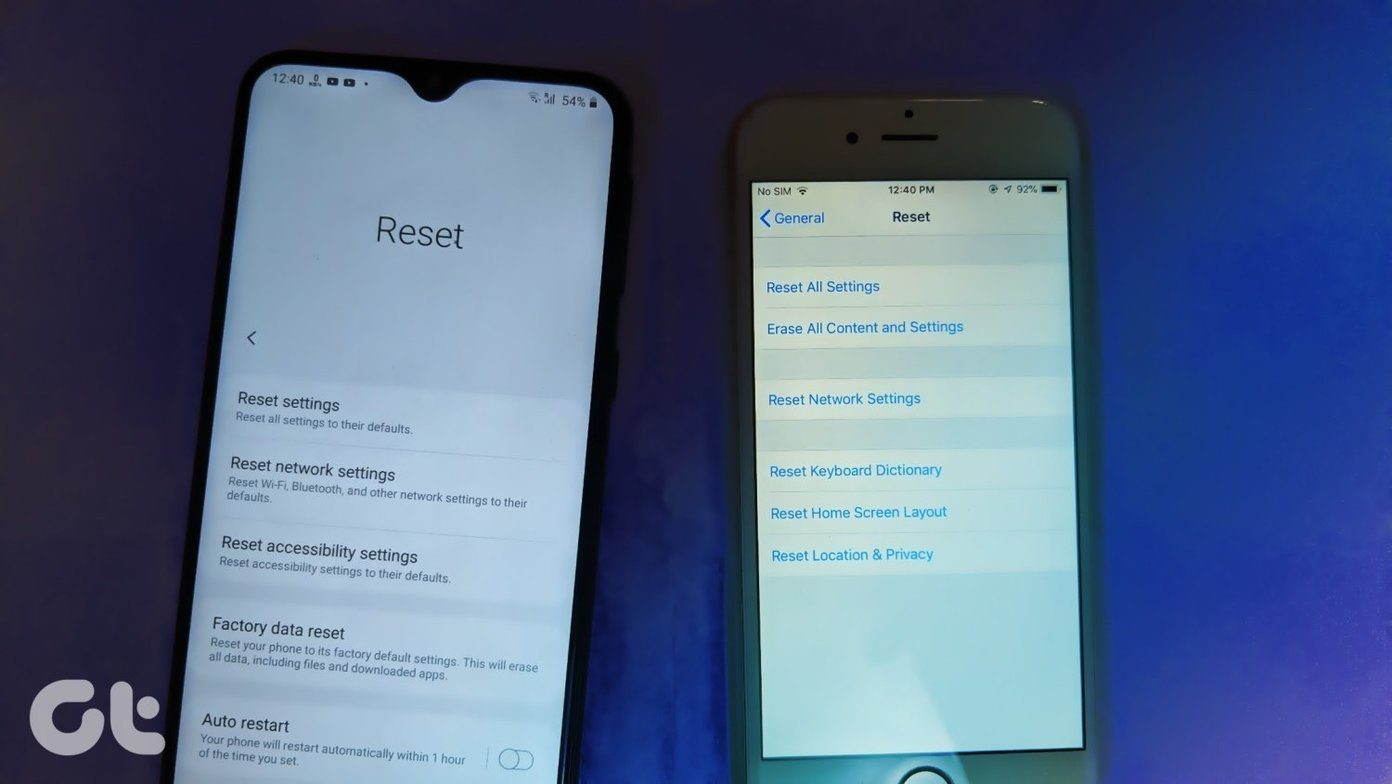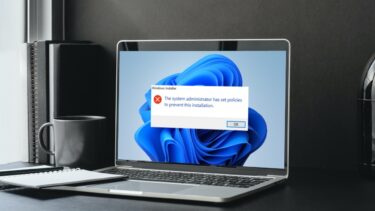PS Vita system (software version 2.60), Sony tweaked a lot of the core aspects of how its portable behaves for certain tasks, making them at the same time both easier to accomplish but in some cases not-so-easy to find. Because of this, in this entry we’ll take a look at the three most important features of this new software version and will show you how to take advantage of them. Let’s get started.
Backup Your Vita Saves to the Cloud Faster
If you have PlayStation Plus, then you will be glad to know that now you can backup your Vita saves to the cloud much faster. However, you need to set up this feature first. Step 1: On your PS Vita, head to Content Manager and select the Online Storage option. Step 2: There, under Saved Data Auto Upload, tap on Select Saved Data and then choose all the games and apps that you want their data to be uploaded automatically to the cloud. Once you are done, press OK. Step 3: Now, exit Content Manager and head to the game’s splash screen (also known as the game’s Live Area) as shown below. There, at the top you will see the PS Plus icon, which wasn’t there before (the yellow d-pad). Tap on it. Step 4: On the next screen, you will have direct access to the information regarding your uploaded Vita save files. Additionally, from that screen you can manually upload and download the latest save files. This is very useful in case you don’t want to wait for the automatic upload or if you delete your game and re-install it and want to get your latest progress. Additionally, since you already enabled automatic uploads, you can turn on and off this feature right from this screen from then onwards (the checkbox at the bottom right), without having to dig into the system’s menus.
More Accessible System Settings
This is a simple, but really cool change: Just like Control Center on iOS 7, now you can access a series of important settings on your PS Vita by pressing and holding the PS button. From this screen you will be able to turn on and off your PS Vita’s Bluetooth, Wi-Fi and Flight Mode, as well as to adjust the brightness, the background music and more. Cool Tip: If you want to access the game options while playing PS one games on your PS Vita, now, instead of touching and holding on the screen, press and hold the PS button.
Stream Audio and Video from Your PS3 or Your Computer to Your PS Vita
In previous versions of the PS Vita software, if you wanted to watch a video on your portable, you had to transfer it from your computer or your PS3. Now though, all you need to do is to use Content Manager Assistant on both your computer and your PS Vita to navigate on your PS Vita to the folder where your videos are on your computer or PS3. Once you find them, you will be able to play them on your Vita by streaming them from your computer. In my tests, even 1080p videos streamed seamlessly and without lag. Note: Only audio and video of compatible formats can be streamed to your PS Vita. There you go. Make sure to explore all of these features since, depending on your needs, might prove very helpful when using your PS Vita. And stick around Guiding Tech for more convenient tips like these on all your favorite tech-related subjects. The above article may contain affiliate links which help support Guiding Tech. However, it does not affect our editorial integrity. The content remains unbiased and authentic.