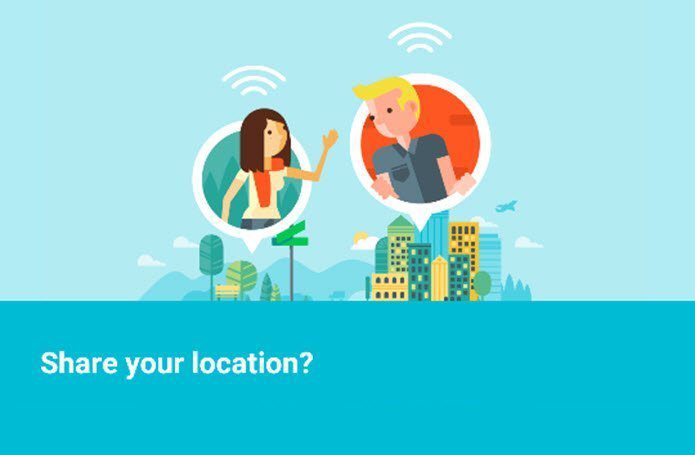So if you own an iPhone 5S, read on for a few neat tips that will make using your phone much more pleasant.
1. Save Only Your Favorite Photos From Burst Mode
One of the neat features that arrived with iOS7 was Burst Mode, which is the ability to take several photos in a short span of time. This is ideal for capturing fast-moving actions. However, this feature, while neat, can also fill up your iPhone’s memory space in no time with countless similar-looking photos. To avoid this issue on the iPhone 5S, first head to your Camera Roll to view your photos. You will notice that the photos you took with Burst Mode show up as a single photo in an album. Simply tap on it and go through the full set of photos taken with Burst Mode. There select the photo or photos you like best and press Done. You will notice that instead of having to delete all the unnecessary duplicates manually, your iPhone will now prompt you to keep the entire ‘burst set’ for future perusal or to delete all those photos you didn’t select. Delete the others. Simple.
2. Correcting and Verifying Touch ID Prints
Touch ID, Apple’s first fingerprint sensor is one of the main selling points of every iPhone 5S. However, it is not perfect by any means, and in fact, there tend to be a couple of issues with it. Here are a few ways to solve them and make it even better. One of the reasons Touch ID is really good at recognizing your fingerprint is that it is constantly trying to refine your recorded print. Because of this, the data about it can degrade over time, causing it to become less accurate. To solve this, head to Settings and tap on Touch ID & Passcode. Introduce your passcode and under Fingerprints you will be able to re-scan your print or add a new one altogether. Another problem that some users might run into with Touch ID is that they forget which finger they use for authentication. To find out which one is it, head to the Touch ID & Passcode section as shown above. Under Fingerprints there should be a list with the finger(s) you are using for Touch ID. Just start trying different fingers in the Touch ID sensor and its corresponding print under the Fingerprints section will highlight in grey.
3. Using Automatic HDR
Ever since introduced back in 2010, HDR has been a major selling point for iPhone photo enthusiasts, allowing them to take excellent photos regardless of lighting conditions. One major drawback this option has, however, is that photos usually take longer to shoot, so most people end up turning the option off altogether, and the few that use it frequently have to manually turn it on whenever the conditions demand it. Well, here’s a really neat feature: With iOS 7 on the iPhone 5S, you can enable Automatic HDR Mode. This option, as its name states, shoots normal photos when it recognizes regular lighting conditions. But when in conditions with multiple light patterns, it automatically enables HDR photos for the best results And that’s about it. Now you can save some time and even memory space on your iPhone 5S. Enjoy! The above article may contain affiliate links which help support Guiding Tech. However, it does not affect our editorial integrity. The content remains unbiased and authentic.