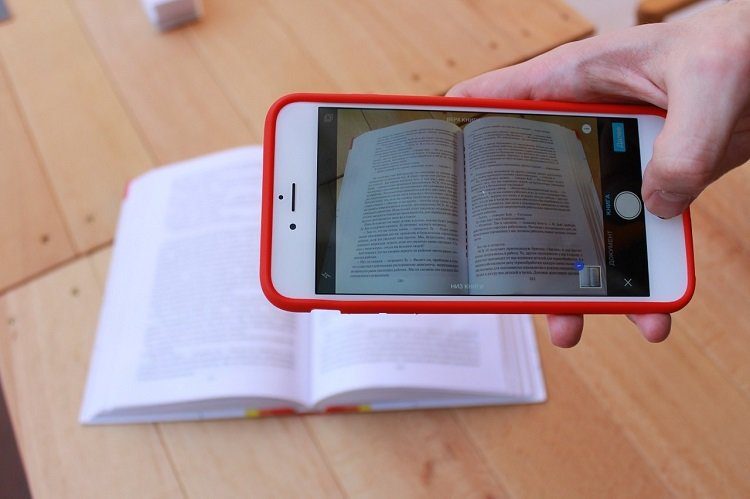Although song selections and radio stations can be searched and previewed on Apple Music, as long as users have a Voice Plan subscription, they would have to place a Siri request to place them. Due to the control of music selections being through Siri instead of the Apple Music app, the Voice Plan subscription might not be for everyone. If you have subscribed to the Voice Plan and no longer want to use it, there are three different ways to cancel it.
1. Cancel Apple Music Voice Plan From the iPhone Settings
One method of canceling the Apple Music Voice Plan requires accessing your Phone Settings. From Phone Settings, you can access your Apple ID subscriptions. Here’s how it works: Step 1: Launch the Settings app on your iPhone. Step 2: From the top of the Settings page, tap your Apple ID name to continue the process. Step 3: On the new page, tap on Subscriptions, and this should launch a new screen showing the different subscriptions linked to your Apple ID. Step 4: Under the list of active subscriptions, tap on the Apple Music subscription. Step 5: Under the Options, tap Cancel Subscription to launch an on-screen prompt. Step 6: Tap on Confirm on the screen prompt to cancel the subscription. Note: The service is likely to continue until the next billing date. That’s how you can cancel the Apple Music Voice Plan from Settings. There’s another way to cancel the plan from the Music app.
2. Cancel Apple Music Voice Plan From the Music App
The canceling the Apple Music Voice Plan from the Music app is pretty straightforward. It is just as easy, if not easier, than doing it from the Phone Settings app. Check the steps below to achieve this: Step 1: Launch the Music app on your iPhone. Step 2: On the app, tap the Listen Now section at the bottom of the screen. Step 3: Go to the top-right section of the screen then tap on the Account icon or picture to launch a new screen Step 4: From the options on the Account page, tap Manage Subscription. Step 5: On the Edit Subscription screen, scroll to the bottom of your page and tap on Cancel Subscription. Step 6: You should see an on-screen prompt asking you to confirm that you want to cancel the subscription. Tap Confirm. Once you follow the above steps, the current Apple Music Voice Plan should be canceled. Note that the plan will likely continue until the next billing date.
3. Cancel Apple Music Voice Plan From the App Store
The final method you can try when canceling your Apple Music Voice Plan is the App Store. The App Store maintains a record of all app purchases and subscriptions. Here’s how it works: Step 1: Launch the App Store on your iPhone. Step 2: Tap the profile icon located at the top of the screen. Step 3: From the listed options, tap on Subscriptions. Step 4: On the Subscriptions page, tap on Apple Music under the active group. Step 5: On the Edit Subscription screen, scroll to the bottom of your page and tap on Cancel Subscription. Step 6: Tap on Confirm on the screen prompt to cancel the subscription.
Streaming With Apple Music
Using any of the three methods explained above, you should be able to cancel your Apple Music Voice Plan subscription. The same methods can also be applied to cancel other types of Apple Music subscriptions. The plan will continue to work till the next billing days. So you can continue using the plan till your current billing period expires. Apple Music Voice plan is perfect for getting a taste of what the Apple Music library can do for you. Of course, the voice-command support is great, but if you want to get more out of the service, check which plan suits your requirements. The above article may contain affiliate links which help support Guiding Tech. However, it does not affect our editorial integrity. The content remains unbiased and authentic.