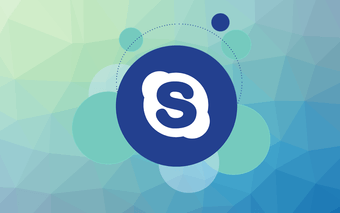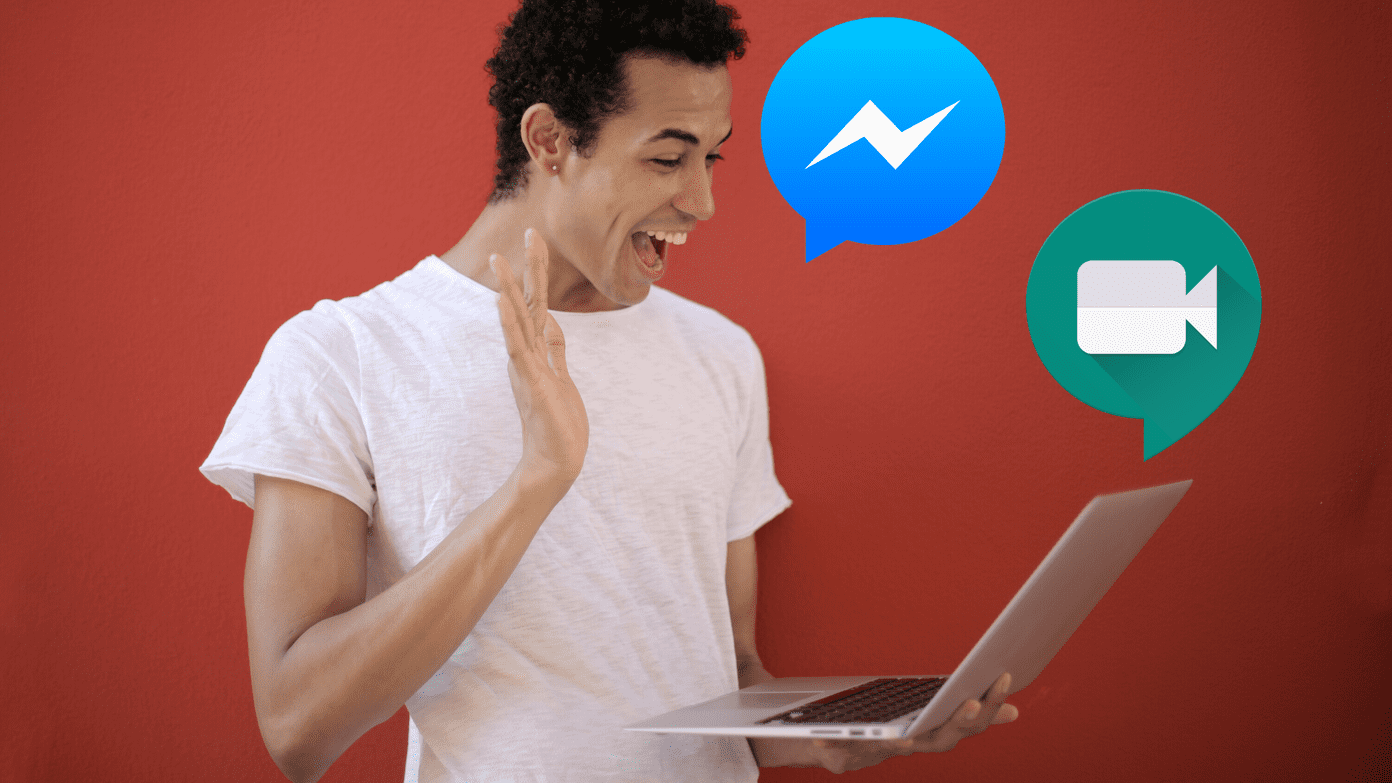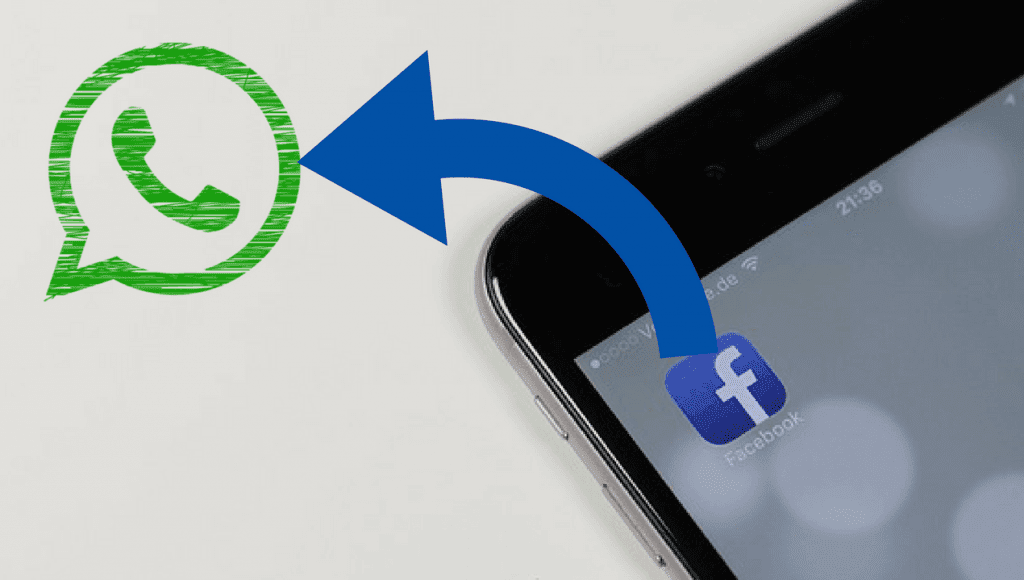But this video calling feature of WhatsApp and Facebook isn’t just restricted to casual calls. It can even be used for quick KT (knowledge transfer) sessions if you can’t access a system or phone with Skype. And in situations such as this, there’s another tool that might come in handy. A recording of the KT session, just so if you want to reference it at a later point in time. So, how do you record these video calls on your smartphones? Since the apps in question don’t have the native support, we’ll have to borrow the feature from third-party apps. So, without further ado, let’s get started.
1. AZ Screen Recorder – No Root
First on our list is the AZ Screen Recorder – No Root. As suggestive of its name, it lets you create a recording of your phone. And the best thing about this app is that it captures both the audio and the video in a single frame, thus making it the best app to record your WhatsApp or Facebook video calls. AZ Screen Recorder – No Root includes a mini widget on the screen which makes it even more easy to use. All you have to do is, before the call starts, hit the record button. From now on, whatever goes on the phone’s screen will be captured along with the audio. Once, the call ends (presumably a small or quick call) hit the stop button and the recording will cease. The only drawback in this method is that whatever appears on your screen, be it the volume slider panel or the notification drawer — everything will be captured.
2. DU Recorder – Screen Recorder & Video Editor
The second app on our list is the DU Recorder app. Similar to the above app, this one also makes recording video calls a breeze. This one too has a mini shortcut floating on the screen making it increasingly easy to access it anytime. All you have to do is hit the recording button on the screen when you start with the call. To shut it down, slide the notification drawer down and hit the stop button. Similar to the AZ SCreen recorder, DU too, records everything on the screen, including the sliding of the notification drawer. So, do make sure to include a tiny moment at the end of KT session which you can later snip off.
That’s a Wrap
So, this was how you can record you Facebook and WhatsApp Video calls on your Android smartphones. But mind you, these apps serve more than just recording the screen. Take, for instance, the example of the AZ screen recorder. If you are in a super hurry to take a screenshot — this is the app you turn to, thanks to the floating widget. Also See: How To Automatically Share Your YouTube Videos On Facebook and Twitter The above article may contain affiliate links which help support Guiding Tech. However, it does not affect our editorial integrity. The content remains unbiased and authentic.