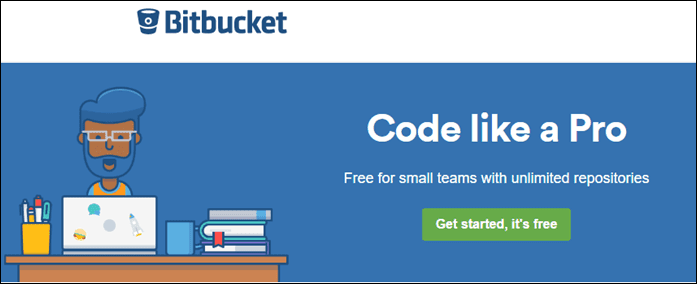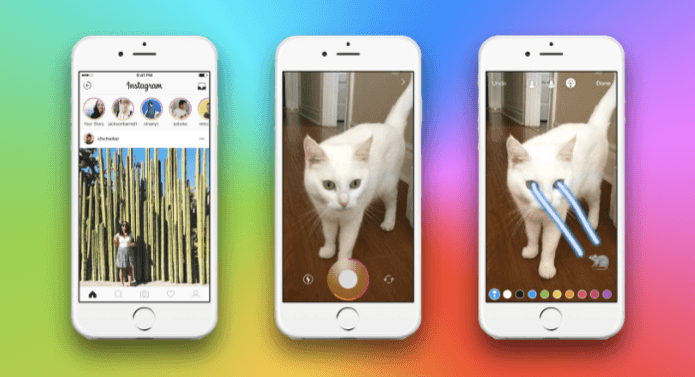Indeed Windows 7 and Vista come with a clock, and even clock gadgets, but what we are going to talk about today is no way similar to them. We will introduce you to two simple yet amazing digital desktop clocks that will recreate the feel of the digital clocks on smartphones (may be better than that). Let us check them out.
Horloger
Horloger (tip sent by our reader Ahmad) is a HTC Style desktop clock gadget for Windows Vista and 7. Though its default looks are somewhat like the HTC sense clock, it can be customized easily with skins. Once you download, install and run the clock you will see the digital clock somewhere on your desktop wallpaper. Click and drag the clock to set its position on the screen. Once you are satisfied with the position right click on the clock and select lock from the context menu. The clock position will then be locked avoiding any accidental displacement. To fiddle with the clock, right click on it and select settings. You can now decide whether you want to display seconds or minutes count, try different skins, and set the transparency. On the date and time tab you can select the date and time format. The position tab allows us to set one of the three default positions for the clock manually. You can always click and drag the clock anywhere on the screen by checking the manual position option. The clock starts automatically with Windows. Over all Horologer is a decent clock and while testing it I noticed a memory usage of 75mb (average) along with a CPU usage of 8-12%. The results might vary on your computer though.
HTC Home
HTC Home is yet another artistic HTC sense like clock gadget for your Windows desktop. Along with a digital clock, just like Horloger, HTC Home also comes with weather forecast. To get started, as usual, download, install and run the clock application. Click and drag the clock to position it on your desktop. Once you make up your mind right click anywhere on the clock pin it. To configure the clock right click again on the clock but this time select options. On the general tab you can configure the date & time settings along with user interface, update and language settings. On the weather tab you can configure your current location to get weather updates from MSN. On the style tab you can change the widget’s looks and style. Select the new style you want to apply and press the ok button. Once you select a theme the clock will apply the changes and restart automatically with a different look. Comparing the memory usage HTC Home consumed around 75Mb memory with a CPU usage of 28-32% which is pretty high. Again, you gotta test it at your end and see how it works. It might be a small price to pay for this dashing gadget. The above article may contain affiliate links which help support Guiding Tech. However, it does not affect our editorial integrity. The content remains unbiased and authentic.