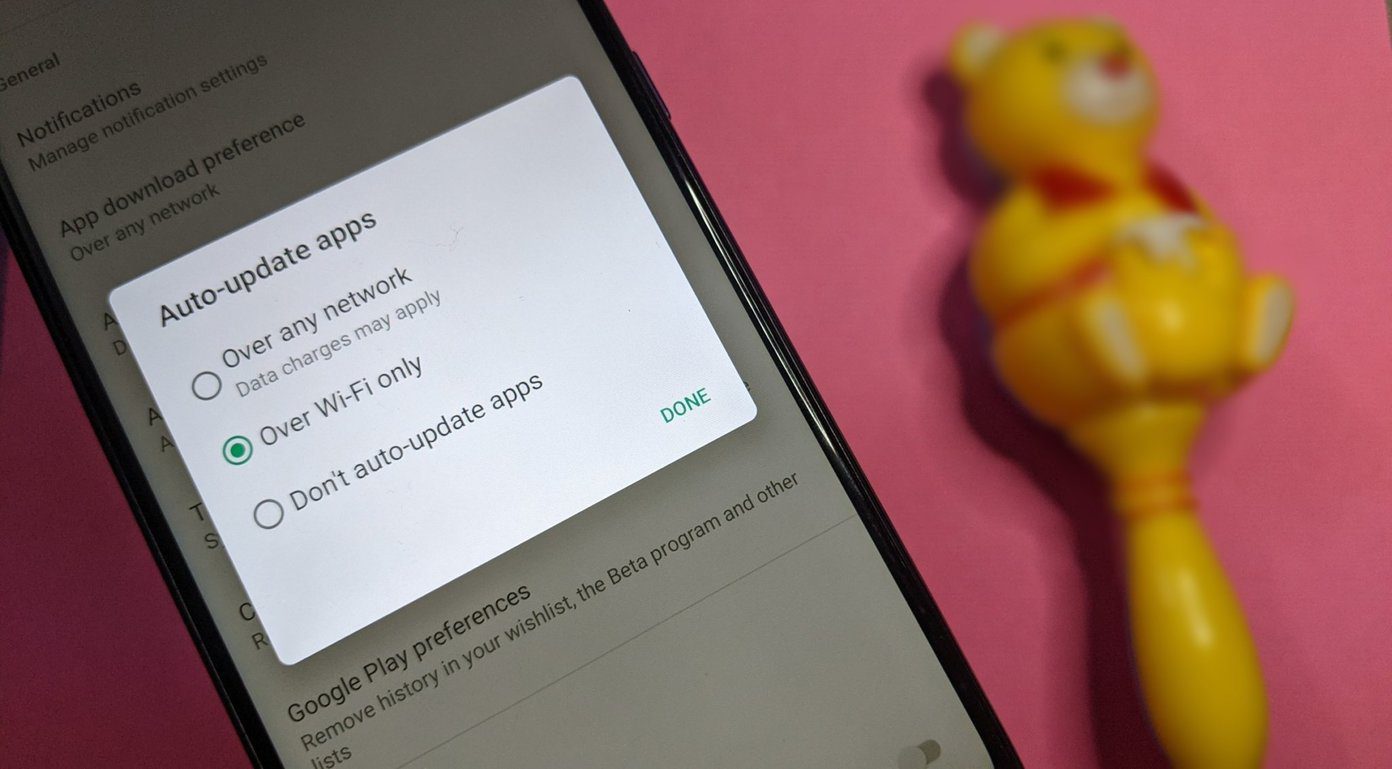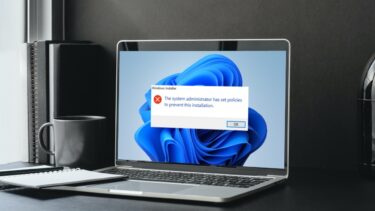Most of the times we are not notified if the app has an update from the developer with new features or stability improvement as a reason, we still use the older version of the software which is not the optimal thing to do. But not anymore as today I am going to talk about some apps that you can use on your Windows to get notified about the updates of other 3rd party software on your computer.
1. Patch My PC
Patch My PC is the first program that you can download to scan and update software on your Windows computer. Patch My PC is a portable app and doesn’t need installation of any kind. The moment you start the app, it will automatically scan the software installed on your computer against its internal database and tell you the apps that need an update. Programs that are outdated will be shown in red, the ones that have the latest version installed will be in green and the apps that are not installed on your computer and are part of Patch My PC list will be shown in black. Now to update the software, you need to put a check against them and click on the button Perform Updates. Just make sure that you close any open program that you are working on, especially if it’s part of the update list. The program will then automatically download the update installer and update these programs in the background and everything will be done silently and you will not be asked for any inputs. You also get the option to schedule these updates from the Schedule option which is quite nice and once that’s enabled, you can be sure that your computer will have the latest software on your computer. The USP of Patch My PC is its uninterrupted installation of software and it’s like an install and forget software which will take care of everything for you. The only downside is that the list of apps that it can update is very limited and for a power user it might not be enough and the next app that we are going to talk about will answer that issue.
2. FileHippo App Manager
FileHippo App Manager is another app that you can try to update other 3rd party software on your computer. The app is not portable and needs to be installed on your computer. After you launch the app, it will scan your computer for software and let you know the app that is installed and the number of which needs an update. The major difference here is that the app does not support batch updates and silent installation. You will be given the option to download and run the updated installer and you will have to do it manually for all the updates that are on the list. You can enable the settings to launch at boot and automatically scan for new software updates. The app uses the FileHippo website to read the updated software builds and then download it from its server. Each time you ask the app to analyze the list of apps on your computer, it sends the data to its server and waits for the updated information. Cool Tip: FileHippo is a cool place to download an old version of software if the newer version is missing any feature that you loved or is just not compatible with your computer.
There are Others too
There are other apps like Ninite Updater and SUMo (Software Update Monitor) that bring in similar functionalities, however, Ninite costs $9.99 per year while the SUMo is a bit complicated to use for an average end-user. These are the two best apps using which you can update freeware on your computer. As FileHippo manager does not include batch install, you can use both Patch My PC and FileHippo to update your computer. While former will take care of the majority of the apps and batch install the update, FileHippo App Manager can take care of the remaining. ALSO READ: A Simple and Quick Way to View Hardware Information and Usage in Windows 10 The above article may contain affiliate links which help support Guiding Tech. However, it does not affect our editorial integrity. The content remains unbiased and authentic.